At times, Google Chrome might crash on your computer while having a few tabs and windows opened. Here is how you can restore the last session or all Chrome tabs after a crash to resume working on whatever you were doing earlier. For that, you do not need an extension or software, and you can perform this on almost any platform, including Windows 11/10.
Google Chrome is one of the most popular and feature-rich web browsers available for Windows computers. However, it doesn’t mean that Chrome doesn’t have any drawbacks. Depending on the hardware and browsing, Chrome may consume high memory, which eventually ends up crashing the browser. When it happens, it closes all opened browser tabs and windows at once – whether you have a standard or Incognito window. If that happens, there are multiple ways to get back all the tabs within moments.
Chrome shows a dedicated Restore button in a popup window allowing users to restore all the closed tabs after a crash. However, if you have closed or missed it due to any reason, the following methods would be handy.
Restore Last session or Chrome tabs after a crash
To restore the Last session or Chrome tabs after a crash, you have the following options-
- Use keyboard shortcut
- Re-open closed window/tab
- Find opened tabs in History
1] Use the keyboard shortcut
It is one of the easiest ways to get back all closed tabs after a crash. After a crash, if the browser opens automatically, press Ctrl+Shift+T.
Let’s assume that you had three windows opened and five tabs in each window. If you press that keyboard combination once, it will open the very last window that you opened before crashing. The second press of that keyboard combination will open the second last window and so forth.
The best thing is that you do not need to open one tab at a time. However, if you had only one tab, you can use the same keyboard shortcut. On the other hand, you need to visit each tab to reload the content on the respective webpages.
2] Re-open closed window/tab
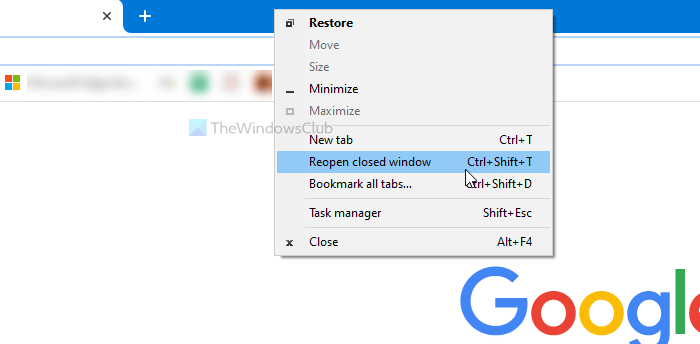
If you right-click on a Chrome window, it shows one of the two options – Re-open closed window and Re-open closed tab. It is similar to the keyboard shortcut mentioned above.
To use this method, open a Chrome window after the crash, right-click on the window title bar, and select the Reopen closed window option. As said, you can open multiple tabs at once by selecting the same option.
3] Find opened tabs in History
Although it is not possible to restore Incognito browser tabs/windows, you can find and open them in the History panel. Google Chrome stores all the pages in the History so that users can find what pages they opened earlier. In this case, you can use the same to find your opened Chrome tabs after a crash.
For that, open the Google Chrome browser, click on the three-dotted icon, select History, and click on the same option again.
Alternatively, you can press Ctrl+H or enter chrome://history/ in the address bar to open the History panel of the Google Chrome browser.
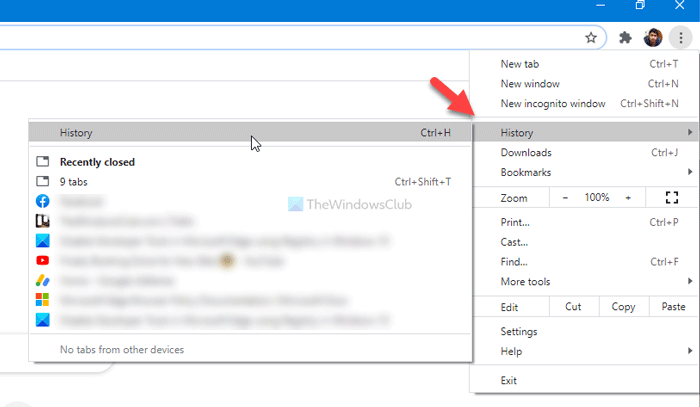
If Google Chrome frequently crashes on your computer and you do not want to use all these methods to restore the last session, you can make a slight change in the settings.
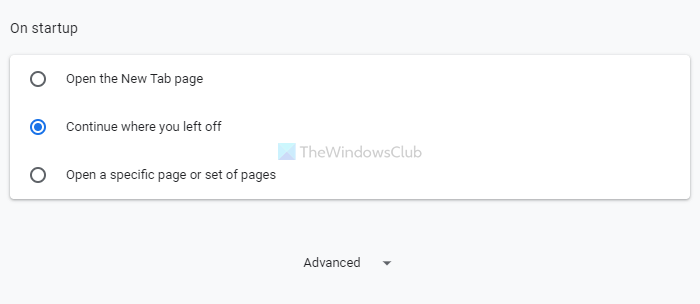
For that, open the Google Chrome Settings panel, switch to the On startup section, and choose the Continue where you left off option.
After that, whenever you close the Chrome browser or it crashes, you can find the last opened tabs after re-opening.
That’s all! I hope these solutions help.
Read: How to disable Session Restore Crash Recovery in Firefox.
Leave a Reply