Microsoft’s flagship browser, Edge, is equipped with many features. For example, it comes with a spell-checking feature to help you rectify a mistake (misspelled word) in any supported language you read. So, let’s see how to enable or disable spell checking in Edge or for a specific language.
Turn on or off spell checking in Edge for a specific language
For most, Edge works like a traditional browser but gains the upper hand when offering privacy and customization options. So, if you are interested in enabling or disabling spell-checking in Edge, follow these steps:
- Launch the Edge browser.
- When the browser window opens, click the three-dot menu on the top-right and select settings.

- Select Languages menu.
- Under Writing assistance > Writing assistance languages, locate the language in which you want to toggle the spell check.
- Toggle Grammar check for that language

When done with the steps, Microsoft Edge will only check the spelling for the languages you just chose.
Read: Fix: Spell Check is not working on Microsoft Edge.
How to remove words from spell check in Microsoft Edge
Now, if you would like to add or remove certain words from the spell-check, use these steps:
- Open Microsoft Edge
- Go to Settings > Languages
- Select Customize dictionary
- Type the word, and click on the Add word button.
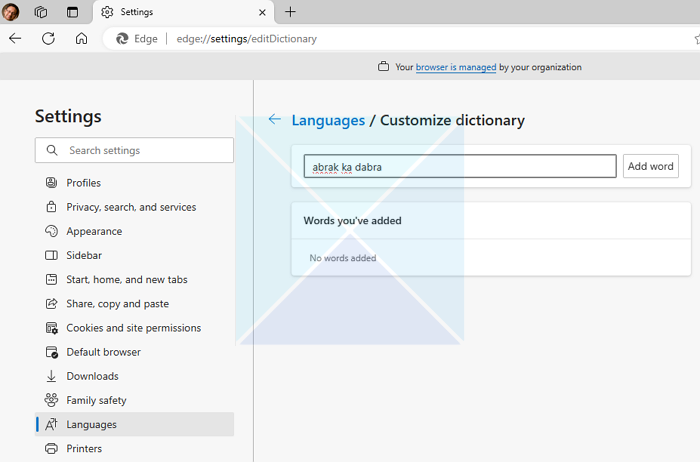
Once you have completed the setup, the Edge browser will no longer mark the word in your dictionary as incorrect.
Read: How to use Microsoft Editor in Edge
I hope the post was easy to follow and you could manage spell-checking in Edge.
How do I spell check multiple languages in Microsoft Edge?
Once you are in the language settings in Microsoft Edge, make sure your preferred language is installed. If not, you can use the Add Language button. Once done, go to the Writing assistance languages and turn on spell check for your language.
What is the difference between spell check and AutoCorrect?
AutoCorrect changes errors without user consent, while spell-check highlights misspellings. At times, auto-correct can be misleading, and it’s best to use an extension that only highlights the problem and allows you to take a call.
Leave a Reply