If you have been in the music industry for even one month, Audacity will be nothing new. Audacity is one of the best professionally designed audio editing tools available for free on different platforms, including Windows. But if you have just started using this tool and you do not have any idea about what this tool can do, here are two simple tricks that may help you get started. I will show you how to split and merge audios using Audacity.
Sometimes, we want to set our favorite song as our mobile phone ringtone. We may also want to merge two or more audio files into one to make a mashup. Both these tasks can be carried with the help of Audacity, the free audio editing tool.
Split audio files using Audacity in Windows
Once you have installed Audacity, open the music file with it. You will find the selection tool visible in the top icon bar, which looks like a capital I or the cursor.
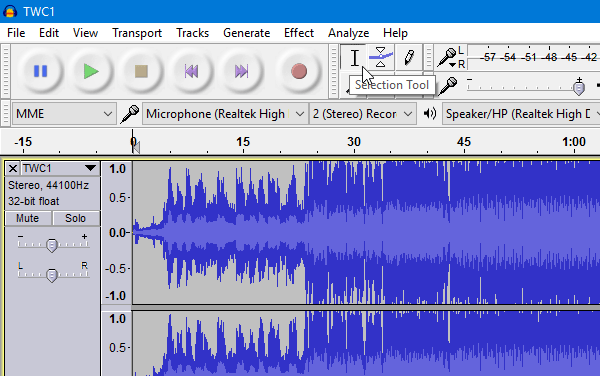
Click on it and choose the part where you want to split the audio. You can make three parts, three or even more. If you divide it into two parts, use the Selection tool to click on the actual position. Do the same if you want to divide it into three sections.
After clicking once, you have to split the audio file. To do this, press Ctrl + I or go to Edit > Clip Boundaries > Split.
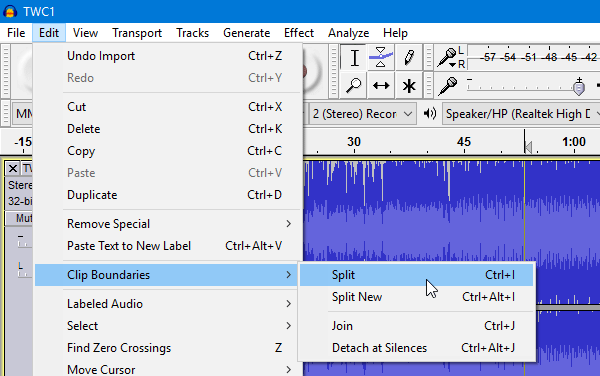
Now, select the unwanted part and export the audio. To export, go to File > Export Audio. Next, you have to choose a path, file name, file extension, etc., to complete the export.
Merge audio files using Audacity in Windows
It is easier than splitting. Open the desired audio files with Audacity. Make sure that you have already selected the two audio files. Now, click on the Time Shift Tool. It looks like a two-sided arrow.
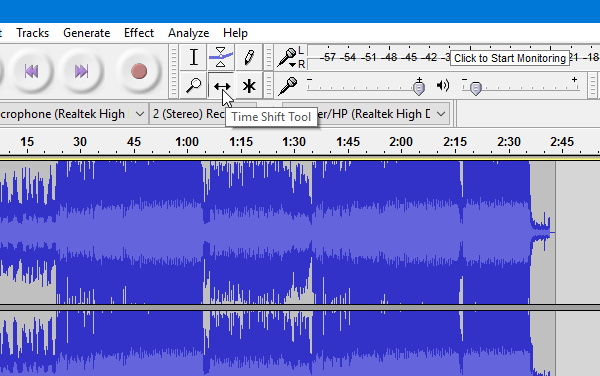
Place the Time Shift Tool at the starting of the second audio file or the audio you want to play later.
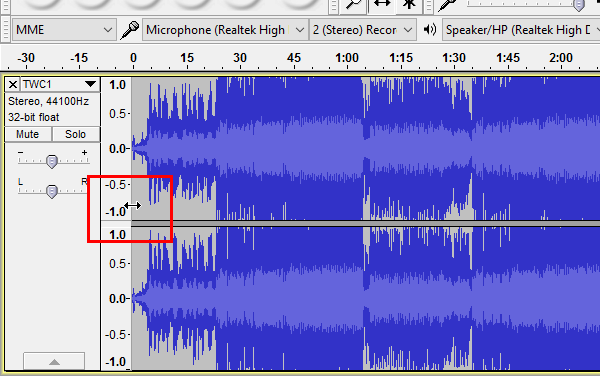
Click here and drag it towards the end of the first audio. Your placement should look like this-
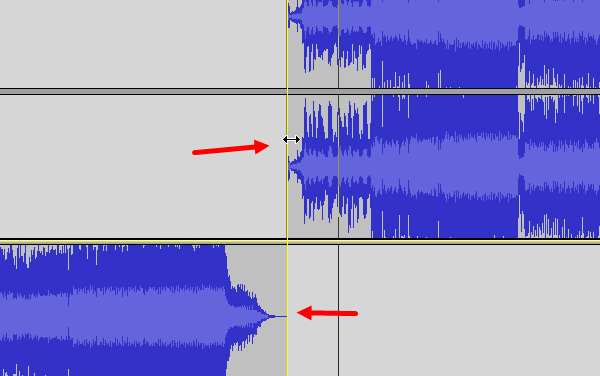
Now, go to File > Export Audio and export your merged audio file. Finally, you have to enter a location, name, and file extension for the file.
I hope you find this tutorial to split and merge audio files easy to understand.
How do you overlap two audio files in Audacity?
- Open Audacity, drop both the audio files into the application
- Audacity will open it one by one but in two different window
- Then you can use Ctrl + A, followed by Ctrl + C to copy one of the audio files
- Then switch to the second window, and then paste it using Ctrl + V
- The second audio should appear at the bottom of the first one.
- Then click on File > Export it as an audio file.
How to increase volume audio in Audacity
- Highlight the section or the complete audio of which you need to increase the volume.
- Click on the Effect menu, and select Amplify.
- You can then adjust the settings, i.e., increase the DB or Amplification value.
- Click Preview to hear the changes, and then click Ok to apply the changes.
You can also use the Normalize option, but it will only make everything sound at the same level and not necessarily increase the volume.
How do I split left and right in Audacity?
If you mean to separate left-channel and right-channel tracks to edit them separately, then click on the drop-down arrow of the Name of the audio file, and then select the split stereo track menu.
Leave a Reply