Spotify AI DJ is a recently launched feature, that acts as your personal AI music curator. If your Spotify AI DJ is not showing up on Android or Desktop, then this post will help you to fix this issue. Spotify DJ, with the help of AI, replicates the actual human DJ experience. It uses AI to select songs.
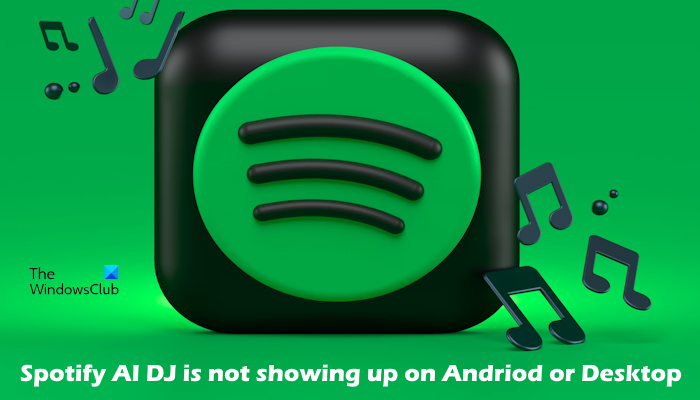
Before you proceed with further troubleshooting steps, make sure that your internet connection is stable. You can also power cycle your WiFi router and check if it brings any changes. Also, you can check the Spotify server status. For this, you can follow Spotify on their @SpotifyStatus X (Twitter) account. If there is a server issue, just wait for some time and the Spotify server will start working well.
Spotify AI DJ is not showing up on Android or Desktop
If Spotify AI DJ is not showing up on Android or Desktop, use the following suggestions:
- Update your Spotify app
- Check if Spotify is available in your region or not
- Check if your Premium subscription has expired
- Check if the feature is enabled on your account
- Try logging out and logging back in
- Clear app cache
- Uninstall and reinstall Spotify
Let’s start.
1] Update your Spotify app
The Spotify AI DJ feature is only available on the latest version of the Spotify app, so make sure that you are using the latest version of the Spotify app. If you have any pending app updates, then install them. Check if the issue is fixed.
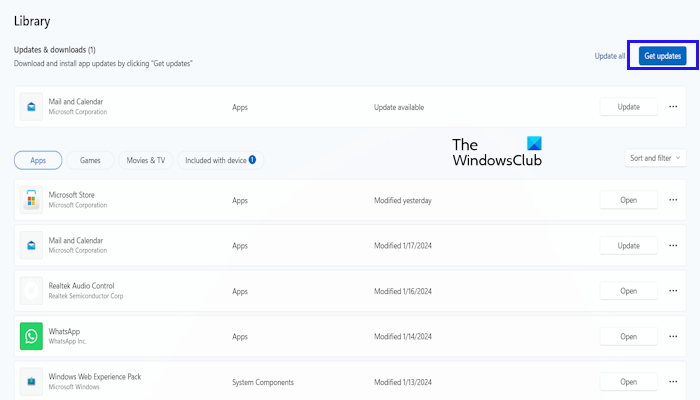
To update your Spotify app go to the Microsoft Store and click on Library. Click on Get updates this will show you a Spotify app update (if available). On Android, you can check updates from the Play Store.
2] Check if Spotify is available in your region or not
Currently, the Spotify AI DJ is limited to a few countries, especially countries in Europe, Africa, Asia, North America, etc. However, it’s still in beta and not accessible to everyone yet. Even if your country is on the list, you may not see this feature yet. Spotify is rolling it out gradually to different users. Spotify AI DJ is currently available in 50 countries across the globe, you can check availability in your region from its official website.
If this feature is available in your country and it’s not showing up on your device. Then we suggest you wait for a few days as there is a possibility that Spotify is still gradually rolling out to all Premium users in your country.
3] Check if your Premium subscription has expired
If Spotify AI DJ is available for your country, make sure you have a Spotify Premium subscription to use AI DJ. If you have a premium subscription and Spotify AI DJ is not working on your phone or desktop, check if your premium subscription has expired. To do so, use the following steps:
On the Desktop:
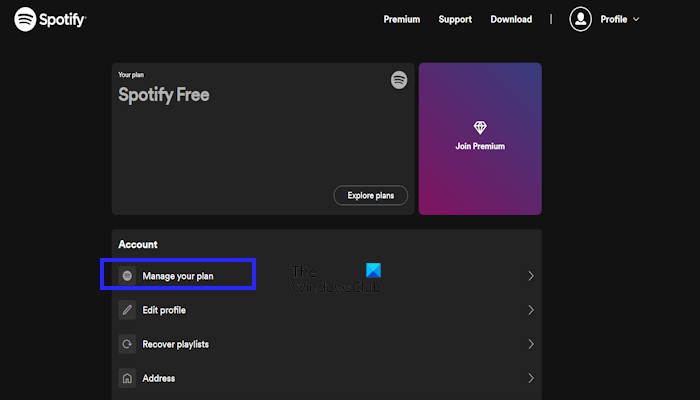
- Log in to your Spotify account by visiting spotify.com.
- Click on Manage your plan.
- It will tell you your current plan (Free or Premium) and the next billing date if you have a Premium subscription.
On the Spotify app on your phone:
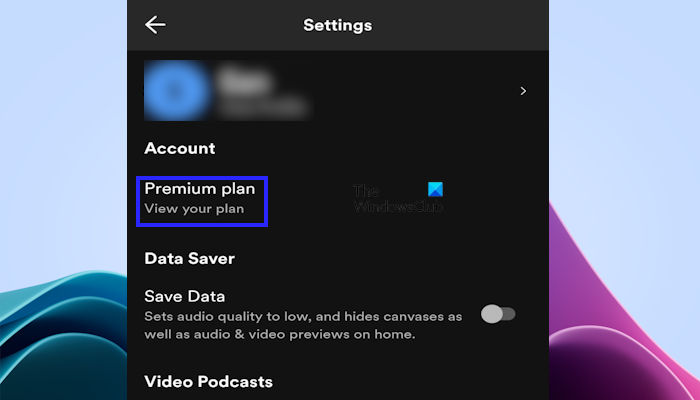
- Open the Spotify app on your mobile.
- Go to your Profile and click on View your plan under the Premium plan section.
- It will show you the Active status of your Spotify premium.
4] Check if the feature is enabled on your account
If you have a subscription and Spotify AI DJ is still not showing, then there is a possibility that this feature is not enabled on your account. Check the following steps to enable Spotify AI DJ feature on your account:
- Open the Spotify app.
- Tap on the “Music” header.
- Scroll down to the “AI DJ” section.
- Tap the “Play” button on the DJ card.
5] Try logging out and logging back in
You can also try to log out and log back into your Spotify account. This will help you refresh your account settings and fix any temporary glitches (if any).
6] Clear app cache
The corrupted cache can cause this issue. Clearing the Spotify app’s cache and data can fix issues. To do so, use the following steps:
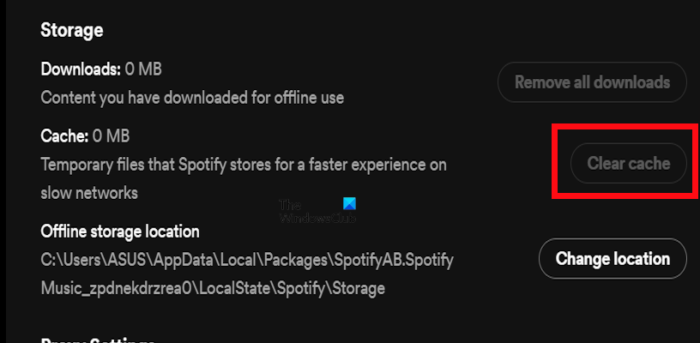
- Open your Spotify app.
- Click on the Setting icon from the upper right corner.
- Scroll down the screen to Clear cache.
- Click on it to clear cache.
7] Uninstall and reinstall Spotify
Sometimes uninstalling and reinstalling the Spotify app can help fix this issue. Follow the below instructions to uninstall and reinstall Spotify:
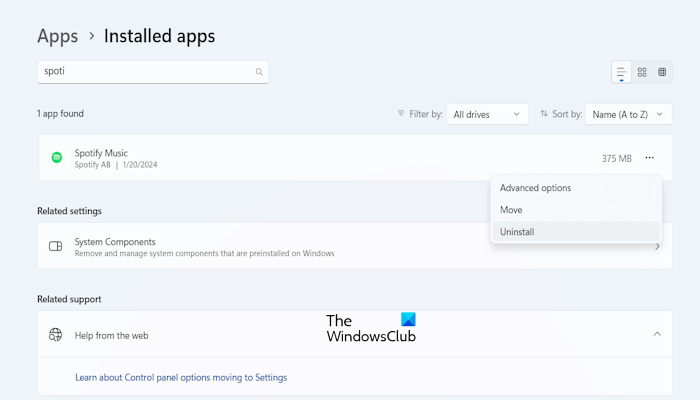
For Android device:
- Tap and hold the Spotify app for a few seconds. A few options will appear on your screen.
- Select the option that says Uninstall.
For desktop:
- Go to your Windows Settings.
- Click on Apps > Installed apps.
- Scroll down and look for the Spotify Music.
- Click on three dots and tap on Uninstall.
You can reinstall the Spotify application from the Google Play Store and Microsoft Store.
That’s it. I hope this helps.
Why is Spotify DJ not on my Android phone?
Spotify DJ is only available to Spotify Premium subscribers. Make sure you have an active Premium plan. Also, you have the latest version of the Spotify app installed. Do note that Spotify DJ is currently in beta and is not yet available in all regions. Check if it’s rolled out in your country. Ensure that this feature is enabled on your account.
Why can’t I see Spotify DJ?
There can be a few reasons why you can’t see Spotify DJ. Some of the most common reasons are outdated Spotify apps, Spotify subscriptions, device compatibility, etc. Also, there is a possibility that this feature is not available in your country’s region. DJ is currently only available in the US, Canada, UK, etc. You won’t see the feature yet if you’re not in one of these regions. You can check your region’s availability on the Spotify official website.
Read next: Spotify says No Internet connection on Phone or PC.
Leave a Reply