Millions of people do not use Spotify solely for listening to music. That’s because the platform is home to some of the most popular podcasts on the internet. However, there are times when podcasts fail to update, and this can be a frustrating experience for users.
![Spotify is not updating podcasts [FIX] Spotify is not updating podcasts [FIX]](https://www.thewindowsclub.com/wp-content/uploads/2023/08/Spotify-is-not-updating-podcasts-FIX.png)
When podcasts do not update when they should, users will usually face playback errors, no loading, or audio coming to a stop in the middle of a stream.
The good news is that there are ways to solve this problem and it doesn’t matter if you’re using Spotify on a desktop or mobile device.
Fix Spotify is not updating podcasts
Follow the suggestions laid out here to fix the issue where Spotify is not updating podcasts effectively:
- Delete Spotify cache on desktop
- Delete Spotify cache on mobile
- Update Spotify on Windows
- Update Spotify on Android and iOS
1] Delete Spotify cache on desktop
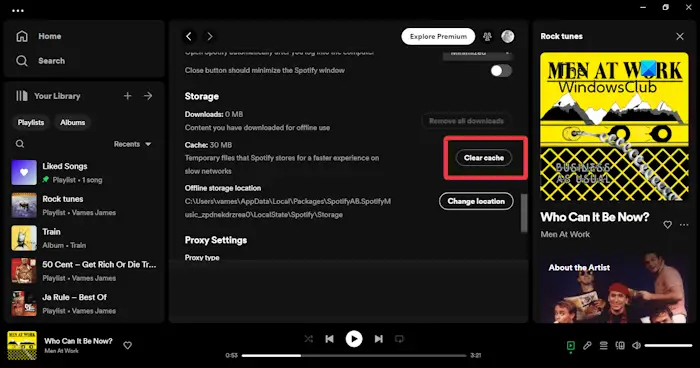
In a bid to improve performance, the Spotify app will collect cache over a period of time. Now, whenever the cache gets too large, it can get corrupted and as such, problems arise that may affect podcast updates.
Let us explain what needs to be done in order to clear the cache.
- On your computer, open the Spotify application.
- After you’ve signed in, please click on your profile icon located at the top-right section.
- When the dropdown menu appears, please click on Settings.
- The next step here is to scroll down to Storage, then click on Clear cache.
- Complete the task by clicking the green Clear cache button.
READ: Can’t login to Spotify with correct password or phone number
2] Delete Spotify cache on mobile

It is possible to clear Spotify’s cache on both Android and iOS devices. Not everyone knows how, so let us explain what needs to be done.
When it comes down to the iPhone, simply uninstall and reinstall the Spotify app.
That is the only way to clear the cache of apps on iDevices.
In terms of Android, then, you must go to the Settings area.
From there, go to Apps, or Apps & Notifications.
Look for Spotify among the list of apps.
Tap it with a finger, then go to Storage.
Seek out the Clear cache icon and tap it to clear Spotify cache.
READ: When does Spotify Wrapped come out?
3] Update Spotify on Windows
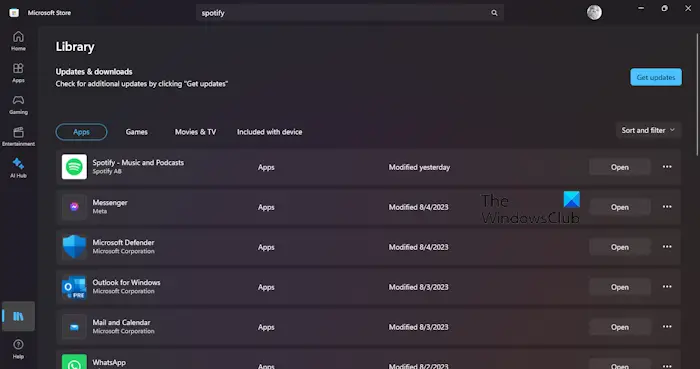
If the above options fail to work accordingly, then we suggest taking steps to update the Spotify application.
If you are using the Microsoft Store version of Spotify, then open the Store app right away.
Click on the Library button located at the bottom-left corner.
The next step is to click the Get Updates button, then scroll down on the list and look for Spotify.
Once found, please click on Update next to the app, and right away it will check to see if updates are available.
Now, if you are not using the Microsoft Store version of the application, then you will need to update the x86 app from another angle.
You see, if an update is available, a blue dot will appear next to your username in the top-right corner.
Click on your username, then select Update Available > Restart Now, and that’s it for that.
READ: Spotify says No Internet connection on Phone or PC
4] Update Spotify on Android and iOS
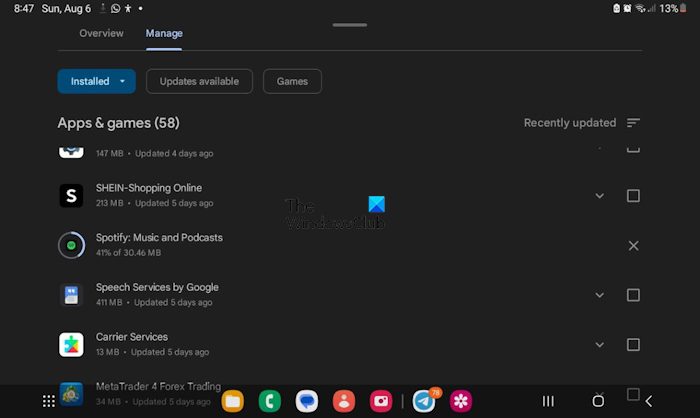
Begin by opening the Google Play Store app.
Tap on your profile icon via the top-right section of the app.
Select the Manage Apps & Devices option, and from there, choose Updates available.
Right away you will come across pending updates.
From there, look to the Pending Downloads menu and seek out the Spotify app.
Tap the Update button next to the app or choose Update All instead.
If there is an update available, the system will download and install it.
Now, when it comes down to iOS, you will see a notification display on the App Store icon if an update is available.
Simply tap on the App Store icon, then select your profile picture.
Scroll down until you see Available Updates.
Here you can update all apps or tap the Update button next to the Spotify app to have it updated to the newest version.
READ: Spotify Error Code Auth 74 on Windows PC
Why is my Spotify not downloading podcasts?
If you’re having problems downloading podcasts on Spotify, then chances are the issue lies with your internet connection. Check to see if your connection is stable or not while downloading a podcast. A stable internet connection is important here because podcasts are larger than songs.
Do you need Spotify Premium to download podcasts?
No, you do not need a premium Spotify subscription to download podcasts. However, you do need such a subscription if you want to download albums and playlists. With a premium account, you can download up to 10,000 tracks across 5 different devices.
Leave a Reply