Spotify is the go-to music streaming platform for a lot of users. It is available on the major platforms, but as of late a lot of its Windows users were complaining that Spotify keeps stopping or pausing music in the middle of a session, without any reason. In this article, we are going to resolve this issue with some simple solutions.
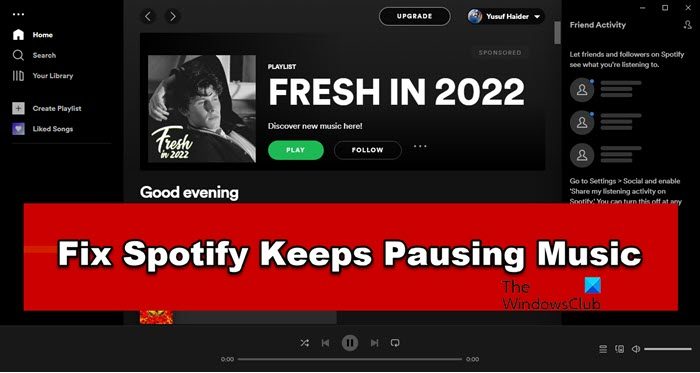
Why does Spotify keep pausing Music?
Spotify like any other streaming service feeds on the Internet. So, if there is an issue with the Internet such as low bandwidth, your streaming service will pause. Sometimes, you may not notice the dip in the Internet speed because it is a fluctuation, but Spotify does notice and fails to load when the bandwidth is low. Also, there can be a glitch in your router triggering the issue.
If you are using a browser, then maybe you got a corrupted cache that should be cleared. Also, if you are using a Spotify client app, then maybe the app files got corrupted. We will talk about everything in detail in this article.
Spotify keeps pausing Music or stopping on PC
If Spotify Keeps stopping or pausing music, check out the following solutions to resolve the issue.
- Restart the device
- Check your Internet Connection
- Check background app permission for Spotify
- Clear cache and browsing data
- Repair, Reset or Reinstall the app
Let us talk about them in detail.
1] Restart the device
We are going to start troubleshooting by refreshing the page (for Spotify browser edition) or restarting the app (for Spotify client app). If that doesn’t work, then try restarting your system. This will restart everything including your network and will probably fix the problem.
2] Check your Internet Connection
You may also see abrupt pauses during Spotify streaming because of poor Internet. To confirm this, we need to check your bandwidth. Go to any free online Internet Speed Checker to know your bandwidth. If it is low, check the speed on other devices connected to the same network. If you conclude that all the devices are having network issues, contact your ISP. In case yours is the only device with the issue, check our guide to troubleshoot the slow Internet.
3] Check background app permission for Spotify
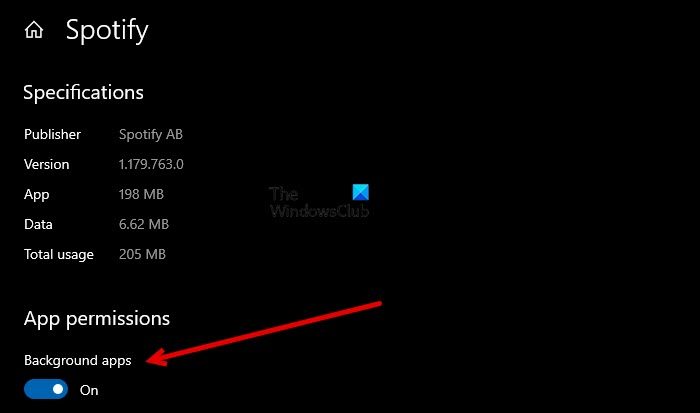
You may have noticed that when you open another app along with Spotify, the music pauses. This can happen straight away after switching to the other app, or after some time of usage. The problem, in this case, is that Spotify dies as you have not given it the permission to run in the background. Follow the given steps to change that.
- Open Settings.
- Go to Apps > Apps & Features.
- Look for Spotify.
- For Windows 11: Click on the three vertical dots and click Advanced Options. For Windows 10: Select the app and click Advanced Options.
- From App permissions, enable Background apps.
Hopefully, this will do the job for you
4] Clear cache and browsing data
If the browser’s data and cache got corrupted, it will have a peculiar behavior including abrupt pauses. So, try to clear the cache and browsing data of Chrome, Firefox, Edge, Opera, or any other browser that you have and see if the issue persists.
5] Repair, Reset or Reinstall the app
Open Windows Settings and first Repair or Reset the app. If that does not help, you may consider reinstalling Spotify.
Steam client app users can face this issue because of corrupted app data. You should uninstall the app, download a fresh copy and install Spotify on your computer.
Hopefully, these solutions have resolved the issue for you.
Read: Fix Spotify can’t play this right now error on Windows PC.
How to install Spotify on a Windows computer
To install Spotify, you should first need to download it. Go to spotify.com and download the installer for the Windows platform. This will download SpotifySetup.exe. Run that setup, follow the on-screen instruction to install it on your system.
Also Read: How to set up and use Spotify Connect on Windows PC.
Leave a Reply