Safeguarding our PC against all sorts of attacks has been one of the primary concerns for the netizen. It is impossible to judge if our data is being tracked or stolen. Still, the worst is that our credit cards and debit cards are being used extensively for online transactions. This increase in online financial transactions has opened up a new window of opportunity for spyware and other related threats.
It would be wrong to say that we are safe by installing antivirus software or an anti-malware solution as intruders can break in from many other loopholes. There could be processes on your computer that may be spying on your activities, including your keystrokes.
SpyDetect Free for Windows PC
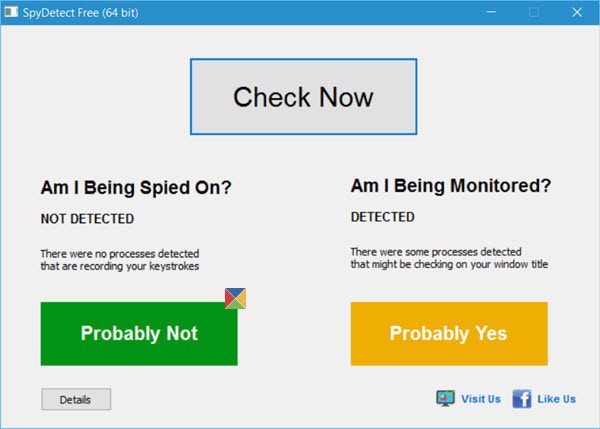
SpyDetect Free is a free application that detects processes on your computer that might be spying on your keyboard and mostly recording your keystrokes. Unlike other tools, SpyDetect Free is free from advertisements, viruses, toolbars, and other crapware some tools usually come bundled with.
Installing and using the SpyDetect Free
The best part is that you don’t need to install the program, as it is a portable tool. After downloading it, just run it directly. If needed you can also pin the .exe file to Windows Start for easy access.
Once you double click on the SpyDetect, it displays two important buttons, one for the “Am I Being Spied On” and another for the “Am I Being Monitored”.
Clicking on these buttons will allow the software to check on the processes. The entire checking process will last for anywhere between 1-2 minutes post which the SpyDetect will display the results as shown in the screenshot below. Clicking on the “Details” button will let you check out the detailed stats. Make sure that you leave the window as an Active window until the scan runs.
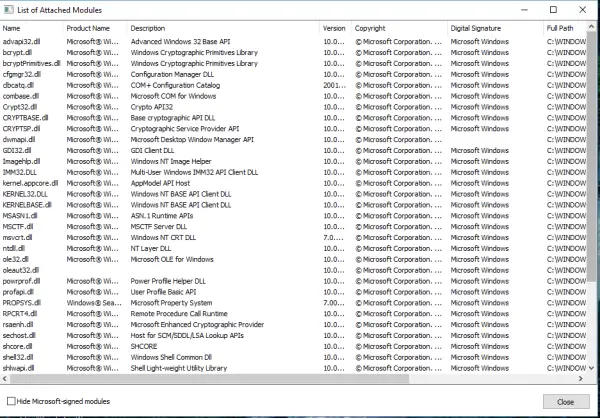
The program seems to do what it claims to do. SpyDetect efficiently identifies malicious spyware processes that may be spying on you. But it is up to you to determine the processes that may be spying on you.
SpyDetect Free can be downloaded from here.
What does malware look like in Task Manager?
Malware or a virus can be easily noticed if it’s taking a lot of CPU resources. However, before you are suspicious about it, make sure it’s not a legit Windows process. You can do that by looking at the location, and if it’s available in the System32 folder, it’s only a Windows process that needs to be fixed. If you are close to sure that it is malware, then Task Manager can help you find the location, and then you can scan it with the security software on your PC.