While surfing the internet, you visit many websites in your web browser. These websites have many different trackers, like social media tackers, fingerprinters, etc. This means that your browsing information is not private. In this article, we will talk about the SquareX Disposable Browser that keeps you safe and private online while surfing the internet.
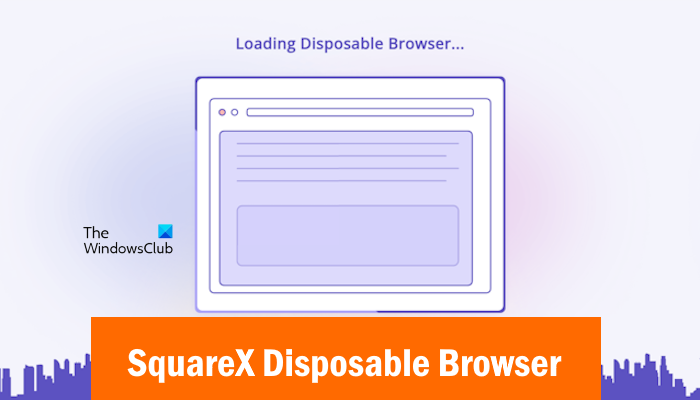
SquareX Disposable Browser keeps you safe and private online
The SquareX Disposable Browser is a powerful free web browser that keeps you safe and private online by destroying all your online activity after the session expires. In addition, it has many advanced features that will help you remain private while surfing the internet.
SquareX Disposable Browser is available as a web app and an extension. The extension is available for Google Chrome and Microsoft Edge. In addition to Chrome and Edge, you can also install it on web browsers that support Google Chrome extensions. Other web browser users can use its web app.
How to install SquareX Disposable Browser
SquareX Disposable Browser extension for Chrome or Edge, or web app, offers you REAL privacy and security when you browse online.
Installing the SquareX Disposable Browser is easy. The following steps will help you with that:

- Open Google Chrome or Microsoft Edge.
- Visit the official website of SquareX.
- You will see the following two options:
- Add SquareX to Edge or Chrome (depending on the browser you are using)
- Use Web App
Select the first option. It will redirect you to the web store in Edge or Chrome from where you can install it as an extension.
SquareX browser features
After installing SquareX on your web browser, you will not only get access to the SquareX Disposable Browser but you will also be able to use other apps or services that SquareX offers.
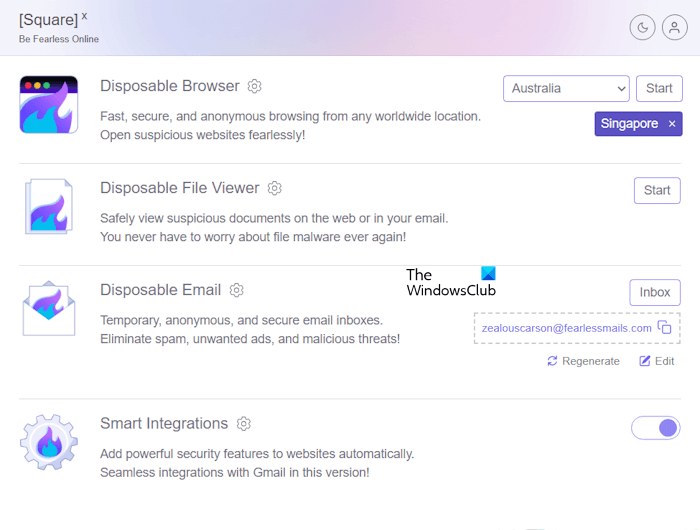
Let’s see the features or services that you will get after installing SquareX on your web browser.
- Disposable Browser: It offers an anonymous web browsing experience.
- Disposable File Viewer: It is a built-in File Viewer that launches in a sandbox environment.
- Disposable Email: It is an anonymous email address that will help you eliminate spam and unwanted emails, and block malicious threats.
- Smart integrations: When this feature is enabled, SquareX will add powerful security features to all the websites automatically.
How to use SquareX Disposable Browser

The SquareX Disposable Browser Free allows you to surf the internet anonymously from different locations across the globe. To launch the SquareX Disposable Browser, click on its extension icon, select a location from the available list of locations, and then click Start. The SquareX Disposable Browser will launch in a new tab in Chrome or Edge.
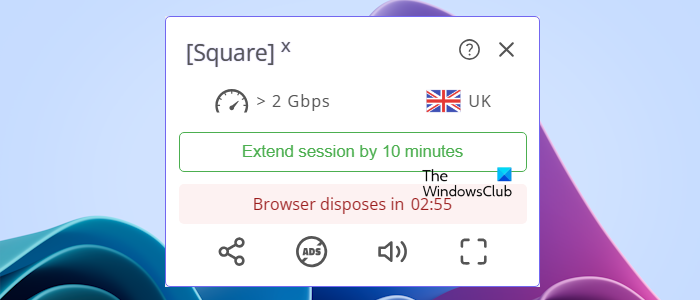
Every session in SquareX Disposable Browser lasts up to 10 minutes. After the session time is over, all your opened tabs will close automatically and the Disposable Browser will exit. Now, you have to start a new session. You can view the remaining time of your session by opening Controls. The Controls are available on the bottom right side of the interface showing an icon of flame. Click on that icon to open the Controls.
When your session is going to expire, it will show you a notification regarding that in the Controls window on the bottom right side. You can extend your session for the next 10 minutes. The Controls icon will also turn red when your session is going to expire so that you can extend your session. You can also enter the full-screen mode by clicking on the respective option in the Controls window.
Disposable File Viewer and Disposable Email
Let’s see how to use other features or services of SquareX.
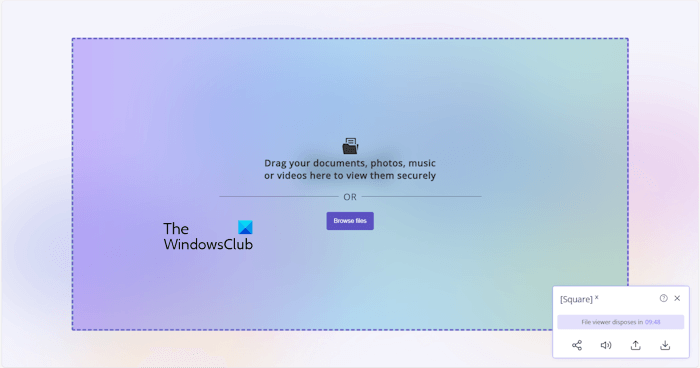
Disposable File Viewer is a built-in File Viewer tool of SquareX that lets you open and view your files in a sandbox environment. Moreover, if you download a file, it first opens it in the sandbox environment so you can review it before downloading. This will protect your system from malicious attacks if the file you want to download or open is malicious. To open Disposable File Viewer, click on its extension and then click Start next to Disposable File Viewer.
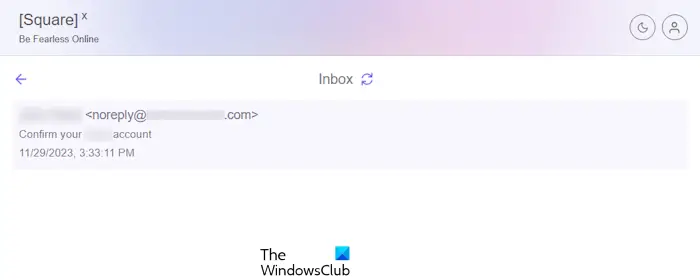
Disposable Email is a useful tool of SquareX that allows you to create a disposable email address. Your disposable email address is created by default. But if you want, you can edit it and create your own email address. You can use this email address to sign up on the websites on which you do not want to use your personal mail address. In this way, you will not get promotional or other emails from that website. The emails you receive on your custom email address will be displayed in the Disposable Email inbox. To open your disposable email, click on the Inbox button.
Understanding the interface and settings of SquareX Disposable Browser
The interface of SquareX Disposable Browser is similar to the interface of Google Chrome. On the right side of its address bar, you will see an extension, named uBlock Origin. It is a powerful browser extension. SquareX has integrated this extension into the SquareX Disposable Browser.
![]()
You can manage your privacy in SquareX Disposable Browser by changing the uBlock Origin settings. You can see the blocked trackers by clicking on the uBlock Origin icon. If you want to disable uBlock Origin for a particular website, click on the Power icon. If you want to disable uBlock Origin for a particular page of a website, press and hold the Ctrl key and then click on the Power icon. When you are done, click on the Padlock icon thus appears to save the changes.
You can see some other icons just below the Power icon. Please hover your mouse cursor over these icons to see what content they block.
You can see one Thunderbolt icon and one Eyedropper icon in the above image. These icons activate the Element Zapper and Element Picker modes, respectively. These two modes are the advanced modes that play an important role in tracking protection while browsing online.
Both of these modes are used to remove a particular element on a web page. The difference between these two modes is that the Element Zapper mode is a temporary mode and the Element Picker mode is a permanent mode. The temporary mode removes the selected element until you reload the web page. But the permanent mode removes the selected element until the session expires or you delete the filter manually.

Click either on Element Zapper mode or Element Picker mode and then hover your mouse cursor over the element on the web page that you want to remove. It automatically selects that element. Now, press the left click of your mouse. If you have selected the Element Zapper mode, the selected element will be removed immediately. If you have selected Element Picker mode, you have to click on the Create button to create that filter. This filter is permanent which means that the selected element remains disappeared until you clear the filter manually or your session expires.
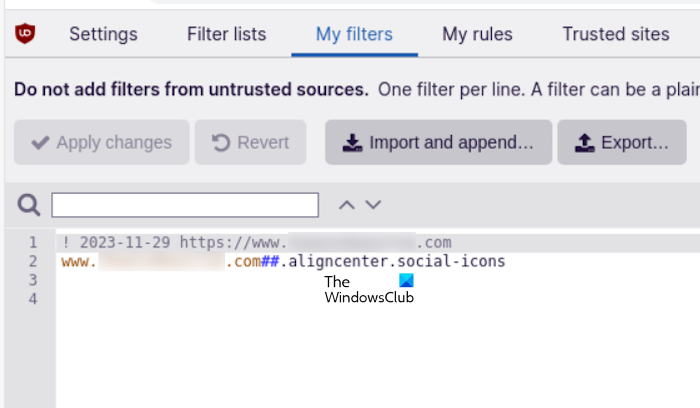
After creating a filter, you can view that filter in the Dashboard. Click on the uBlock Origin icon and then click on the three gear icons. This will open the Dashboard. Now, go to the My Filters tab. You will see all the filters you created there.
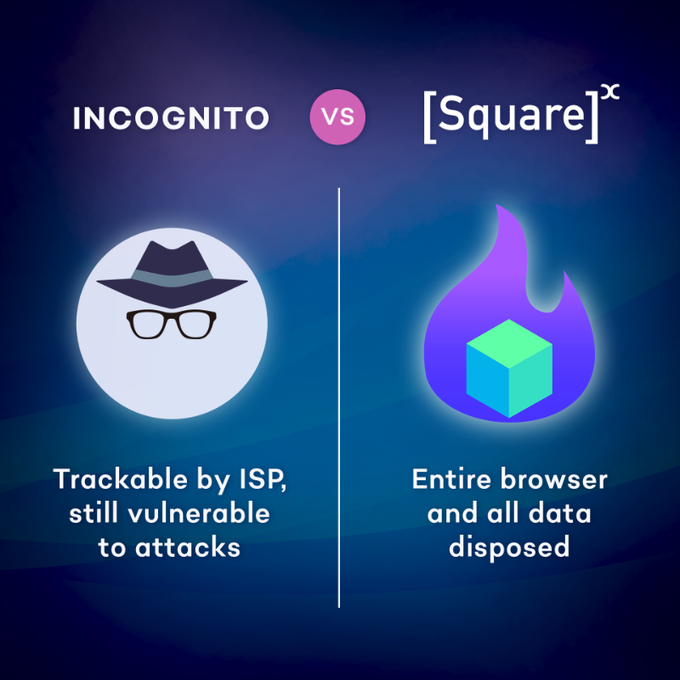
SquareX Disposable Browser tracking protection modes
The SquareX Disposable Browser is powered by uBlock Origin that has the following three blocking modes:
- Easy Mode
- Medium Mode
- Hard Mode
All these three modes define the level of tracking protection in the SquareX Disposable Browser. By default, the Easy Mode is activated in the browser. The Medium and Hard modes offer more privacy and protection than the Easy mode. However, Easy Mode is suitable for normal users. If you are an advanced user, you can enable the Medium Mode or Hard Mode as per your requirements.
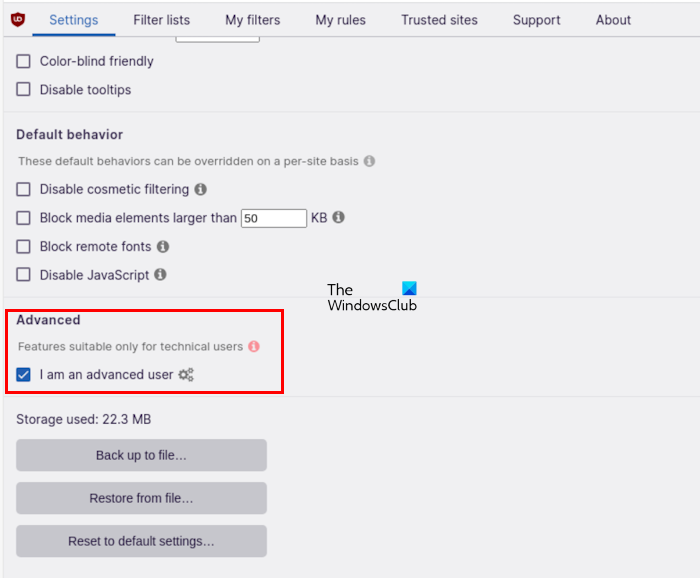
To enable the Medium Mode or the Hard Mode, open Dashboard and go to the Settings tab. Now, scroll down and select the I am an advanced user checkbox. Now, go to the Filter lists tab and do the following:
- All of uBO’s filter lists: checked
- EasyList: checked
- Peter Lowe’s Ad server list: checked
- EasyPrivacy: checked
- Online Malicious URL Blocklist: checked
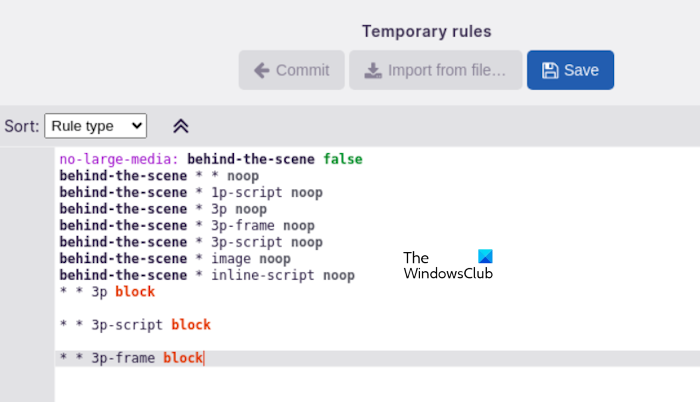
After applying the above changes, go to the My Rules tab and write the following rules:
To activate the Medium Mode, add the following rules:
* * 3p-script block * * 3p-frame block
To activate the Hard Mode, add the following rules:
* * 3p block * * 3p-script block * * 3p-frame block
When you are done, click on the Save button. Do note that enabling the Medium or Hard Mode can cause some websites to fail to load properly.
After activating the Advanced mode, you can manually control the website trackers. Click on the uBlock Origin icon and click More until you see a list of website trackers. Now, click all to expand all the sections in the list. You will see the two columns. The first column applies the changes globally, whereas, the second column applies the changes locally.
![]()
For example, if you see the tracker, say ABC on multiple websites and you want to block it on all websites, you can block it in a single click via the Global column. Hover your mouse in the first column next to the ABC tracker until you see a red box. Now, press the left click of your mouse. After that, the row in the first column will fill with the red color and the second column with the light red color. This means that the tracking protection settings are inherited in the second column from the first column. Now, the ABC tracker will be blocked by default on all the websites. When you are done, click on the Padlock icon thus appear to save the changes.
![]()
If you want to unblock the ABC tracker on a particular website, you have to make changes to the Local column. To do so, open that website and hover your mouse over the row in the second column next to the blocked tracker until you see a gray box. Now, press the left click of your mouse. When you are done, click on the Padlock icon thus appear to save the changes.
After applying the above changes, if you go to the My Rules tab in your Dashboard, you will see that the rules regarding that are automatically created.
You can download the SquareX Disposable Browser from its official website.

Is SquareX browser safe?
SquareX browser is a disposable browser which means all your data will be deleted automatically after your browsing session expires. You can also create your own rules and filters in SquareX Disposable Browser to block website trackers. Hence, the SquareX browser is safe.
Which browser is safest for privacy?
There are many private web browsers that are safe for privacy. Some of them are the Tor browser, Brave browser, etc. You can also use Disposable web browsers like SquareX if you have privacy concerns while surfing the internet.
Read next: Top Private Search Engines you should use if Privacy matters to you.
Leave a Reply