When browsing websites using Firefox, if you find most of the web links blocked, and you receive an error code SSL ERROR NO CYPHER OVERLAP, then there is a problem with one of the SSL / TLS settings in the browser. You need to check on few settings around TLS/ SSL to fix this error in Firefox.
SSL_ERROR_NO_CYPHER_OVERLAP
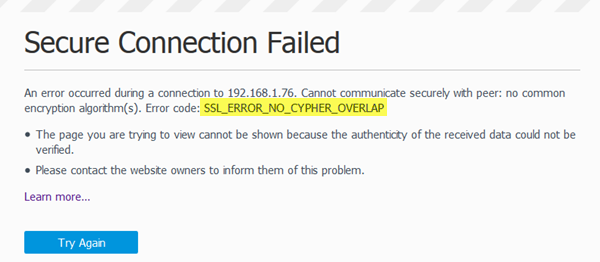
Close all the tabs you are working on, and save all your work. Next, open a new TAB, and type about: config to open settings of Firefox. If you get a warning, accept it. The next screen will display all the configuration settings.
To fix SSL_ERROR_NO_CYPHER_OVERLAP error in Firefox, follow these steps:
- Reset TLS Settings
- Reset SSL Settings
- Change TLS Version Fallback
- Server Side Problem
Let’s delve into these steps in detail.
1] Reset TLS Settings
1] In the search box above the list, type TLS. This will reveal all the settings which have TLS configuration. TLS stands for Transport layer socket.
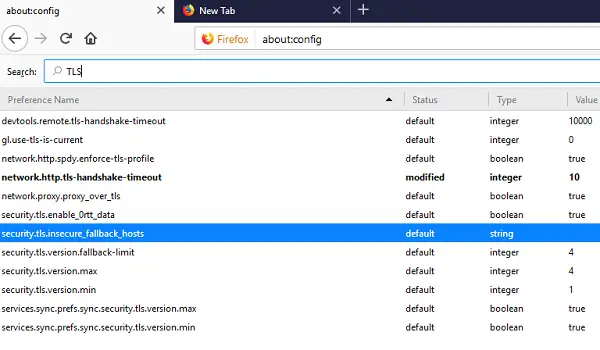
2] Search for any settings which have a value appearing in BOLD. If yes, it means that the setting has been changed. To restore it back to default settings, right-click on it, and choose Reset.
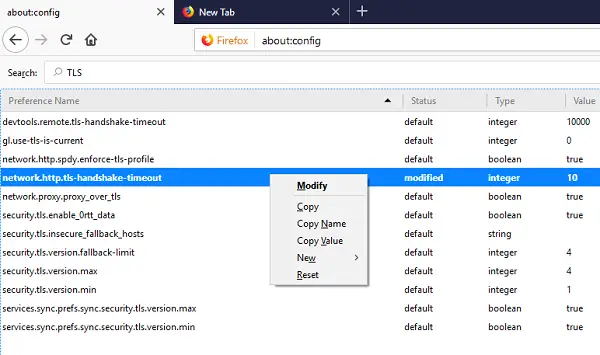
2] Reset SSL Settings
1] Repeat the search in about: config with SSL3. Look for configuration which has been modified i.e. they will appear in bold.
2] Right-click on those settings, and then reset it. You can also double-click to restore to default settings. However, the two settings needed to be blocked to improve security. Set them to false.
- security.ssl3.dhe_rsa_aes_128_sha
- security.ssl3.dhe_rsa_aes_256_sha
Interesting fact: These two are related to the popular Logjam vulnerability which appeared three years ago.
3] Change TLS Version Fallback
Changing the TLS version to bypass is a great option, but stay warned that you should do not do it for every website.
- In the about: config section of Firefox, search for
security.tls.version.fallback-limit. - Change the value to 0.
- Repeat this for
security.tls.version.minand set the value to 0. - Check if you can access the website.
Warning: Changing these values will make your browser less secure. So do it if it is very necessary. Make sure to reset it later.
4] Server Side Problem
If this is happening with one particular website only, it’s a server-side issue. Only, the server admin can resolve the issue. This mostly happens when a website is still using RC4-Only Cipher Suite, and the settings in the server ‘security.tls.unrestricted_rc4_fallback’ preference is toggled to false.
How do I fix error code SSL_ERROR_NO_CYPHER_OVERLAP?
There are a few things you could do to fix the SSL_ERROR_NO_CYPHER_OVERLAP error in Firefox. For example, you could reset the TLS settings, SSL settings, change the TLS version Fallback, etc. If you are the website administrator, you need to check out server files and contacted support to get them fixed.
Related: SSL_ERROR_HANDSHAKE_FAILURE_ALERT error.
How do I fix certificate errors in Firefox?
If you are getting an SSL certificate error, you need to verify if your installed certificate is valid or not. In most cases, Firefox displays the SSL certificate error when an expired certificate is installed on a website. If you do not know about the in-built method to check the timestamp, you could use various online tools to get the same thing done.
How do I fix secure connection failed in Firefox?
If you recently installed an SSL on your domain, you need to wait for a few moments until everything gets propagated. Otherwise, you may receive this error in the Firefox browser. In other cases, you can check if you have a valid SSL certificate or not. Firefox displays such a message when your SSL doesn’t work as it should be.
We have noticed this error reported at times, for various websites including Cloudfare, Sonicwall, Tomcat, IMGUR, Amazon, and so on.