Star Citizen is one of the popular multiplayer games. The game is supposed to work fine on a Windows computer. However, that’s far from the case. According to a lot of users, Star Citizen keeps crashing, minimizing, stuttering or freezing on their PCs. In this article, we are going to talk about this issue in detail and see what you need to do to fix it.
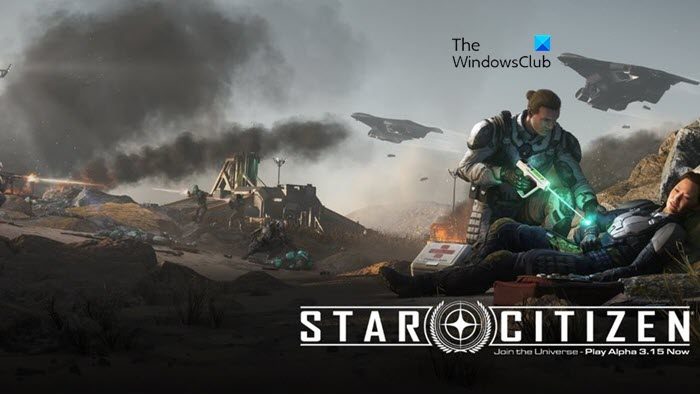
Why does my Star Citizen keep crashing?
Your Star Citizen will crash when it is not meeting the system requirements. Other than that, outdated graphics drivers and corrupted system files can also cause the issue. Using the Xbox Game Bar and Overlay feature is also one of the reasons why Start Citizen keeps crashing. Hereinafter, we have mentioned all the solutions you need to resolve the issue. So, go through them and fix the issue.
Fix Star Citizen keeps crashing, minimizing, stuttering or freezing
If Star Citizen keeps crashing, minimizing, stuttering, or freezing on your Windows 11/10 computer, then check the solutions mentioned below to resolve the issue.
- Close all the other apps
- Unplug all the peripherals and try
- Disable Xbox Game Bar and Overlay
- Update Graphics Drivers
- Amend Page Size
- Reinstall the game
Before you begin, check if your PC meets the Star Citizen System Requirements given below.
1] Close all the other apps
Usually, a game or an app will stutter on your computer if the resources allocated for it is not sufficient. There are two cases here, either that very game, Star Citizen, in this case, is not compatible to run on your system, or, there are way too many apps running for your computer to handle, in this solution, we will be talking about the latter. Close all the apps that are running on your system. Also, open Task Manager, right-click on redundant apps, and select End Task. This can make the game run smoothly on your computer.
2] Unplug all the peripherals and try
According to some users, Star Citizen has some problems with the connected peripherals. So, we should try and remove them and see if that works. If unplugging peripherals is to no avail, move to the next solution.
3] Disable Xbox Game Bar and Overlay
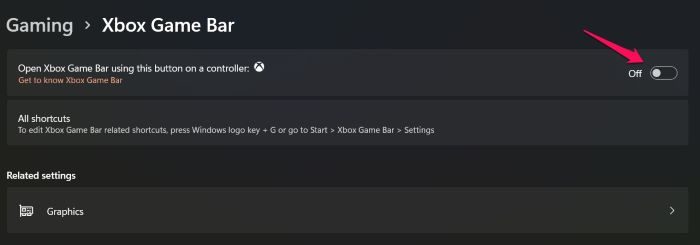
As per some reports, Xbox Game Bar and Overlay on your Windows computer have been conflicting with the game in question. As a result of which, Star Citizen keeps on crashing. We have to disable it and see if that works. Follow the given steps to do the same.
- Open Settings.
- Go to Gaming > Xbox Game Bar and disable the toggle.
- Then, go back to Gaming, and click on Captures.
- Disable recording and audio capturing.
Now, retry playing the game. Hopefully, it will do the job for you
4] Update Graphics Drivers
You should make sure that your GPU drivers are updated, whether they are integrated or dedicated, keeping them up-to-date will not only improve your computer’s performance but will also, stop abrupt crashes. The following are some of the methods to update Graphics Drivers.
- Download Driver and Optional Updates.
- Go to the manufacturer’s website and download your driver.
- Use free driver update software.
After updating the driver, restart your computer and check if the issue persists.
5] Amend Page Size
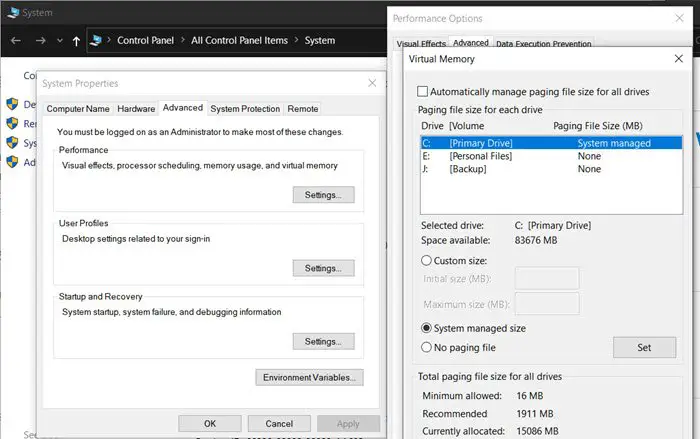
If the Page Size File is set too low, Star Citizen will crash on your computer. We are going to change the page size and see if that works. Follow the given steps to do the same.
- Open File Explorer.
- Right-click on This PC and select Properties.
- Click on Advanced system settings.
- Click on Settings from the Performance section.
- Click Advanced > Change (from the Virtual Memory section).
- Untick “Automatically manage paging file sizes for all drives”.
- Select Custom size and set Initial and Maximum size. Make sure that you set them high.
After making the amendments, restart the game and see if it works.
6] Reinstall the game
If the game is crashing, then maybe its files are corrupted. We are going to uninstall the game first, download its fresh copy and install it. This is a very frustrating solution, but if nothing works, this should be your last resort.
System Requirements of Star Citizen
The following are the system requirements your computer should meet to play Star Citizen.
Minimum
- Operating System: Windows 8.1/10 (64-bit)
- Processor: Quad-Core CPU – Intel: Sandy Bridge or later, AMD: Bulldozer or later
- RAM: 16 GB
- GPU: DirectX 11 Graphics Card with 3 GB Ram
- DirectX: Version 11
- Storage: 65 GB available space
Recommended
- Operating System: Windows 10 (64-bit)
- Processor: Quad-Core CPU – Intel: Sandy Bridge or later, AMD: Bulldozer or later
- RAM: 16 GB (DDR4)
- GPU: DirectX 11 Graphics Card with 4+ GB Ram
- DirectX: Version 11
- Storage: 65 GB available space
Make sure your computer is compatible to run the game before downloading it.
How do I fix my Star Citizen GPU crash?
If Star Citizen is causing the GPU crash, then access the Start Citizen installation folder and look for the gpu_error.log or gpu.log file. It should have some information regarding the GPU crash that might help. If you don’t get any help from such a log file, then update the graphics card drivers, or manually download and clean install graphics card drivers from the official website. Also, disable the fullscreen optimization, change the display resolution, adjust scaling, etc., and see if this works.
Also Read: Fix Game Stuttering with FPS drops in Windows 11/10.