If Starfield crashes with the error code 0xc0000096 every time you try to launch it, you are not alone. This is a common error with the popular RPG game that needs you to restart the game every time you see the error.
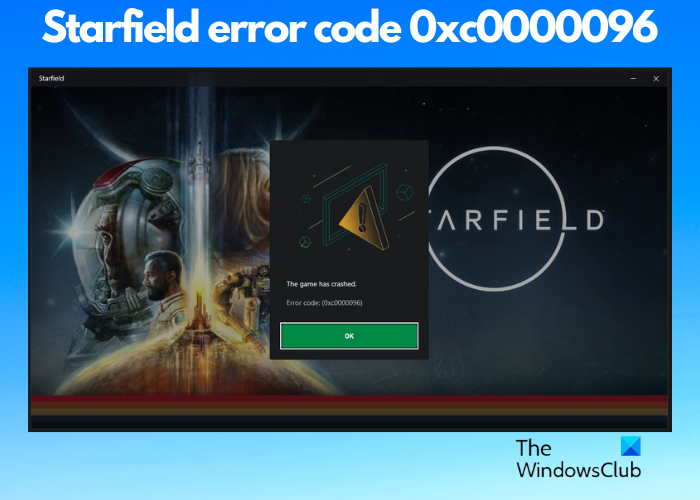
While there could be many reasons you cannot launch the game, we have some user-proven solutions that can help you fix the issue if Starfield keeps crashing.
What is error code 0xc0000096?
You can only see the error code as you try to launch the game, and nothing else, like the reason behind it or what could be the possible fix. However, after some analysis, we concluded a few reasons that may be causing this issue:
- PC does not meet system requirements for the game.
- Missing or corrupted system files.
- Outdated graphics drivers.
- Conflict with third-party software or services running in the background.
- Corrupted cache data or game files.
Fortunately, we have found some troubleshooting methods to help you fix the Starfield error code 0xc0000096.
Fix Starfield crashes with Error Code 0xc0000096
But apart from the above-mentioned reasons, it could also be possible that there’s a problem with the game itself or the gaming services, and some other mundane reasons. Keeping all that in mind, we have created a list of solutions that can help you get rid of the issue if Starfield keeps crashing with the error code 0xc0000096.
- Preliminary methods
- Update the graphics drivers
- Clear Cache Files
- Verify the game integrity of game files
- Disable Mod
- Add Starfield and game service to the exception list
1] Preliminary steps
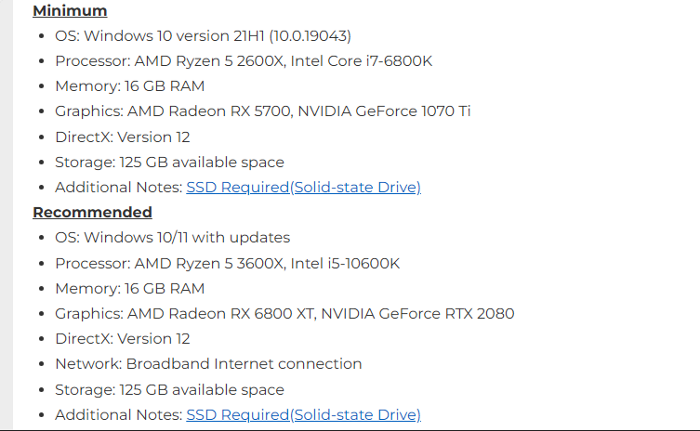
Before you try the primary troubleshooting methods, it’s recommended to try the below preliminary steps to rule out any major issues:
- Restart your PC as this helps solve a lot of gaming issues.
- Check if your device meets the minimum system requirements for Starfield.
- Make sure both the Xbox and Gaming Services apps are up to date.
- Install any pending Windows update.
- Check if the game is updated to the latest version.
- Close any unnecessary background apps.
If none of the above methods work and Starfield still keeps crashing, you can proceed with the primary methods to troubleshoot the issue.
Read: Error Code 0xc0ea0001, Starfield couldn’t launch
2] Update the graphics drivers
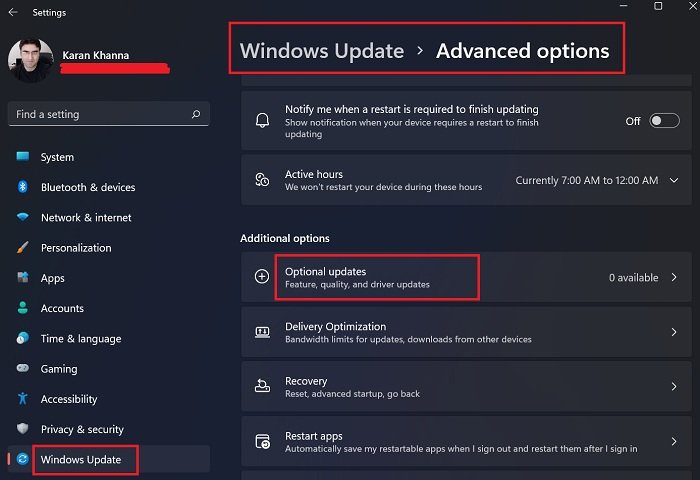
One of the major reasons why you may face trouble while launching Starfield or any other video game is outdated graphics drivers. In this case, you can either install the optional update through the Windows Update settings or download & install the latest version from the manufacturer’s website manually. Restart your PC and the update should be applied automatically.
Read: Starfield not responding or launching on PC
3] Clear DirectX Shader Cache
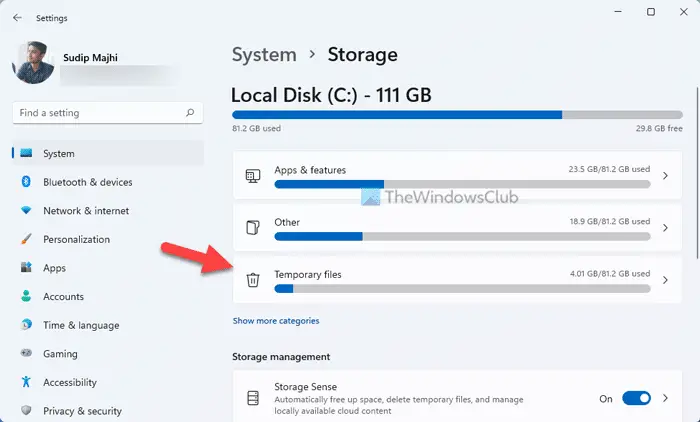
Sometimes, the error code 0xc0000096 in Satrfield may arise due to corrupted cache files. In such a case, deleting the DirectX Shader Cache may help fix the problem.
4] Verify the game integrity of game files

If you are using Steam to play Starfield and you encounter the error code 0xc0000096, there’s a possibility that the game files are missing. Therefore, in this case, you can verify the integrity of the game files on your PC to fix the issue.
5] Disable Mod
Are you using some mods to improve your gaming experience? That could be one of the reasons why it’s interfering with the game and leading to the error. In this situation, it’s recommended to disable all mods and then restart your game. If the Starfield launches without any issues, then it was one of the mods that was creating a conflict.
Read: Fix Starfield Error Code 0xc000001d
6] Adjust the Frame Rate
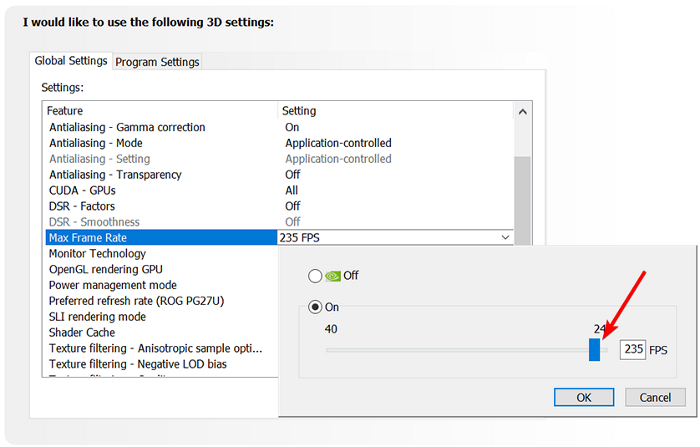
Higher frame rates can be stressful for both the graphics card and the CPU and this can sometimes lead to errors in your game. So, if Starfield keeps crashing, it’s recommended to restrict the FPS or enable Vsync to get rid of the error code 0xc0000096.
So, for example, if you are using NVIDIA as your GPU, launch the NVIDIA control panel > Manage 3D Settings > Program Settings > Global Settings > Max Frame Rate. Now, move the slider to change the frame rate to 60. Press OK and Apply to save the changes.
For AMD Radeon, you would need to first install the AMD Frame Rate Target Control software. Next, launch the AMD Radeon Settings > Global Settings > Frame Rate Target Control. Here, change the frame rate to 60 and apply the changes.
Also, chances are, that Starfield is getting blocked by Firewall and hence, you would need to allow the game through the Firewall or add it to the exception list of the Antivirus. However, sometimes, the issue could be with the game itself and hence, you can repair the game to see if Starfield still keeps crashing. If it does, you can uninstall and reinstall the gaming service or the app to fix the issue.
It could also be possible that there is an issue with your system HDD and hence, installing an SSD may help sometimes. But if nothing works, you can reset the PC to check if the Starfield error code 0xc0000096 is fixed.
What is error code 0x16?
Error code 0x16 is a BSOD error that appears while installing LANSA on Windows. The problem arises when the Communication Method goes wrong. To fix this issue, check the Host Routes Table to confirm the value set as the Communications Method. If using TCP/IP, the value should be Sockets instead.
What is the fix for the disk error?
To a disk error, you can run the CHDSK utility, a Windows built-in tool that detects and resolves any disk corruption. However, back up your system data before you try the fix. At the same time, replace any damaged SATA or power cables.
Leave a Reply