In this article, we will see some solutions to fix the Graphics card does not meet the minimal specifications requirements error in Starfield. This error message clearly indicates that your system does not have the Starfield game-supported graphics card. However, you may also see this error despite having the supported graphics card. The error prevents users from playing this game. Hence, it is important to fix this error.
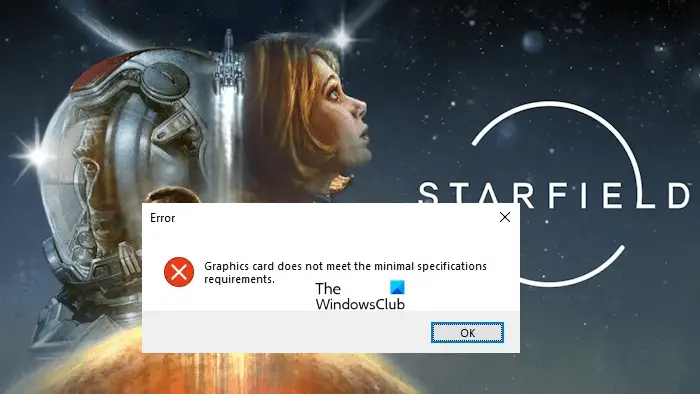
Starfield Graphics card does not meet the minimal specifications requirements
Use the following solutions to fix the “Graphics card does not meet the minimal specifications requirements” error on Starfield. Before proceeding, make sure that your system has the supported hardware for Starfield.
- Install the latest Windows Update
- Select the dedicated graphics card for Starfield
- Update or reinstall the Graphics card driver
Below, we have explained all these fixes in detail.
1] Install the latest Windows Update
One of the requirements for the Starfield game is the latest version of Windows 11/10. If you are running Starfield on Windows 10, your system should have Windows 10 version 21H1 or later. You can check the version of your Windows 11/10 by following the steps provided below:
- Open the Run command box.
- Type winver and click OK.
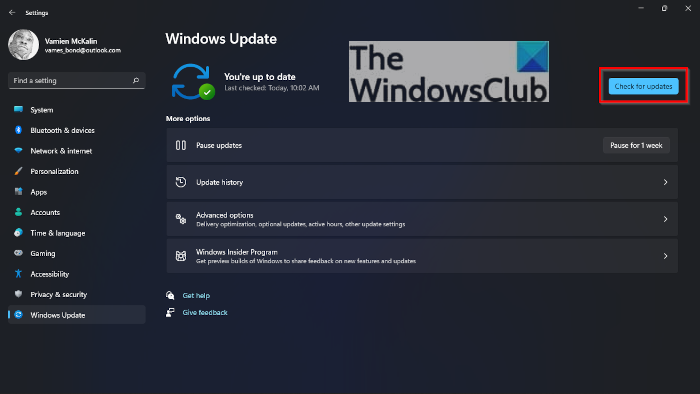
Check for Windows Updates manually and install the same if available. You should also install the Optional Driver Updates, if any are available.
2] Select the dedicated graphics card for Starfield
You might have selected an incorrect graphics card for Starfield due to which the game is displaying this error. We suggest you select the right graphics card for Stafield. This step will also force Starfield to use the dedicated graphics card. Follow the steps provided below:
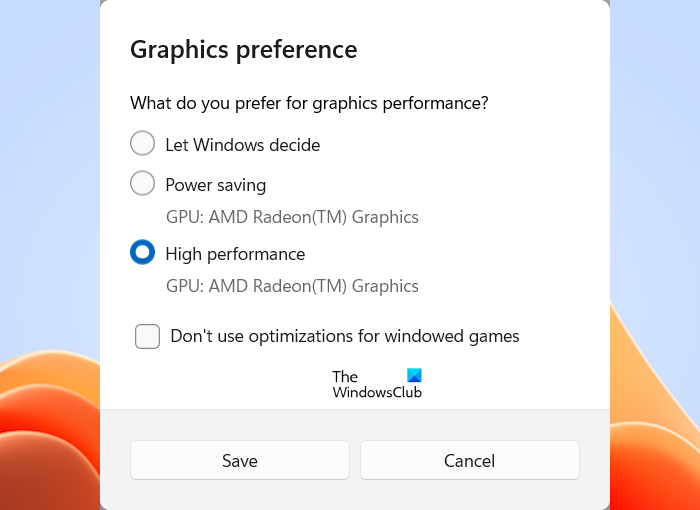
- Open Windows 11/10 Settings.
- Go to “System > Display > Graphics.”
- Select the Desktop app in the drop-down. If you have installed Starfield from Xbox Game Pass, select the Microsoft Store app in the drop-down.
- Now, click Browse.
- Select the Starfield exe file from your system. This will add the Starfield game to the list of all apps.
- Now, select the Starfield game and click Options. It should show your dedicated graphics card under the High Performance option.
- Select High Performance and click Save.
You will find the Starfield exe file at the default installation location. If you have installed it from Steam, the default path for the Starfield exe file is:
C:\Program Files (x86)\Steam\steamapps\common\Starfield
If you have installed Starfield from Xbox Game Pass, the default path for the exe file is:
C:\XboxGames\Starfield\Content
3] Update or reinstall the Graphics card driver
If the issue still persists, the cause may be associated with the graphics card driver. We suggest you update your graphics card driver to the latest version. You can install it from the manufacturer’s website.
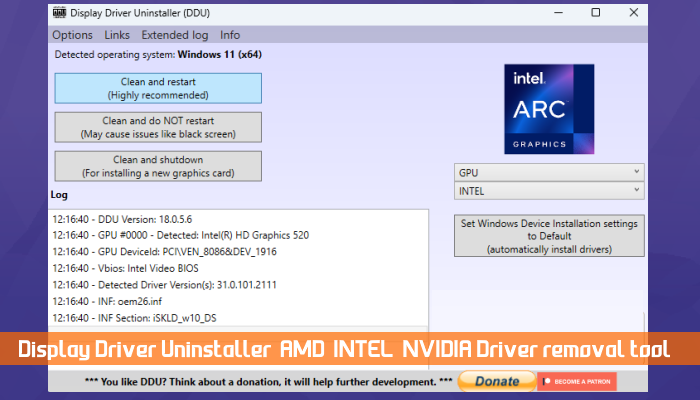
If updating the graphics card driver does not help, remove your graphics card driver completely and then install it. You can use a third-party tool like DDU (Display Driver Uninstaller) to completely remove your GPU driver. First, download the latest version of your graphics card driver from the official website of the manufacturer, then use DDU to completely remove your GPU driver. Now, run the installer file to install your GPU driver.
I hope this helps.
What is the minimum spec for Starfield?
The minimum specifications to run Starfield on a Windows computer are Windows 10 version 21H1, AMD Ryzen 5 2600X, Intel Core i7-6800K processor, 16 GB RAM, AMD Radeon RX 5700 or NVIDIA GeForce 1070 Ti graphics card, DirectX version 12, etc. You can read the complete details on the official website of Bethesda.
Can I play Starfield without minimum requirements?
Your system should fulfill the minimum hardware requirements to run Starfield. However, if you try to run Starfield on a system that does not have supported hardware, it will not launch or you will experience frequent crashes, even your system may also crash.
Read next: Starfield not responding or launching on PC.