If the Start Menu Search box keeps popping up randomly or opening automatically on its own in Windows 11/10, here are a few troubleshooting steps you may want to take a look at. This is a weird problem some people are reporting to be facing, and there really do not seem to be any answers. Nevertheless, there are a few things you could check on and see if they help resolve your issue.
Windows Start Menu keeps popping up or opens randomly
If the Start Menu Search box in Windows 11/10 keeps popping up randomly or opening automatically on its own, you may try these suggestions in any order you wish.
- Physically check WinKey
- Update Touchpad device drivers
- Check TouchPad settings
- Run SFC
- Hide Search icon
- Disable 3-finger tap
- Use Start Menu Troubleshooter
- Troubleshoot in Clean Boot State
- Disable Taskbar tidbits
- Disable Cortana.
See which of the suggestions apply to your version of Windows.
1] Physically check WinKey
Physically check your WinKey on your keyboard and ensure that there are no particles lodged there and it is functioning properly.
2] Update Touchpad device drivers
Update your Synaptics/Touchpad device drivers and see. If you updated them recently, then roll back the driver and see.
3] Check TouchPad settings
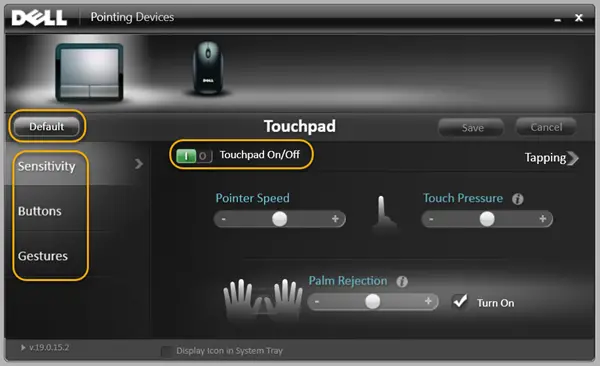
Open your TouchPad settings. You will be able to access it via Control panel > Mouse properties & settings. Configure your Touchpad settings like Pressure, etc properly. Did that help? No? Then disable 2-finger & 3-finger scrolling and see.
Does unchecking Right Edge Swipe help? If not, you can, set all settings to Default and see. If even this does not help, disable TouchPad and see.
I have displayed Dell Touchpad settings, but you must search for similar settings on your device.
4] Run SFC

If you have any third-party Start Menu replacement installed, uninstall it, run System File Checker and see if it helps.
TIP: Pressing Ctrl+Esc key will also open the Start Menu – just as pressing the Win key will!
5] Hide Search icon
Hide the Search icon in the Taskbar and check.
Read: Task Manager taskeng.exe opens randomly.
6] Disable the 3-finger tap
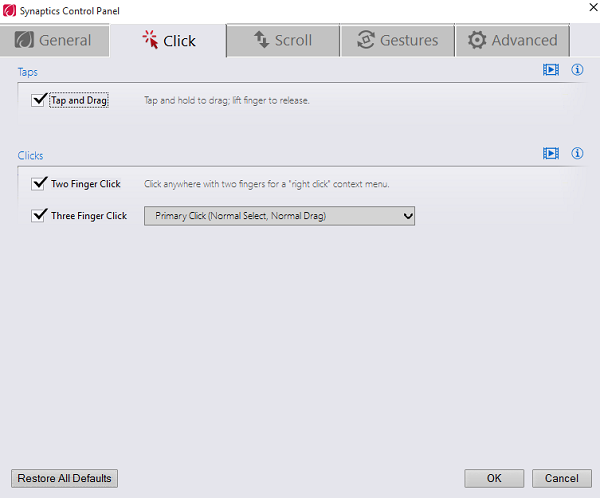
If you have 3-finger tap to launch Search enabled, disable it and check if that helps you.
7] Use Start Menu Troubleshooter
Use the Windows 10 Start Menu Troubleshooter and see if it helps.
8] Troubleshoot in Clean Boot State

Perform a Clean Boot and see if this problem persists. If it does not, then you will have to identify the offending software which is interfering by trial and error method.
9] Disable Taskbar tidbits
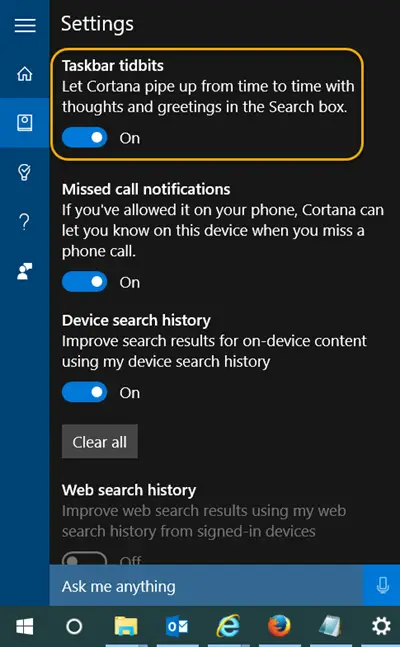
Click on the Taskbar Cortana button, open Cortana settings and toggle the Taskbar tidbits switch to the Off position.
Related: Windows Start Menu does not close and remains frozen
10] Disable Cortana
Completely disable Cortana and see if that helps.
TIP: This post will explain why Windows Start Menu is always opening up after Sleep or Hibernate.
Let us know if any of these suggestions helped you or if you have any other ideas.
See this post if Help window keep opening automatically.