Starter is a Startup Manager plus Task Manager plus Services Manager which will help you manage your Windows startup items & programs and more. The tool also lists all processes & information on memory usage, DLLs, priorities, thread count, etc. Let us take a look at this free software to manage or disable startup programs.
Starter startup manager freeware
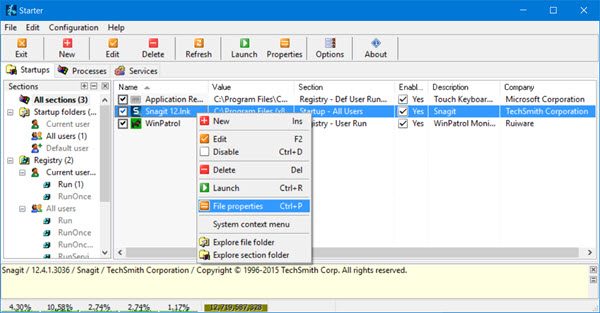
The application highlights all the startup folder items, hidden registry entries, and some of the initialization files. With this information readily available, the user can modify them, create or delete the startup items, or disable them temporarily or permanently.
The second feature of the application is to list all processes and giving the user a little more extended details about them. It gives information on memory usage, DLLs, priorities, thread count etc. It also offers an option to kill the processes.
The third feature is that it shows the list of active services.
In short, as we mentioned earlier, Starter plays the role of a Startup Manager plus Task Manager plus Services Manager – all combined in one single application!
The various functions are categorized under the following tabs:
- Startups tab: It shows the list of programs that started automatically with the operating system even if they are in hidden mode. One can easily edit their functions with a click, disable them by unchecking and modifying their startup details. It displays registry level programs as well. The application saves quite a lot of time while managing startup applications.
- Processes tab: It is just like the Task Manager, however, it shows a few more details. The percentage of CPU utilization by the processes can be seen at the bottom of the application. The benefit of using Starter is that it saves time compared to opening the task manager and verifying or killing the processes. Every time my system hangs, it is quite difficult to reach the Task Manager window – but on this app, it is available at the click of a button.
- Services tab: This tab has the same list of functions as the service.msc window. We can start, stop, disable, and enable the processes in the same way.
Right-click on any entry and you will see loads of actions you can carry out with that startup or process. Click on its Options and you will be able to customize the feel and look of Starter software.
Despite the fact that all features of Starters are already available in Windows, this 3 in 1 application saves a lot of time in finding and changing the program properties.
What is Startup Task Manager?
On Windows 11 and Windows 10, if a program is registered to be run at the startup, it is considered as the startup app. It is possible to enable or disable an app from being run at the startup with the help of the Task Manager. Apart from that, you can also use Windows Settings to turn on or off an app from startup.
Since it is free and helpful, it can be downloaded to the user’s advantage from here.
I think someone should go back and re-word the title of this article. This sounds very awkward!
:D