The Startup folder in Windows 11/10 contains a list of shortcuts of those applications that start when your Windows start. Earlier, you could easily access the Windows 7 startup folder from Start Menu > Startup. But where is the Startup folder in Windows 11/10?
What is Windows Startup folder?
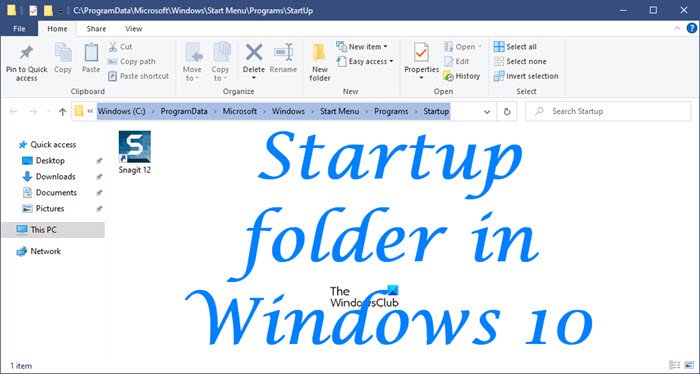
The Startup folder in Windows OS is a folder where the operating system places shortcuts of programs that are needed to start with Windows. It is just one of such locations. If you open it, you will see a list of program shortcuts for apps that are meant to run automatically whenever the computer boots up.
Windows 11/10 startup folder location
To open the Windows 11/10 Startup folder:
- Open the WinX Menu
- Select Run to open the Run box
- Type shell:startup and hit Enter to open the Current Users Startup folder
- Type shell:common startup and hit Enter to open the All Users Startup folder.
Where is the Startup folder in Windows 11/10?
The Current Users Startup folder in Windows 11/10 is located at:
C:\Users\Username\AppData\Roaming\Microsoft\Windows\Start Menu\Programs\Startup
These programs start up for the current logged-in user only. To directly access this folder, open Run, type shell:startup and hit Enter.
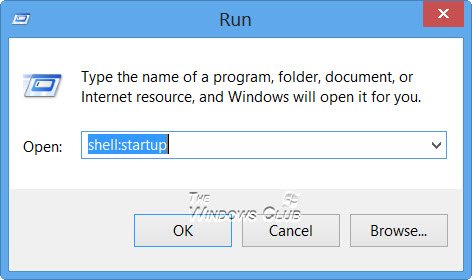
Or to quickly open the folder, press WinKey, type shell:startup and hit Enter.
Startup folder in Windows 11/10
The All Users Windows 11/10 Startup folder is located at:
C:\ProgramData\Microsoft\Windows\Start Menu\Programs\StartUp
These programs start up for all users. To open this folder, bring up the Run box, type shell:common startup and hit Enter.
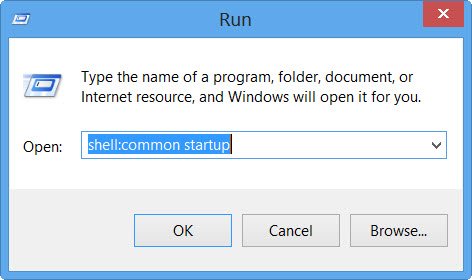
Or to open the folder quickly, you can press WinKey, type shell:common startup and hit Enter.
You can add shortcuts of the programs you want to start with your Windows in this folder.
Related: There are no startup items to display
How do I change what programs run at startup in Windows 11/10?
You may use msconfig in Windows 7 or Task Manager in Windows 11/10 to manage startup programs.
You can also delay Startup Programs or control the order in which they load when Windows boots.
This post on Windows Registry Startup Paths may also interest you.
Anand. Your article on “Startup Folder” locations in Windows 8 left me somewhat confused. Both of the locations you listed, “shell:startup” and “shell:common startup” are empty folders. I found a “startup folder” by entering “%AppData%”in the run dialog box. This folder contains the startup apps listed in Task Manager Startup but, also contains apps not listed in Task Manager Startup. Maybe you could releive my confusion.
Programs may start up if:
a) Their shortcuts are placed in the Startup folder. Maybe your folder is empty; mine shows SnagIt as I have set to start with every boot.
b) There is a registry key that makes it run
c) Programs that are set to run when explorer.exe runs.
You can read more about the startup paths here: http://forum.thewindowsclub.com/windows-tips-tutorials-articles/26430-windows-registry-startup-paths.html
The %AppData% folder in contains 3 subfolders – Local, Low and Roaming. They contain Application Data of all software installed on your system. When you “Ran” %AppData% I suppose your C:UsersusernameAppDataRoaming must have opened. This contains the startup folder (C:UsersUsernameAppDataRoamingMicrosoftWindowsStart MenuProgramsStartup) for the Current Users.
Does this help? :)
Nice! This is a handy shortcut
Hello Anand, I am using Windows 10 and after the last Windows update my Sticky notes folder has completely disappeared along with all my precious notes.
It was always there automatically on start up before, so I tried to find the Start up menu to see why Sticky Notes no longer launches on start up.
Guess what? I searched Control Panel but I can’t even find the folder which contains the list of programmes which launch on start up either. What are Microsoft playing at?
I followed your instructions and did, by some small miracle manage to locate the StickyNotes.
The folder opens in WordPad but is now no longer my Sticky Notes but some sort of computer language.
Can you please tell me how to get Sticky Notes back so that it launches on Start Up as before, and Please can you tell me how to change my Sticky Notes back from gobbledegook into my extremely important Notes.
I am sure some amazingly clever chap at Microsoft decided to improve Sticky Notes & Windows 10, BUT you might tell him this. “If it ain’t broke don’t bloody fix it!” because this is a shambles and quite frankly, no good to man nor beast!
Try this: http://forum.thewindowsclub.com/windows-10-management-support/38271-sticky-notes-lost-after-i-upgraded-windows-10-anniversary-update.html and http://forum.thewindowsclub.com/windows-tips-tutorials-articles/38094-windows-10-sticky-notes-location.html
Hi Anand, Thank you so very much for your fast reply.
You explained that “Sticky Notes was a Desktop app. But starting with Windows 10 Anniversary Update, Sticky Notes has become a Trusted Windows Store app.”
So I opened the Windows Store and got the New Sticky Notes app.
Guess what? I was busy looking at it and trying to create a short cut (so it couldn’t disappear on me again!), when suddenly, ALL my old cherished notes reappeared as if by magic. Fantastic! Now I don’t have to spend hours recreating them!
Thank you so much. You really saved my bacon!
Lastly, you showed us how to get rid of annoying Windows apps that we don’t want, BUT, I am still worried as to what happens at the next Windows 10 update. What will happen when it tries to update apps that are no longer there?
Thanks again!
It will not update apps that are not there…
OK thank you Anand.
BTW if you go to the Windows store, search Stick Notes, the introduction does state that your old Sticky Notes will automatically appear in the new version, which is what happened!
However, they also say they would love to hear from us as to what we think about the latest Sticky Notes and the revues are truly abysmal.
Why can’t Microsoft just leave things alone? The new version is rubbish.
You can’t change fonts or sizes or colours!
It would be very useful IF you could:
Add Photos to your notes &
Attach notes to Folders or Files, like proper Post-its.
It would be great if you could:
Underline, Highlight, or make Bold text as well as change Font & sizes & Colours.
It would also be very useful if you could:
Organize your Notes with reOrder by Title or Subject etc
I don’t know if you hold any sway with the great and the good at Microsoft but I think many people would like to see Sticky Notes with features such as I have suggested.
Instead, they have managed to take an OK product and make it crap as the very very bad revues clearly demonstrate.
What is really irritating is that they never ask us, they just make changes, usually resulting in something much worse.
I am now seriously looking at finding an alternative to Windows, Google, etc
and I don’t think I’m alone.
You, on the other hand, provide exactly the sort of service and feedback that Windows should be doing for their customers.
Again, I thank you very much indeed.
If nothing else I have my precious Notes back and I’m now going to save them in a series of Word docs so that they can not disappear again.
“shell:startup” appears to be empty on my end. Why is that so? Is the folder simply a cache containing all the previous files I accessed or enabled during startup?
Here are the other Startup paths: http://forum.thewindowsclub.com/windows-tips-tutorials-articles/26430-windows-registry-startup-paths.html
thanks.
shell:common startup helped.
Thank you!
THANKS BUDDY! ???
Try This, Working on my Laptop with Windows 10
C:UsersmssidAppDataRoamingMicrosoftWindowsStart MenuProgramsStartup
I am having a problem; i have a windows 10 version…every time,the Program Files folder opens up in starting by itself. I tried finding the program which is causing this to happen but had no luck. It is the folder which is opening not a program.
Every time I start windows I have to first close this Program Files folder which opens up by itself.
why ? and how to fix it please ?