We see a lot of errors on Web browsers when there are any issues with the network or the website we are trying to access. Each error comes with a separate code. Users of Google Chrome and Microsoft Edge are seeing the STATUS_BREAKPOINT error. In this guide, we have solutions to Fix the STATUS_BREAKPOINT error on Google Chrome and Microsoft Edge.
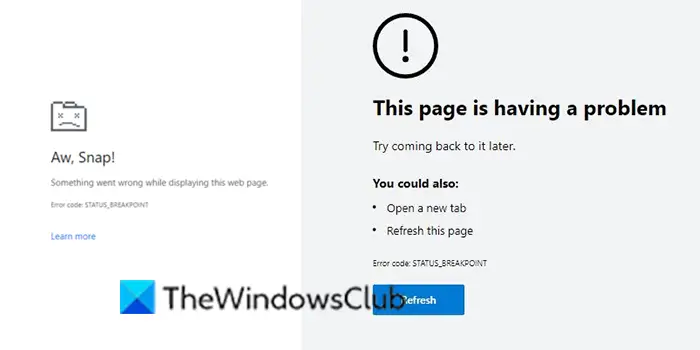
What is the STATUS BREAKPOINT error on Google Chrome and Microsoft Edge?
STATUS_BREAKPOINT error occurs on Google Chrome and Microsoft Edge when the browser is unable to handle webpage requests or the website has faulty designs. It is a page-loading error that can be fixed easily.
Fix STATUS BREAKPOINT error on Chrome and Edge
When you see STATUS_BREAKPOINT errors on Google Chrome or Microsoft Edge, you can use the following fixes to resolve it.
- Reload the webpage
- Check your internet connection
- Restart your PC
- Clear Browser’s Cache
- Disable extensions on the browser
- Update Google Chrome and Microsoft Edge
Let’s get into the details of each method.
1] Reload the webpage
If you see the STATUS_BREAKPOINT error while accessing a website, refresh the webpage and see if the error is gone. It is just a page loading error that can be fixed by refreshing the webpage. You can use the Refresh button in the toolbar of Chrome or Edge or use the F5 keyboard shortcut.
2] Check your internet connection
You will also see the error if the internet connection is unstable and not working well. Make sure the internet connection is working fine by accessing other websites or conducting speed tests. If the internet is not working, fix the network issues. After that try reloading the same page and check if the error occurs again or not.
3] Restart your PC
Sometimes the background processes or programs on your PC might interfere with Chrome or Edge and cause page loading errors like the STATUS_BREAKPOINT. You need to restart your PC and see if the error is fixed or not. If not, follow the below steps
4] Clear Browser’s Cache
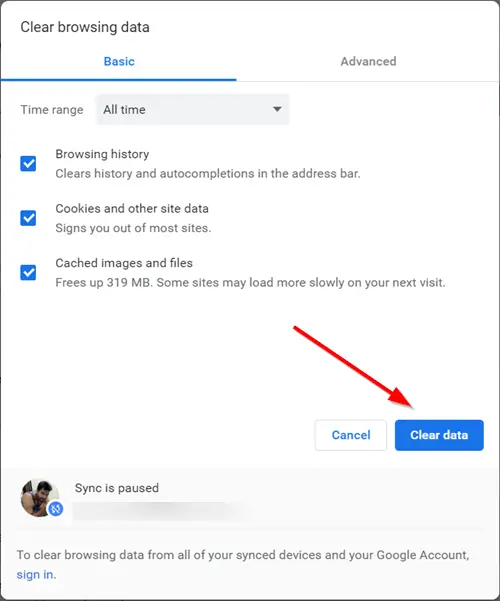
Sometimes, the cache on your browsers might also break the websites and result in errors. Cache and site data are stored on your PC to load websites faster than they originally do with the multiple visists. You need to clear the cache on both Chrome and Edge browsers.
To clear cache on Google Chrome,
- Click on the three-dot button on the Chrome toolbar
- Select More tools
- Click on Clear browsing data
- Check the buttons beside Cookies and other side data as well as Cached images and files
- Click Clear data
- Then, restart the Chrome browser
To clear cache on Microsoft Edge,
- Click on the three-dot button on the toolbar and select Settings
- Click on Privacy, search, and services
- Navigate to the Clear browsing data section and click on Choose what to clear
- Check the buttons beside Cookies and other side data as well as Cached images and files
- Then, click on Clear Now
- Restart the browser
5] Disable extensions on the browser
The extensions you install on your web browsers might also be the cause of the STATS_BREAKPOINT error. Check the installed extensions. Disable all the extensions that are installed on Chrome and Edge. It might fix the issue. Then enable each, one after the other to find out which extension is causing the issue and remove that extension.
To disable browser extensions on Chrome and Edge, click on the Extensions icon on the toolbar and click on Manage extensions. It will take you to the extensions page where you can see all the extensions.
6] Update Google Chrome and Microsoft Edge

The other way to fix the issue is to update Chrome and Edge browsers to the latest version. The error might also have been caused by the bugs in the previous updates. Updating the browsers to the latest version fixes the error.
To update Google Chrome,
- Click on the three dots button on the toolbar
- Select Help and then About Google Chrome
- If the installed version isn’t the latest version of Google Chrome, the browser will start checking for and update it automatically
To update Microsoft Edge,
- Click on the three dots on the toolbar
- Go to Help & feedback
- Select About Microsoft Edge
- Edge will check for updates and install them automatically
These are the different ways in which you can fix the STATUS_BREAKPOINT error on Google Chrome and Microsoft Edge. As both browsers are Chromium-based browsers, the solutions will perfectly work on both to resolve the issue.
How do I fix the STATUS BREAKPOINT in Chrome?
You can reload the webpage, check your internet connection, clear the browser’s cache, disable extensions on the browser, update Google Chrome to fix the STATUS_BREAKPOINT error on Chrome.