If while running a Visual Basic Script (VBS), Chrome or Edge browser on your Windows computer you receive message STATUS_IN_PAGE_ERROR, then this post is intended to help you.
Fix STATUS_IN_PAGE_ERROR with code 0xc0000006 when running VBS
AppInit_DLLs is a registry key that notes the number of crashes that affect other software. Sometimes, this key can corrupt the system and result in STATUS IN PAGE ERROR.
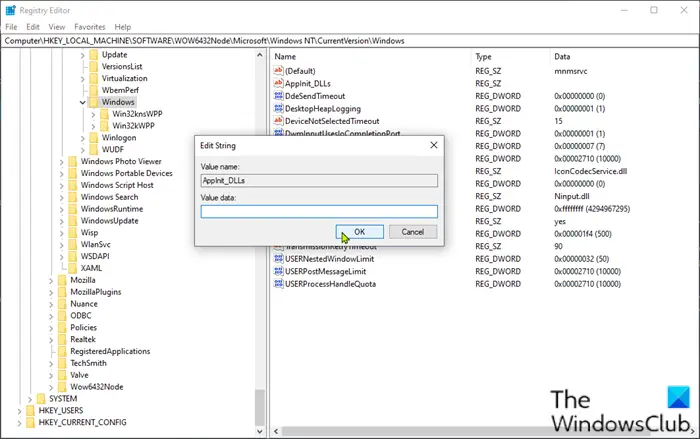
If you’re faced with this STATUS IN PAGE ERROR with code 0xc0000006 issue, you can try our recommended solution presented below which is to modify the value of AppInit_DLLs to resolve the issue. Do the following:
Since this is a registry operation, it is recommended that you back up the registry or create a system restore point as necessary precautionary measures. Once done, you can proceed as follows:
- Press Windows key + R to invoke the Run dialog.
- In the Run dialog box, type regedit and hit Enter to open Registry Editor.
- Navigate or jump to the registry key path below:
Computer\HKEY_LOCAL_MACHINE\SOFTWARE\WOW6432Node\Microsoft\Windows NT\CurrentVersion\Windows
- Now, on the right-hand side, double-click on the AppInit_DLLs registry key to edit its properties.
- In the Edit String window, leave the Value data field blank.
- Click OK to save changes.
- You can now close the Registry Editor window.
- Reboot your computer to let the changes take effect.
After rebooting your computer run the script on your computer. The issue should be resolved.
AppInit_DLLs in Windows
AppInit_DLLs is a mechanism that allows an arbitrary list of DLLs to be loaded into each user mode process on the system.
Values stored under this key in the registry determine the behavior of the AppInit_DLLs infrastructure:
HKEY_LOCAL_MACHINE\SOFTWARE\Microsoft\Windows NT\CurrentVersion\Windows
The table below describes these registry values:
| Value | Description | Sample Values |
|---|---|---|
| LoadAppInit_DLLs (REG_DWORD)${REMOVE}$ | Globally enables or disables AppInit_DLLs.${REMOVE}$ | 0x0 – AppInit_DLLs are disabled. |
| 0x1 – AppInit_DLLs are enabled. | ||
| AppInit_DLLs (REG_SZ) | Space or comma delimited list of DLLs to load. The complete path to the DLL should be specified using Short Names. | C:\ PROGRA~1\WID288~1\MICROS~1.DLL |
| RequireSignedAppInit_DLLs (REG_DWORD)${REMOVE}$ | Only load code-signed DLLs.${REMOVE}$ | 0x0 – Load any DLLs. |
| 0x1 – Load only code-signed DLLs. |
AppInit DLLs facility in Windows adds a new code-signing requirement.
This will help improve the system’s reliability and performance and provide greater visibility into the software’s origin.
Fix STATUS_IN_PAGE_ERROR in Chrome or Edge
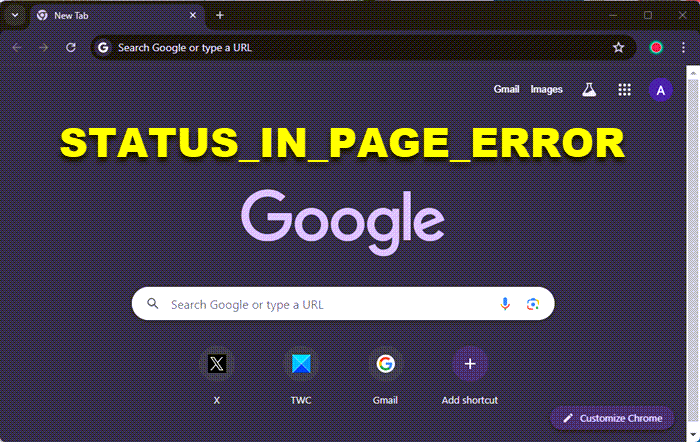
If you receive STATUS_IN_PAGE_ERROR when running Chrome or Edge browser on your Windows PC, you can take these steps:
- Check if the Internet is working properly
- Delete your browser cache and cookies
- Check if the issue is with the website itself by opening different websites
- Reset the Chrome or Edge browser and see
- Reinstall Chrome or Edge, as the case may be and see
- Try to access the Internet using a different browser.
Let us know if this helps.
Also read: Fix Bad Image Error Status 0xc0000006.
Leave a Reply