Google Chrome is clean and very simple to use. Chrome can load web pages, open multiple tabs, and applications with striking speed and most importantly keeps you safe and sound with its built-in malware and phishing protection. Unquestionably, Chrome is one of the top choices for many users; it is used as a primary browser for work and for personal use. Chrome is a reliable and stable browser, but there are occasions when it leaves you jammed with certain errors – STATUS INVALID IMAGE HASH error is one such felon. This error can occur on Microsoft Edge too.
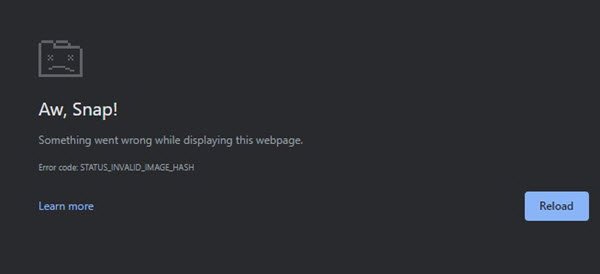
Several users have reported this error on Google Chrome. They typically indicated that this error popped up when they tried to open a new website. This could be very irritating for the users to discover that they are unable to load any web pages through the Chrome Browser. This issue has not been acknowledged by Google themselves, and they provide general recommendations to combat this error like clearing the Cache, updating the Chrome app, restarting the system, and so on.
In reality, these fixes do not work. That is not all, few users even tried uninstalling and then reinstalling the Chrome browser – in most cases, even this did not help. The issue is related to the Chrome browser or the Windows 10 operating system. It has been seen that Mac or Linux users have never reported the STATUS INVALID IMAGE HASH error. However, you can solve this issue with different methods. This issue is been confirmed that it is caused only in Google Chrome and Microsoft Edge browsers.
Fix STATUS_INVALID_IMAGE_HASH on Chrome or Edge
If you have encountered the status_invalid_image_hash error on your Google Chrome or Microsoft Edge browser, use the below fixes to fix the issue on Windows.
- Make Windows Registry change
- Turn off Google Chrome sandbox
- Update the computer policy
- Deactivate and reactivate Microsoft services
- Update antivirus software
- Misc suggestions for resolving the error
- Suggestion for fixing the error on Microsoft Edge
Let us look at these solutions in more detail.
1] Make Windows Registry change
Google introduced the RendererCodeIntegrity feature on Windows to block suspicious or unsigned code from interfering with the rendering processes of a browser’s page. It changes the way Google Chrome loads the web pages, and sometimes this feature could cause the status_invalid_image_hash errors. Disabling it can help you in fixing this, follow these steps:
1] Press Win + R key to launch the Run dialog box.
2] Type regedit and hit Enter.
3] Toggle to this location:
HKEY_LOCAL_MACHINE\SOFTWARE\Policies\Google\Chrome
Or
HKEY_LOCAL_MACHINE\SOFTWARE\Google\Chrome
4] Now, create a new key and rename it to RendererCodeIntegrityEnabled (DWORD 32).
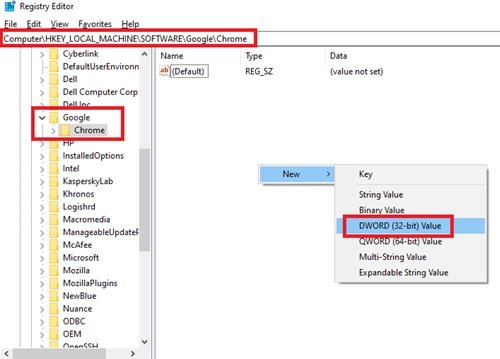
5] Double-click on the new DWORD file and set the value data to 0 and click Ok.
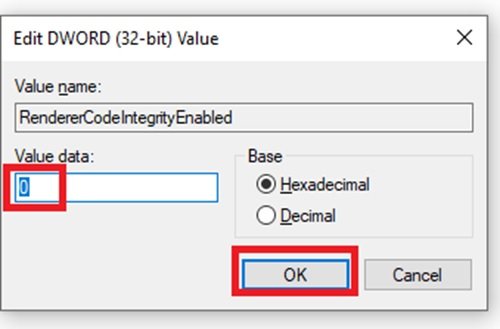
Done! Now restart your system and check if the issue persists.
2] Turn off Google Chrome sandbox
You can use the no-sandbox command to turn off the Chrome Sandbox which could be interfering in the smooth running of the browser, follow these steps:
1] On your Desktop, right-click on the Chrome icon and click Properties.
2] Select the Shortcut tab.
3] Now in the Target box, go to the end of the path link and add –no-sandbox.
Make sure that you add a space between the .exe part of the path and the first hyphen of the command.
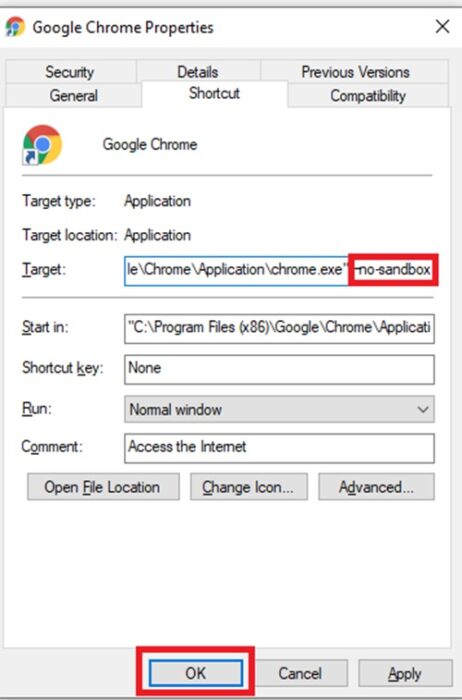
4] Save the changes by clicking Ok and Apply and close the Properties window.
You will need to relaunch the Chrome browser and see if it no longer displays the error.
3] Update the computer policy
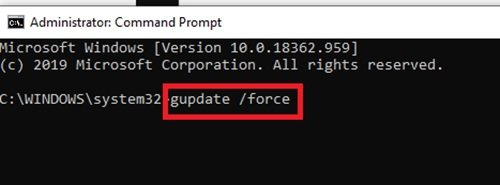
Sometimes an outdated computer policy could be causing this issue, you can update it by:
- Type cmd in the search bar.
- Right-click on the search result i.e. Command Prompt and select Run as an administrator.
- In the command prompt window copy and paste the below code and press the Enter key.
gupdate /force
This will update your computer policy. You can restart your system and check if the issue is resolved, if not try our next solution.
4] Deactivate and reactivate all Microsoft Services
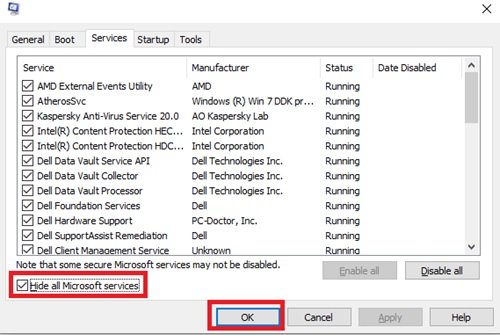
You can do this by following the next steps:
- In the search bar type mscon and click on the System Configuration option in the search result.
- In the newly opened windows click on the Services tab and check the Hide all Microsoft Services option.
- Now select the Disable all option to deactivate all Microsoft Services.
- Once done, click on Ok and Apply.
- Now restart the system.
Once the system restarts, follow the same process mentioned above and Enable all the services once again.
Done! Now restart your system again and check if you can load web pages on Google Chrome.
5] Update antivirus software
If you use third-party antivirus software like Kaspersky, Symantec, or McAfee installed on your system, you must ensure that no software updates are pending. Download and install any pending software updates available for your antivirus software and then restart your computer system. Once done, try using Google Chrome again and check if things are working fine there. In case the issue persists, check if Chrome is not backlisted in your antivirus settings. To check this, you can disable your antivirus software and check if the error is fixed.
6] Misc suggestions for resolving the error
Now if the issue is with the Browser application itself, you could:
- Run the browser in compatibility mode
- Use incognito mode
- Clear the Cache in your Browser
- Disable your Extensions
7] Suggestion for fixing the error on Microsoft Edge
If you have encountered the status_invalid_image_hash error on your Microsoft Edge browser, use these fixes:
- Update Edge browser. Open
edge://settings/helpand do the needful - Open C:\Program Files (x86)\Microsoft\Edge\Application, rename
msedge.exetomsedge-old.exe, restart Edge and see.
We have consolidated the list of solutions to fix the error on Google Chrome and Microsoft Edge. In the comments section below, please let us know which solution worked for you.
Related read: Fix ERR_EMPTY_RESPONSE error in Chrome.