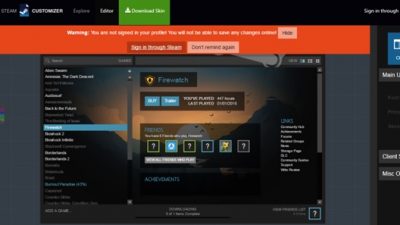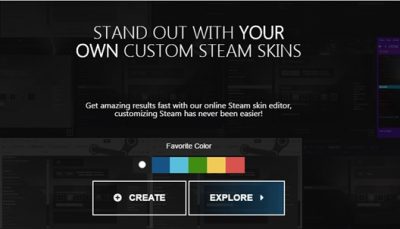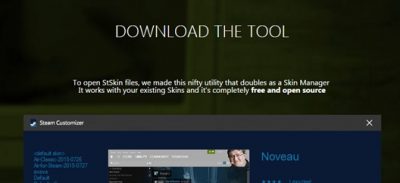The pleasure of making Steam skins was earlier reserved for some selected people who have the required skills and was capable of sorting through the insanely confusing steam skinning engine. But today any user can change the way you actually see Steam Customization, introducing Steam Customizer. This is an excellent program that allows you to edit or create Steam skin files. Let’s know more about this program.
Steam Customizer for Windows
Steam Customizer is a program which allows the user to edit Steam skin files. Steam Customizer is an online Steam skin editor which will make customizing Steam a lot easier. The program also works as a skin manager and installer; the user can easily apply a theme to Steam with the help of this one program. The developers of this program have created “STSKIN”, this is a special format. Once the user installs the Steam Customizer they can easily apply a Steam Skin by double clicking on it.
Make a Steam skin
Creating your own steam skin can be a lot easier than you actually must have ever thought. There are thousands of users across the globe creating excellent customized skins. It’s time for you to create one masterpiece of your own. So here is how the Steam Customizer works.
- Sign in: Go to the Steam’s Online Skin Customizer, this page directs to the following page where it requires the user to sign in. Signing into Steam is recommended as it gives the user a better idea of how your custom skin looks. If you already have an account, log in using the credentials. If you do not have accounts create one following some easy steps. By signing in the user can save and submit their skis to the online gallery.
- Select color: One the user sign in the next step is to pick a color to start their theme. This isn’t a permanent thing the user can always go back and change their choice of color.
- Create skin: Creating a skin is very easy, the user need to simply follow the menu on the right. There are different views available for the skin, user interface customization tools, and also a section to upload a personal image to the skin.
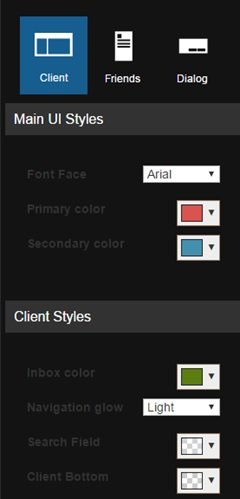
- Download skin: Once you complete the customization and are happy with how it looks, you simply need to download the skin.
- Download and install the tool: After creating the skin the user needs to download and install the tool. You can download Steam Customizer here at steamcustomizer.com.. It is important to download this tool as it enables the user to open the StSkin files. This download file is 2 MB in size and is totally free and open source. Download and install the setup.
- Double click to open skin: Once the tool is downloaded and installed on the system, the user can simply double click on the STSKIN file to open it. On doing this the system may automatically sign the user out of their Steam account. On restarting the program a status bar can be seen indicating that the custom skin is being applied.
The overall process of customization is simple. The tool provides the users with ease of access and the ability to preview custom created skin live. One thing to note is that this tool doesn’t run in the background or from the start, but it runs only when the user needs it. So get started and create your own custom steam skins now.
How do you make a custom Steam skin?
You can use Steam Customizer to make a custom Steam skin on your Windows computer. Whether you use Windows 11 or Windows 10, you can make use of this app to customize the Steam on your computer without any error. For your information, you can edit almost every aspect with the help of this app.
Are Steam Skins allowed?
Yes, you can customize Steam with the help of Steam Customizer, and it is completely allowed. Since you are not tweaking any internal files and instead, you are personalizing colors only, you can certainly use such an app to customize it as per your requirements. To use the Steam Customizer, you can follow the aforementioned guide.
That’s all! Hope this guide helped.