Some Steam users are unable to install the launcher on their Windows 11/10 PC. When trying to do the same, the following error message. This error code is reported by people trying to reinstall Steam.
Destination folder must be empty.
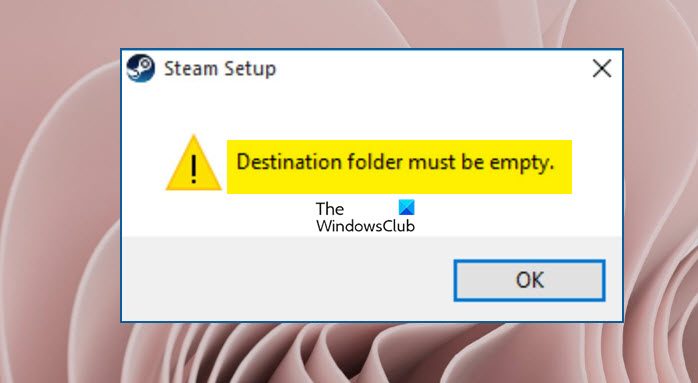
In this post, we are going to talk about this error and see what you can do to resolve it.
Fix Steam Destination folder must be empty in Windows 11
If you are encountering a “Steam Destination folder must be empty” error when trying to install Steam on Windows 11/10, try the following solutions.
- Run Steam Installer with Administrator access
- Delete Steam before reinstalling it
- Delete Steam Files
- Try installing Steam to a different location
- Download a different installation package
Let us talk about them in detail.
1] Run Steam Installer with Administrator access
First up, you need to run Steam Installer with admin access. All you have to do is right-click on the SteamClient installation package and select Run as administrator. A UAC prompt will appear, click Yes to allow and perform a normal installation. If you are still getting the error code in question, move to the next solution.
2] Delete Steam before reinstalling it
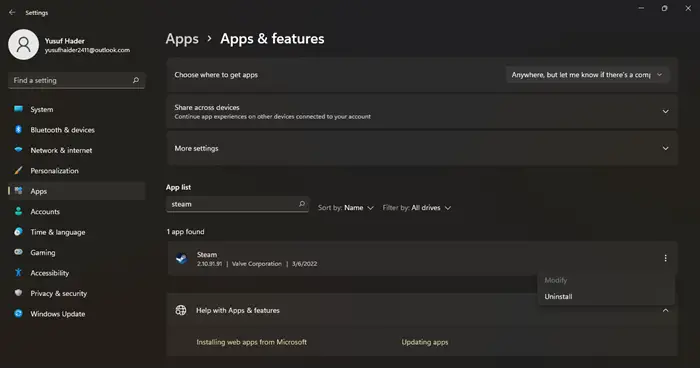
If you already have Steam installed, and were trying to install another instance of the same, chances are, you will get the error prompt. What you can do is uninstall the app first and then try to do the installation. To uninstall Steam from your computer, follow the prescribed steps.
- Launch Settings.
- Go to Apps > Apps & Features.
- Look for Steam.
- For Windows 11: Click on the three vertical dots and select Uninstall.
- For Windows 10: Click on the app and select Uninstall.
- Click on Uninstall again to confirm your actions.
Now, go ahead and retry installing the file.
3] Delete Steam Files
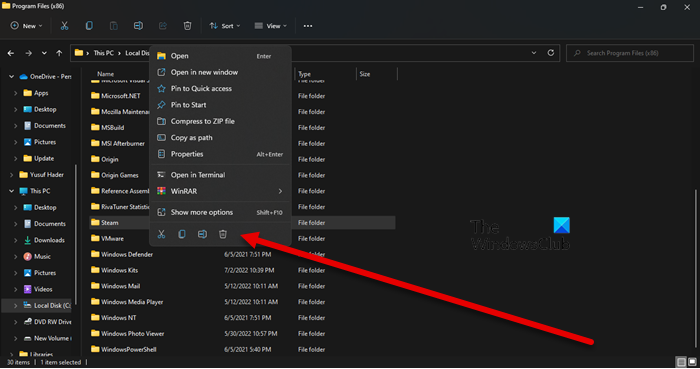
Apart from uninstalling Steam, you also need to delete some files that can interfere with your installation. What’s happening here is that Steam wants to create files that already exist. We just need to delete the existing folder and your issue should be resolved. Just open File Explorer and go to the following location.
C:\Program Files (x86)
Now, right-click on Steam and select Delete.
Restart your computer, run the installation package and see if that helps. Hopefully, this will do the job for you.
4] Try installing Steam to a different location
If even after deleting the Steam folders from the Program Files, Steam wants the destination folder to be empty, you should try installing the client app to a different location. For that, run the SteamClient installation folder, when you are asked to select a location, click on Browse, go to the different location and install it there. This should do the trick for you.
5] Download a different installation package
If nothing worked, then maybe the issue is with your Installation Package. You can delete the current one you were using to install the app and then go to store.steampowered.com to get the app. Now that you have a fresh copy of the installation package, run it with administrative access and install it on your computer. Hopefully, this will do the job for you.
How do I fix Steam error folder destination must be empty?
The error Destination folder must be empty appears when Steam detects that the folder where it needs to keep its file is not empty. This happens to the users who are reinstalling the app and only occur when Steam is not completely deleted at the time of installation. If you want to fix it, try the solutions mentioned in this article.
How do I delete a destination folder?
The Steam destination folder is usually located in ProgramFiles(x86). You can delete the folder by finding it in File Explorer. Once you delete the folder, the installation should be completed in a regular fashion. Check the third solutions (aforementioned) to delete the destination folder.
Hopefully, you are able to resolve your issue using our solutions.
Also Read: Fix New Steam library folder must be writable error.
Leave a Reply