If Steam download stuck at 0 bytes then this post is sure to help you. In some cases, users are not able to download games on Steam due to the unstable internet connection. So, if you experience this error, first, please check your internet connection. If your internet connection is working fine, you can proceed towards the solutions explained below.
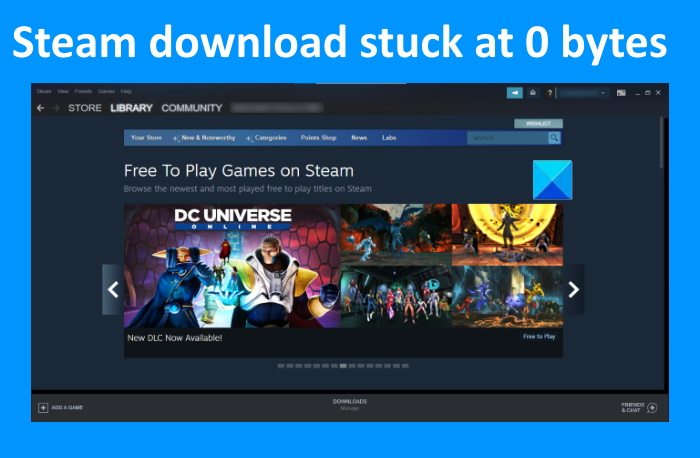
Fix Steam download stuck at 0 bytes
The following solutions may help you if your Steam download is stuck at 0 bytes:
- Pause and resume download
- Restart Steam
- Change the download region
- Scan for Malware
- Disable the proxy settings
- Verify the integrity of game files.
Let’s have a detailed look at these solutions one by one.
1] Pause and resume download
When a Steam game download stops at 0 bytes, one thing that you can try is to pause the download, wait for a few seconds, and then resume it again. This might work.
2] Restart Steam
According to some users, restarting Steam helped them fix the issue. You can also try this trick. First, pause the game that you are currently downloading on Steam and then exit Steam. Now, wait for a few minutes and restart Steam. After restarting Steam, resume the download and see if the issue still persists.
3] Change the download region
When you download games on Steam, you have to select a region. You can select any region but your current country is generally preferred. If there are server issues with Steam in the area that you have selected, your games will stick at 0 bytes. In such cases, changing the download region can help you fix this issue.
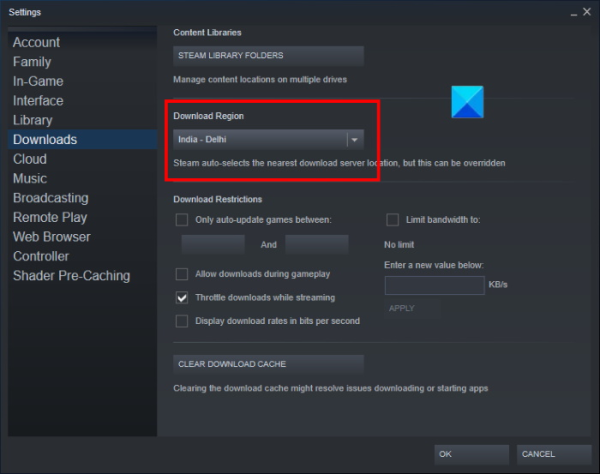
The following steps will help you with that:
- Launch Steam
- Click on the Steam menu on the top left side
- Select Settings
- Now, select Downloads from the left pane
- Click on the drop-down menu under the Download Region section
- Select another country.
Do note that, you may also experience the same problem after changing the download location if the country that you have selected also has Steam server issues. In this case, you may have to change the download region several times to fix the issue.
Read: How to Install Steam and Manage Steam Games on PC.
4] Scan for malware
Some users have reported that they were experiencing this error because of a malware infection. When they scanned their system with an anti-malware program, the issue was fixed. You can also use some good anti-malware tools, scan your system, and see if it brings any changes.
5] Disable the proxy settings
If the proxy is enabled or turned on your Windows 11/10 computer, then this might also cause this problem. Therefore, you should disable the proxy settings on your Windows 11/10 computer and see if it helps.
The steps to disable proxy on Windows 10 are:
- Launch the Settings app using Win+I hotkey
- Click Network & Internet category
- Select the Proxy page from the left pane
- Scroll down and turn off the Use a proxy server button available under the Manual proxy setup section.
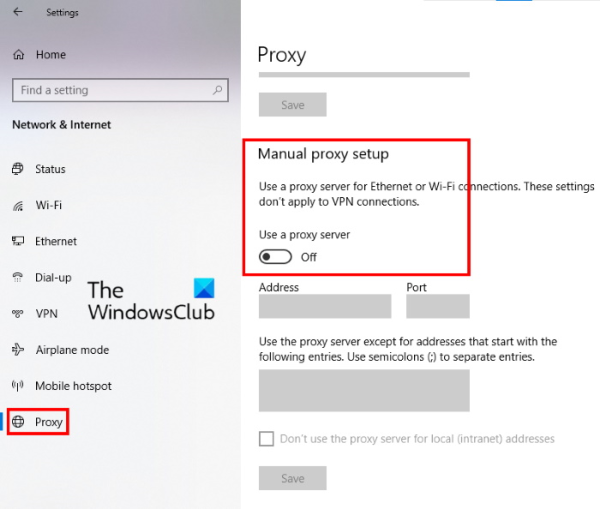
The steps to disable proxy on your Windows 11 computer are as follows:
- Use Win+I hotkey to open the Settings app
- Select Network & internet category
- Click on the proxy option available in right section
- Click on the Edit button available for Use a proxy server under the Manual proxy setup section
- Turn off Use a proxy server button
- Click on the Save button.
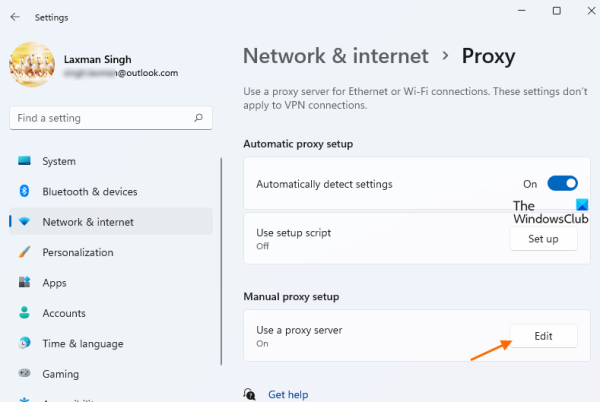
This might help you.
Read: How to find and use Steam Friend Codes?
6] Verify the Integrity of the game files
Sometimes, corruption in the local files of video games can also cause Steam downloads to stick at 0 bytes. To solve this problem, you can verify the integrity of the game files.
Follow the instructions given below:
- Launch Steam
- Navigate to the Library section
- Right-click on the game you are experiencing the issue with
- Select Properties
- Now, click on the Local Files tab at the top and select the Verify integrity of game files option.
Hope this helps.
Can you increase Steam download speed?
There are many reasons for which you may experience download speed issues with Steam. One of the most common issues is the high Steam traffic in the country the server of which you have selected to download the game files. We have talked about this cause in this article. If you are experiencing download issues with Steam for a long time, we suggest you change your ISP.
Why does Steam get stuck at 100%?
This usually happens with large game files. After downloading the game, Steam unpacks it to bring it in a readable format for your computer. The time to unpack the game depends on the storage speed.
Read next: Fix Steam Content File Locked Error.
Leave a Reply