Here is a full guide on how you can fix the error code 107 on Steam on Windows PC. Steam is a great platform to discuss, create, and play games. It is getting popular day by day and is popular amongst millions of users. However, it has its own share of errors and problems. One of its many errors is the error code 107 that basically occurs in the web browser of Steam. It is triggered when you are trying to visit a web page in Steam’s built-in browser and it fails to load the page. When triggered, the following error message is shown along with the error code 107:
Error Code 107, Failed to load web page (unknown error).
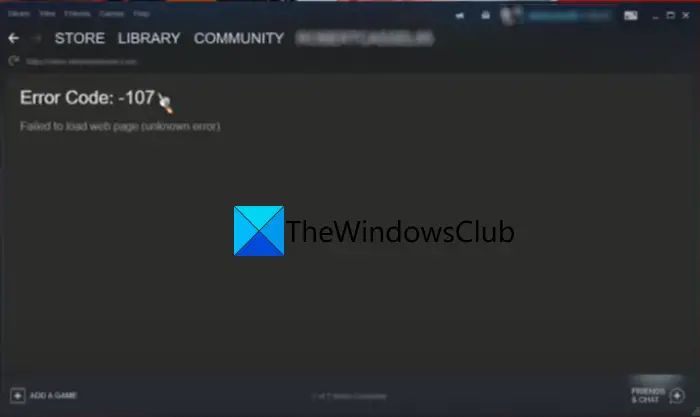
If you are repeatedly getting the same error on Steam, this guide you stop. Here, we are going to mention the fixes that will help you resolve error 107 on Steam. Let us check out!
What causes error code 107 on Steam?
Here are the possible reasons that might trigger error 107 on Steam:
- This error might trigger if your firewall is blocking the outgoing Steam connection and you end up receiving error code 107.
- It can also occur if there is a corrupted cache stored in Steam’s web browser.
- You might also receive this error code if you are dealing with a corrupted DNS cache, network adapter inconsistencies, or some other internet problem.
There might be some other reasons behind the error code. Nonetheless, the error can be fixed using the below-listed solutions.
How to Fix Steam error code 107 on Windows PC
Here are the methods you can try to fix the error code 107 on Steam on Windows 11/10 PC:
- Try some general sugegstions.
- Clear Steam’s Web Browser Cache.
- Re-enable time synchronization in Windows.
- Reset the network adapter.
- Flush DNS.
- Change your DNS server.
- Whitelist Steam through your firewall.
- Provide required permissions to SteamService.exe.
1] Try some general suggestions
At first, you can try some general tricks to fix the error code 107 on Steam. There might be some temporary glitch causing this error and these tricks will help you resolve the error. Here are the general troubleshooting methods to use:
- See if the problem can be fixed by simply restarting your PC.
- You must make sure you have installed all pending updates for Windows to avoid any technical glitches on Steam.
- It is also recommended to check whether your graphics drivers are up-to-date or not. If there are outdated, you should update all your GPU drivers.
- You also need to ensure that you are using the latest version of Steam to avoid encountering errors like 107. Additionally, make sure you are using the stable version of Steam and not the beta one. The beta edition might contain some bugs and you might end up receiving this error code. Hence, use the up-to-date stable edition of Steam to avoid such errors.
If you tried the above tricks and the error still continues, you will have to apply some advanced troubleshooting fixes. For that, check out the fixes below.
2] Clear Steam’s Web Browser Cache
This error occurs in Steam’s browser and might be triggered due to the corrupted web browser cache and other data. So, if the scenario is applicable, you should be able to resolve it by deleting Steam’s web browser cache. To do that, here are the steps you can follow:
- First, restart Steam and log in to your account.
- Now, from the top toolbar, tap on the Steam option and then click on the Settings option.
- Once you are on its Settings page, go to the Web Browser tab.
- Next, click on the Delete Browser Cache button and then click on the OK button.
- After the browser cache is deleted, tap on the Delete All Browser Cookies and click on the OK button.
- When done, relaunch the Steam client and hopefully, the problem will be resolved now.
If this method doesn’t fix the problem, go ahead with the next fix.
Related: An error occurred while installing or updating the Steam game
3] Re-enable time synchronization in Windows
Some affected users reportedly fixed the error code 107 by re-enabling time synchronization in Windows 11. You can also try doing the same as it might give you luck in resolving the error. Just open the Settings app and go to the Time & language tab. Then, click on the Date & time option and then enable the Set time automatically and Set time zone automatically options. Check if this fixes the error for you.
4] Reset the network adapter
This error can be caused due to network adapter inconsistency and internet problems. If that is the case, you should consider resetting your network adapter to resolve the error. Here are the steps to do that:
- First of all, launch the Command Prompt as an administrator.
- Next, type the following command in CMD: netsh winsock reset
- Now, press the Enter button to run the command.
- Once the command is done, reboot your computer and start Steam to check whether the error is fixed or not.
Related: Fix Error 503, Service Unavailable – Steam
5] Flush DNS
The error 107 on Steam can be a result of the corrupted DNS cache on your PC. If the scenario applies, you can try running a command to flush the DNS cache. To do that, open the CMD as an admin and then enter ipconfig /flushdns in it.
Let the command execute until you see a “DNS Resolver Cache Successfully Flushed.” message. When you see the message, close CMD and then restart your PC. After that, launch the Steam client and see if the error 107 is fixed now.
6] Change your DNS server
You might be able to fix this Steam error by switching your ISP DNS server. Most preferably, you can change the DNS server to Google DNS as it is effective in fixing such errors.
- Firstly, right-click on the WiFi icon on the taskbar and click on the Network and Internet settings option.
- Now, scroll down and click on the Advanced network settings option and then press More network adapter options.
- In the Network Connections window, right-click on your network connection and then tap on the Properties option.
- Next, select the Internet Protocol Version 4 (TCP/IPv4) checkbox and press the Properties option.
- After that, enable the option called Use the following DNS server addresses and then set the Preferred DNS server to 8.8.8.8 and Alternate DNS server: 8.8.4.4
- Finally, click on the OK button to apply changes.
See if using this method resolves the error for you.
Read: Fix Steam stuck on Allocating disk space.
7] Whitelist Steam through your firewall
Your overprotective firewall might be blocking Steam-related tasks or processes and thus causing error code 107. If that is the case, try disabling your firewall and see if the error stopped. If you don’t receive the error after disabling the firewall, you can be sure that your firewall is the main culprit for this error. Now, if you want to continue using your firewall, you can allow Steam through your firewall so that it doesn’t block any Steam process.
8] Provide required permissions to SteamService.exe
This error can be triggered if Windows is unable to recognize Steam’s signature and is treating it like an app from an unknown publisher. If indeed this is the case, you can fix the error by providing all permissions to SteamService.exe. Here is the step-by-step procedure to do that:
- Firstly, open the File Explorer and navigate to the Steam installation directory and open its bin folder that contains the steamservice.exe application.
- Next, simply right-click on the steamservice.exe file and select the Properties option from the context menu.
- Now, in the Properties window, navigate to the Digital Signatures tab, and from the Signature list section, select Value and then tap on the Details button.
- After that, go to the General tab and click on View Certificate in the Digital Signature Details dialog.
- Then, from the Certificate menu, hit Install Certificate.
- Now, select Local Machine under Store Location and then tap on Next in the Certificate Windows Wizard menu.
- Next, turn on the Automatically select the certificate store based on the type of certificate option and tap on Next > Finish button to install Valve certificate.
You can now relaunch the Steam client and check whether the error 107 in Steam’s web browser has stopped.
Read: How to fix Steam Error Code 83 on Windows PC
How do I fix Error 105 on Steam?
The error code 105 occurs when the Steam client is unable to connect to the server. To fix this error, you can try checking the server status of Steam, flush the DNS cache, disable the AdBlock extension, or restart your wireless or wired router device. You check out this guide to fix error 105 on Steam.
What is error code 107 on Steam?
If there are some issues with the installed SSL, you can find the error code 107 on Steam. No matter whether you use this application on Windows 11, Windows 10, or any other version of Windows, the error code remains the same across all versions. If you have received this error and want to resolve it, you can go through the troubleshooting suggestions to get it fixed.
That’s it!
Leave a Reply