When some Steam users try to open Steam Profiles and access the Market, Store, or Friends network, they fail and see Error Code -21. What’s happening here is that Steam cannot load the web page due to a network error or corrupted cache. In this post, we will discuss this issue and see what can be done if you get Steam Error Code -21, Failed to load web page (unknown error).

Fix Steam Error Code -21, Failed to load web page (unknown error)
If you get Steam Error Code -21, follow the below solutions to resolve the issue.
- Restart Steam and try again
- Clear Web Steam and Download Cache
- Power Cycle your router
- Disable the Integrated Network Card
- Change Download Region
- Change DNS settings
- Update Network Drivers
Let us talk about them in detail.
1] Restart Steam and try again

First, we need to close all instances of Steam and then open them again. This will clear any glitches that could have been causing the issue. To do the same, open Task Manager, right-click on Steam, and click on End Task. Now, open Steam and check if the issue is resolved.
2] Clear Steam Web and Download Cache
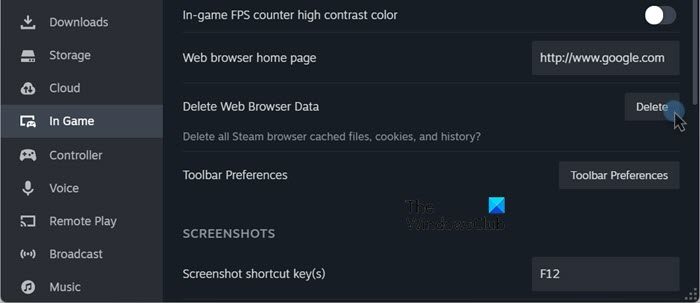
If restarting the Steam client app is useless, we must clear the web browser cache. Caches are vulnerable to corruption and can get corrupted quite easily. Therefore, Steam has given an option to do the same. You can follow the steps mentioned below to do the same.
- Open the Steam Client app.
- Go to Steam > Settings.
- Now, navigate to the In Game tab, and click on the Delete button associated with Delete Web Browser Data.
- Click on Confirm.
- Now, go to the Download tab.
- Click on the Clear Cache button associated with Clear Download Cache.
Finally, check if the issue is resolved.
3] Power Cycle your router
Power cycling the router will eliminate any network glitches that could have caused the issue. To do the same, turn off the device, unplug all the cables, plug them back in, and start the device. Hopefully, the issue will be resolved.
4] Disable the Integrated Network Card
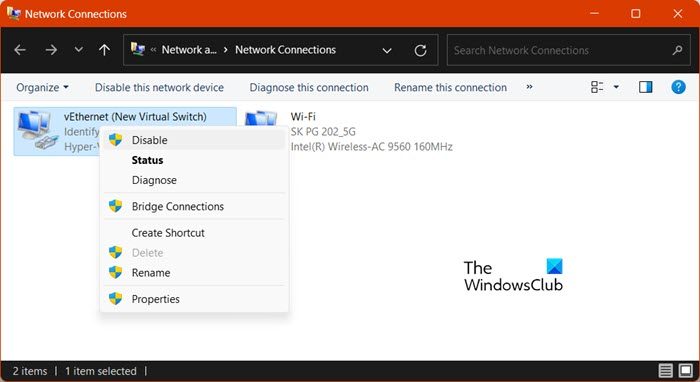
The Integrated Network Interface Card (NIC) is an Ethernet controller embedded in a computer’s motherboard. Due to a recent bug, Steam is not compatible with NIC on some systems. Therefore, we need to disable it. Do keep in mind that disabling NIC will not stop you from using WiFi.
To disable NIC, follow the steps mentioned below.
- Launch the “Control Panel”.
- Now, navigate to Network and Internet > Network and Sharing Center.
- You then have to click on Change adapter settings.
- Right-click on the USB network adapter (if it’s not there, you don’t have Integrated NIC) and select Disable.
Hopefully, this will do the job for you.
5] Change Download Region
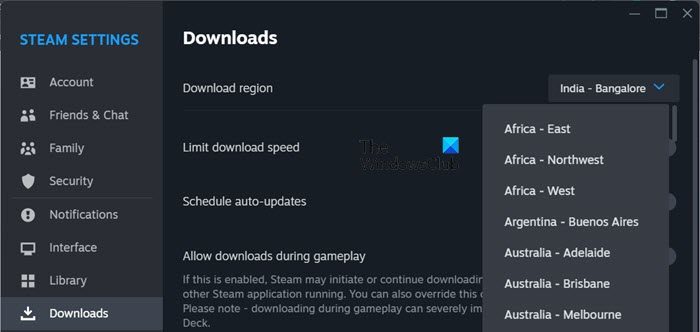
If your current download region is causing issues, you will have problems accessing the marketplace. Therefore, we need to change the Download Region. To do so, follow the steps mentioned below.
- Open Steam.
- Go to Steam > Settings.
- Navigate to Download > Download Region.
- Finally, change the region using the drop-down menu.
Hopefully, this will do the job for you.
6] Change DNS settings

Use a good free and Public DNS Server like Google Public DNS, Cloudflare, Open DNS, etc.
To change the DNS settings in Windows, you will have to open Control Panel > Network and Internet > Network and Sharing Center > Change Adapter Settings. > Select the connection and then do the needful.
7] Update Network Drivers
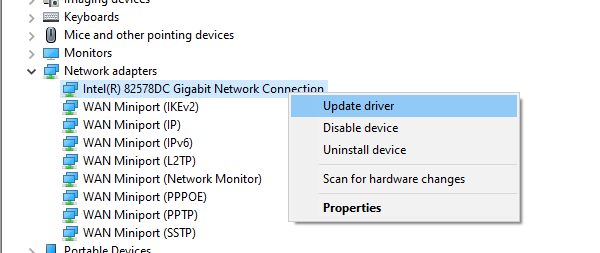
Outdated Network Drivers cause incompatibility and can trigger the error in question. Therefore, you need to update Network Drivers. To do the same, use any of the methods mentioned below.
- Download the latest version of Network Drivers from Manufacturer’s Website.
- Use one of the free Driver Updater Software.
- Update drivers from Device Manager.
Hopefully, you can resolve the issue using the solutions mentioned in this post.
Read: Fix Steam Error Code E8 on Windows PC
How do I fix error code 21?
Steam Error Code 21 is caused by network issues. To resolve it, start executing from the first solution and then move your way down. Disabling the Integrated NIC will most probably do the trick.
Read: Steam error accepting this trade offer 11, 15, 16, 25, 26, 28
How to fix a Steam error?
Every Steam error code has a meaning attached to it. The issue will mostly be resolved by clearing the web and downloading cache, but if that doesn’t work, look for solutions for that particular error code. To do the same, enter the error code in the Search bar and look for the related guide.
Read Next: Fix Steam needs to be online to update error on Windows PC.
Leave a Reply