Steam is a great hub for users to get various types of games. But while downloading several games and updates to the software itself, users are reporting the Missing content manifest error. The complete error message is:
An error occured while installing <Name of the game> (missing content manifest)
See the Steam support site for more information.
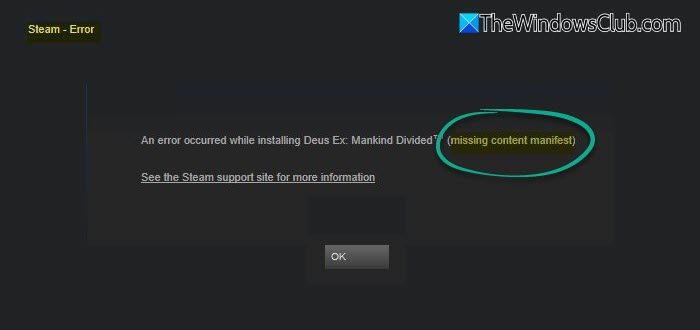
This error is caused by a conflict faced by Steam when trying to locate the manifest file, the manifest file being corrupt or unreadable, misconfiguration in the region settings, Steam configuration, or DNS issues. This manifest file contains all the information, like file integrity and usage, for downloading the game and hence is very important.
Steam Missing Content Manifest
To resolve the Missing Content Manifest on Steam, try the following suggestions:
- Delete the redundant cache files.
- Change the Region settings.
- Flush DNS cache.
- Flush config for Steam.
1] Delete the redundant cache files
Sometimes, the redundant cache files can cause issues in downloading data for a game. In such cases, you need to delete all the temporary files for that game.
Navigate to the following path inside the File Explorer: C:\Users\<USERNAME>\AppData\Local\Steam
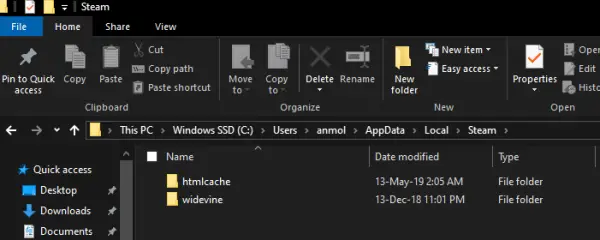
Select and delete all the files and folders inside this location.
Usually, only two folders name htmlcache and widevine will be present here.
Alternatively, you can open Steam’s settings.
Open the Web browser section.
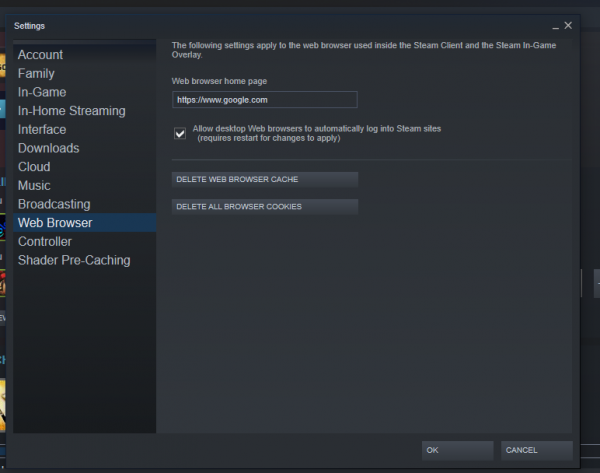
Select the buttons that say DELETE ALL BROWSER CACHE and DELETE ALL BROWSER COOKIES.
This will delete all the locally cached data and cookies for your games.
2] Change the Region settings
Open the Settings window for Steam.
Go to the section of Downloads.
Under the heading of Download Region, just select a new region for your Steam account.
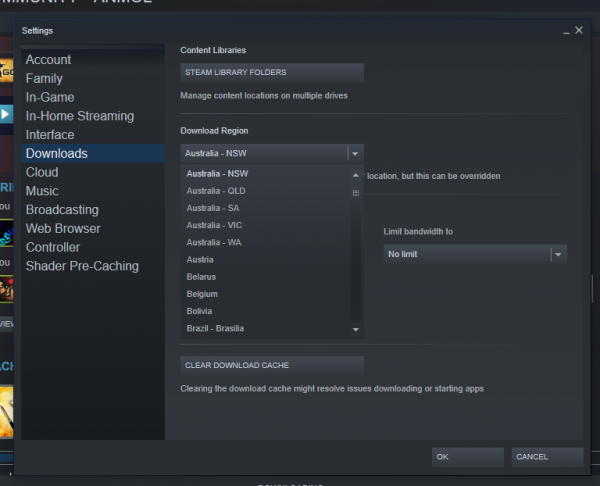
Select OK and restart Steam.
This should fix all your issues.
3] Flush DNS cache
Flushing the DNS Cache has proven to be another working method to fix issues like this for Steam. Try it and see if it helps.
4] Flush config for Steam
You should keep a backup of your game data before proceeding with this step as that game data can get deleted.
Open the Run box from the Win + X menu.
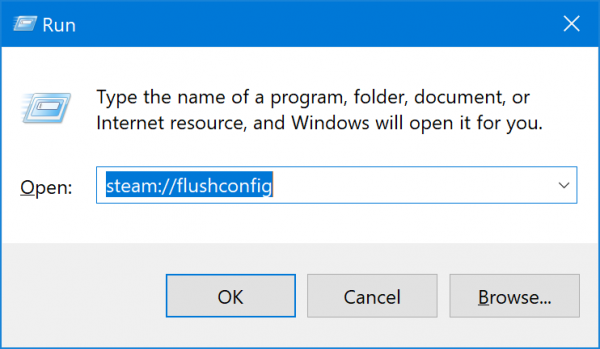
Enter steam://flushconfig inside the text field in the Run box and select OK.
If you get any prompt, proceed with the action, and this will reset all the Internet configuration for Steam only.
Hope something here helps you.