Steam is a nice gaming platform where you can manage all your games and play them on your PC. It has millions of userbase around the world making it a famous platform for gaming and community building. Some users of Steam are reporting that they are unable to see games they have purchased are missing from their library. In this guide, we have a few solutions to help you if Steam Games are not showing up in the Library.
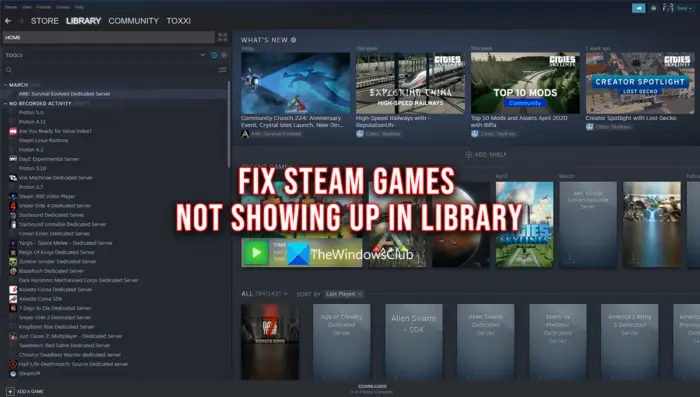
Fix Steam Games not showing up in Library
If Steam games are not showing up in your library, you can follow the below methods to fix the issue and see the games back in your library.
- Check the Hidden games list
- Make sure your purchase is complete
- Make sure the game is owned by the current account
- Repair the Steam Library folder
- Contact Steam Support
Let’s get into the details of each method and fix the issue.
1] Check the Hidden games list
If the game you have purchased is not in your library, it might be added to the Hidden Games list of your Steam account. Check if it exists there. To see Hidden Games, click on View at the top of the Steam Client and select Hidden Games. If you find the missing game there, you need to remove it from the Hidden Games list and shift it to Library. It can be done by just removing it from the Hidden games list. To do so, right-click on the game, select Manage, and then click on Remove from Hidden. That’s it.
2] Make sure your purchase is complete
Any purchase on Steam is complete when you receive a confirmation to your email account associated with the Steam account. If you have just made a game purchase and wondering why it is not in the Library, make sure the purchase is complete and you have a confirmation receipt in your email. You can see the Purchase in the Purchase History of your Steam account and see if it has failed. If the purchase is complete and still the game is not in your library, you need to log out of Steam Client and log in again.
3] Make sure the game is owned by the current account
People use multiple accounts on the same platform. There are chances that we might have purchased a game on one account and searched it in the Library of another account. Make sure you are in the right account on which you have made the purchase.
4] Repair the Steam Library folder
Steam comes with a built-in feature for repairing the Library folder if you have any issues with it. It is the best way to eliminate any issue revolving around games missing from the Steam Library due to any corruption in the stored files.
To repair the Steam Library,
- Launch Steam and click the Steam option present at the top left corner.
- Go to Settings and select Download from the left panel of the screen.
- Click on STEAM LIBRARY FOLDERS.
- In the following window, select the Repair Library Folder option.
That’s it. Wait until the process is complete. Once done, launch Steam and check if the games have appeared in the Library.
5] Contact Steam Support
If none of the above solutions helped you in getting back the missing games in Steam Library, you need to contact Steam Support and let them know your issue. Make sure you are logged in with the right Steam account and also make sure you have the purchase confirmation emails with you while contacting Steam support. They will see through the issue and fix it as soon as possible and make sure the game is added to your library after verifying all the details.
Read: Fix Steam Missing File Privileges error on Windows PC
Why can’t I see my downloaded games on Steam?
The download might not be completed or the game might have been accidentally removed. Make sure the game files are not corrupted or missing. If the game is in your library, you can download it as many times as possible. If you see any issues with Steam Library, you can repair them with the Steam Library Repair tool.
How do I show all games in my Steam library?
To show all games in your Steam library, you need to shift games in the Hidden Library to the Main Library. You can do it easily by right-clicking on the game in the hidden library and clicking Manage. Then, select Remove from Hidden to move the game to the main Library.
Read: Fix Game Controller not working in Steam on Windows PC