Steam uses a lot of RAM if you have no idea! There are times when the tool takes up around 400MB of your computer’s RAM, which can be a problem if you do not have much to go around. The question is, is there a way to reduce Steam RAM usage? Yes, the answer is Yes.

Reduce Steam RAM usage
The plan is to reduce RAM usage from 400MB to 60MB. To achieve this, a good portion of Steam’s features will be removed in favor of a client that runs smoothly on a low-powered computer.
Steam Client WebHelper
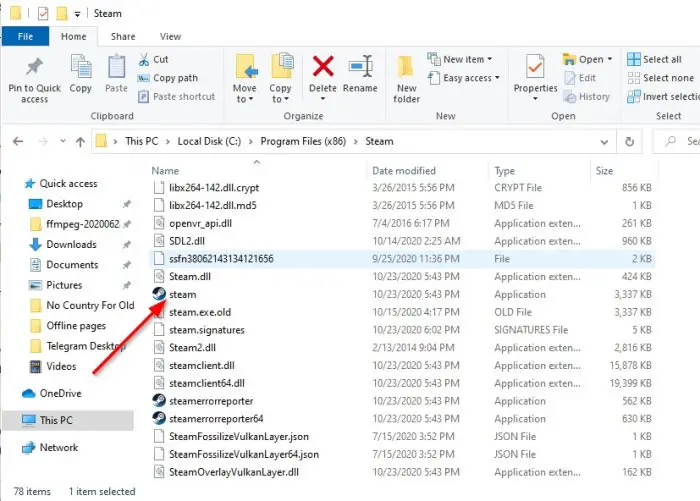
Steam has a WebHelper feature that is basically a web browser built directly into the system. The web browser is called “Steam Client WebHelper” and can be seen in the Task Manager as steamwebhelper.exe.
When Steam is launched, several processes of Steam Client WebHelper are shown in the Task Manager. We encountered a maximum of 4, but others have seen higher, so this should show what a problem this is for resources.
Now, we should point out that these processes display the Steam Library of games, Store, Community, and more. So, as you can see, the WebHelper process is very important, but not everyone wants to view the Library and other aspects every time they open the Steam client.
Open Steam without WehHelper
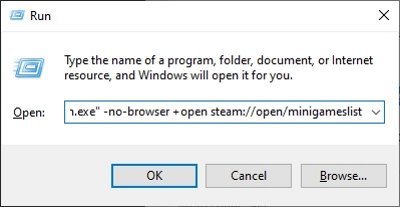
Before one can open Steam without the WebHelper, you must first close the instance of Steam that is currently running, if that is the case. After doing that, you must now make sure that Steam is located at C:\Program Files (x86)\Steam\steam.exe if you’re using a 64bit computer.
If you’ve chosen to install Steam in a different location, then use that location in the following command required to launch Steam without the WebHelper.
To get things moving, please click on the Windows key + R to open the Run dialog box, then from there, copy and paste the following command:
"C:\Program Files (x86)\Steam\steam.exe" -no-browser +open steam://open/minigameslist
Be sure to hit the Enter key, and right away Steam should open without the WebHelper in a minimalistic view.
What are the things you should expect when using Steam Mini?
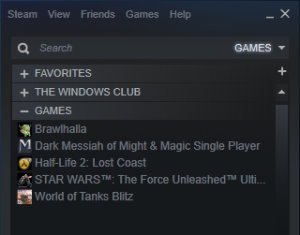
OK, since the WebHelper removes multiple features, you won’t get the full experience when using Steam at any time. For example, the Store is missing; the same can be said for the community section. If you want to uninstall a video game, this is not possible either since the browser is disabled.
Should you need to view the Steam store and the community pages, we suggest visiting the official Steam website for that.
Read: Software that can affect the performance of Steam on PC.
Set Steam back to normal
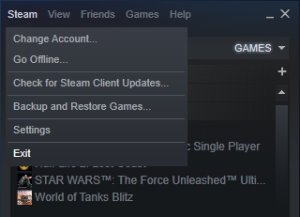
If you’re not pleased with the changes when the WebHelper is disabled, then worry not because the ability is there to get things running in the right direction.
To return Steam to its regular state, from the minimalistic view, click on Steam > Exit, then relaunch the tool normally.
TIP: Steam Cleaner will help delete Steam cache & data left behind by gaming engines.
Leave a Reply