All PC gamers enjoy playing the hottest Steam games and even some of the most terrible ones. Chances are, your library of games is quite large, so what happens when the time comes to backup? Not everyone wants to delete games and add them back at a later date, so a good backup tool is always needed.
Backup, restore, move Steam games
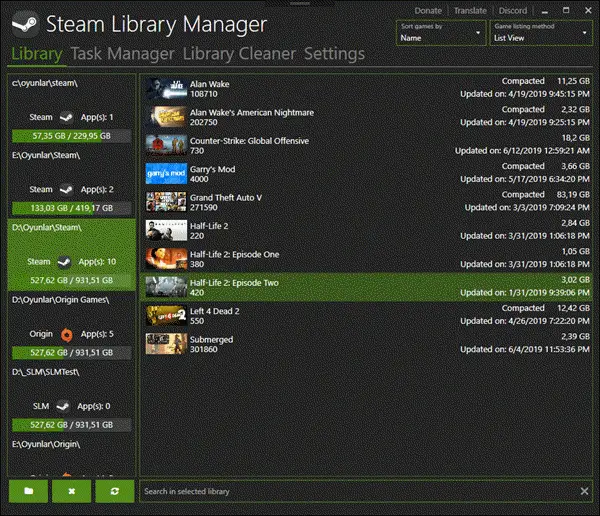
We came across a software known as Steam Library Manager. This particular software makes it possible for the user to backup, restore, or move his or her library of games across multiple libraries. This open-source software makes it easy to move Steam applications, and this is the reason why we find it intriguing.
How to use Steam Library Manager
Once the software is installed and up and running with your Steam account, we get to see the graphical user interface and how intuitive it is. The home page displays all your games in a thumbnail fashion, and it looks pretty decent from our perspective. Steam Library Manager also shows us the possible installation paths. We could also create as many locations at any time.
To save space, the user can move content from one location to the next. The software also features several tabs that allow the user to refresh their Steam library, create a new library, or back up an entire library. Everything is quite simple to get up and running, and that makes for a great experience.
We should point out that just like the Steam app, it is possible to check for corrupt files and check your system requirements, among other things.
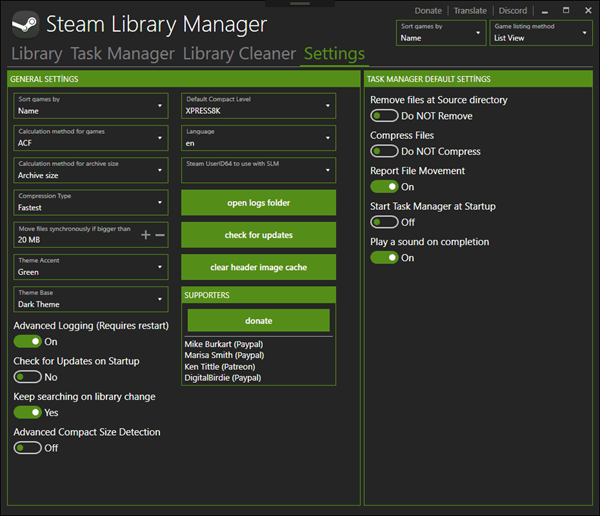
How does Steam Library Manager make it possible for folks to save space?
Well, we understand it compresses the files while in backup mode. It does take a while, and as such, we recommend having a powerful computer before downloading and using this software. Then again, if you’re a regular gamer on Steam with several titles in your library, then you’ll likely already have a powerful machine.
Other features:
- Origin Support (Plus the ability to auto-install with the Touchup.exe functionality of origin games)
- Task Manager (To queue up the games for compressing, copying or deleting)
- Library Cleaner (Scans for orphaned folders in Steam libraries)
- Windows 11/10 Compact compression support
- Ready for translation via Crowdin (English, Russian and Turkish translations are available yet to be improved)
- Performance improvements (Populating libraries, moving files, etc.)
- A built-in auto-updater for updates
- UI Improvements such as:
- MahApps.Metro Integration (Light & Dark theme with accent options)
- Ability to sort games by Name, ID, Disk size, Backup type, Last Update Date and Last Playdate
- Two different listing methods for game panel (Grid view and List view)
Steam Library Manager free download
Overall, we enjoy using Steam Library Manager. It doesn’t get the job done promptly, but it all depends on the size of the files. If this software turns out to be a hit, don’t be surprised if Valve adds some of the features we discussed to the official Steam client.
Download Steam Library Manager right here from the official website.
Further reading:
- Steam Cleaner will help you delete unused data left behind by Steam, Origin, Uplay, Battle.net, GoG, and Nexon.
- These Steam Tips and Tricks post will help you get the best out of the platform.
delete works just fine
Huh? I mean no offence but this tool is pretty redundant. Why would you just back up your Steam games when you could install a disk imager like Macrium Reflect or a snapshot tool like RollBack Rx. Also, Steam lets you manage your library just fine.
You can pick up freeware back up utilities that will back up your entire machine and not just the Steam library.
I personally use SLM to move games between my SSD and HDD. I keep the games i am actively playing on SSD while others in HDD as i don’t have TBs of SSD. There are also more scenarios to use SLM for example you can easily access to your subscribed workshop items for the selected game while it might be struggling via Steam itself.
So please do not call something redundant if it doesn’t fits to you as it my fits to others! Thanks in advance. :)
Wait. So you’re suggesting that snapshotting my entire drive is easier than backing up a single game? And yes, I know Steam can make backups, but they are encrypted, untouchable, and take forever to reinstall. If you need a single file – you’re screwed. It also won’t backup workshop files, mods, ReShade/ENB/SweetFX, or games that have their own update utilities such as f2p games like Planetside 2. Not to mention having to make 12 clicks in Steams interface to find and install a backup from somewhere.
And I disagree, Steam doesn’t let you manage your library just fine. You want a game on another drive – you re-download it to that drive unless you’re tech savvy enough to know how to do it manually – and why go through the hassle when there’s a utility that makes everything easier? Drag, drop, done? Yes please! Not to mention that the copy/backup process is faster than using straight windows copy. Benchmark it with a few games, and see for yourself.
Not everyone has a bottomless cap on their Internet. I know I can’t afford to re-download 57GB worth of game without careful planning. It’s fantastic that you have enough disk space to house incremental backups for every update that hits Steam, or have all the bandwidth you need, but many don’t.
Personally, I can see using this as a complete replacement for any library management in Steam. All of my backups in one place, file-level access to them, drag and drop interface, easy game or backup movement to maximize disk space, complete library manipulation without Steam even running. It even recognized my existing Steam-made backups when I added the folder. Why would I make things any harder on myself?