If when you run the Microsoft Sticky Notes app in Windows 11/10, you receive a message Check your account, Sticky Notes is currently not available to you, then this post may be able to help you fix the problem and get Sticky Notes working on your Windows 11/10 PC.
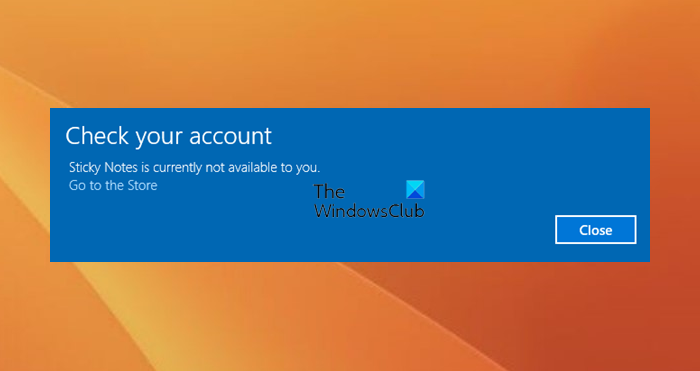
Sticky Notes is currently not available to you
If you see Check your account, Sticky Notes is currently not available to you error when you try to run Sticky Notes in Windows 11/10, follow these suggestions:.
- Run Windows Update & Sticky Notes app
- Repair or Reset the Sticky Notes App
- Reset Microsoft Store Cache
- Run the Windows Apps Troubleshooter
- Reinstall Sticky Notes App.
Let us look at them in detail.
1] Run Windows Update & Sticky Notes app
Run Windows Update and install any updates that may be offered to you.
You should also manually check if any updates are available for the Sticky Notes app.
2] Repair or Reset the Sticky Notes App
Open Settings > Apps > Apps & features. Locate Sticky Notes > Click Advanced Options.
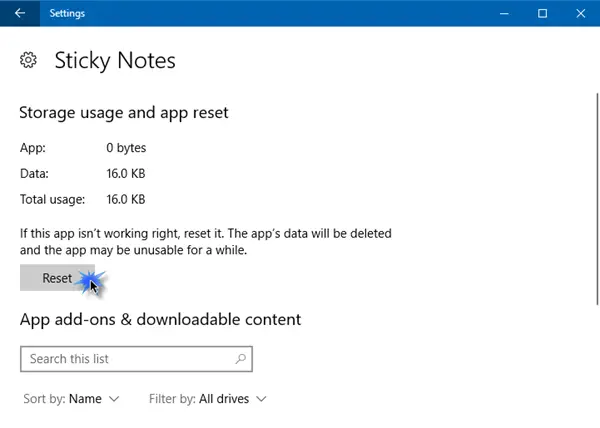
Click the Reset button and see if that makes the app work.
3] Reset Microsoft Store Cache
Reset Microsoft Store Cache and see if that helps.
4] Run the Windows Apps Troubleshooter
Running the Windows Store Apps Troubleshooter will help you find or pinpoint the primary cause of the error. If the troubleshooter lists ‘Windows Store cache’ as the probable cause, it is advisable to manually clear and reset the Windows Store cache, and then try to run Sticky Notes and see.
To do so, open Run by pressing Win+R. Type WSReset.exe, and then click OK.
If this does not help, you may need to reinstall the Sticky Notes App.
5] Reinstall Sticky Notes App
Since Microsoft Sticky Notes App is a native app, there is no direct way to uninstall a built-in Windows Universal App, but we can certainly do it manually via PowerShell. Open an elevated PowerShell prompt and run the following command:
Get-AppxPackage Microsoft.MicrosoftStickyNotes | Remove-AppxPackage
Once the process is completed, visit the Microsoft Store and reinstall the Microsoft Sticky Notes App.
How do I fix Sticky Notes couldn’t load your notes?
If your Sticky Notes are not loading your notes, you should update your Sticky Notes. Sticky Notes is a Windows Store app. Therefore, you can also run Windows Store Apps Troubleshooter to resolve the issue. Windows 11/10 also lets users repair or reset the installed apps. Open Settings and go to “Apps > Installed apps” and repair or reset your Sticky Notes.
How do I get my Sticky Notes back?
If you have accidentally deleted your Sticky Notes, you can recover them easily. Sticky Notes application is linked to your Outlook account. Hence, you will find all your deleted notes in the Deleted Items section in Outlook. From here, you can move the deleted Sticky Notes to Notes in order to recover them.
Hope this helps!