Sticky Notes offers one of the best ways to take down notes on your Windows 11/10 Desktop. It also provides a dedicated space to store all your important reminders and information. The app helps you stay organized.
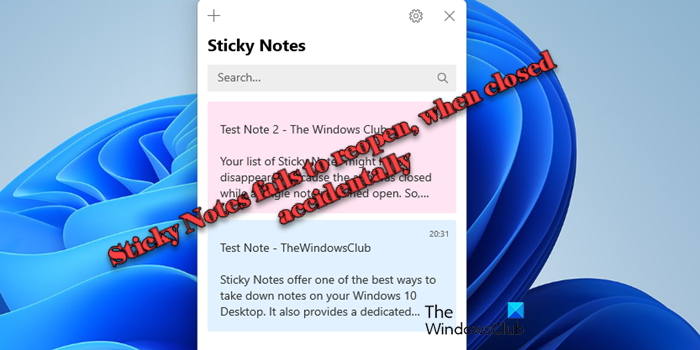
Now if you have signed in with your Microsoft Account, then you will be able to close and reopen your Sticky Notes easily in Windows 11/10 but sometimes, you may experience problems. Here’s what you can do if the Sticky Notes fail to reopen when closed accidentally. It helps if you are signed in to your PC using the Microsoft Account.
Reopen a closed Sticky Note in Windows 11/10
If you closed an open Sticky Note and would like to reopen it, follow this procedure:
Open the Sticky Notes app and view your list of notes.
If you discover that only a single note is displayed when you open the app, click or tap the ellipsis icon (…) in the upper-right of the note and then click or tap ‘Notes list‘.

Scroll or search for your note in the notes list.
To re-open a Note, tap or double-click the note.
Alternatively, you can also click or tap the ellipsis icon (…) and then click or tap ‘Open note‘.
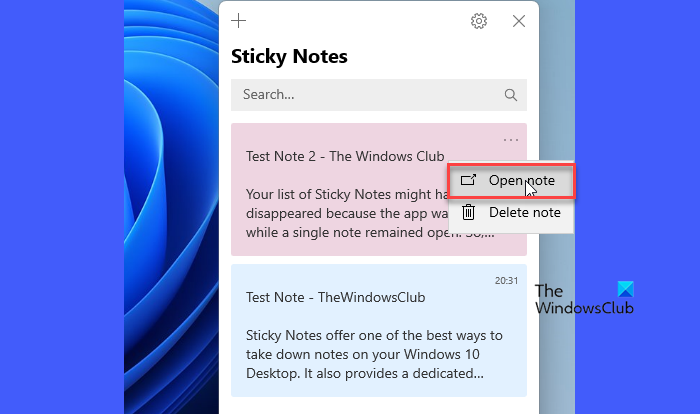
Your list of Sticky Notes might have disappeared because the app was closed while a single note remained open. So, when the app is opened again, you’ll see only a single note appearing on your computer screen. Try the following trick to make your list of notes available.
- If only a single note is displayed when you open the app, click or tap the ellipsis icon (…) in the upper-right of the note.
- Click or tap ‘Notes list’.
- Scroll or search for your note in the notes list.
It is important to mention here that you cannot currently make Sticky Notes stay on top of other applications.
However, you can pin Sticky Notes to the Windows Taskbar to make your list of notes instantly visible or create a new note quickly. For this, when Sticky Notes is open, right-click its icon in the Taskbar, and then choose ‘Pin to Taskbar‘.
If the problem still persists and you find Sticky Notes has stopped working entirely in Windows 11/10, refer to our earlier post titled Sticky Notes crashes and has stopped working.
Why is my Sticky Notes app not opening?
Suppose your Sticky Notes app is not opening on your Windows 11/10 PC. In that case, there might be some temporary app glitch, compatibility issue, corrupt data files, or misconfigured settings that are preventing the app from launching correctly. It might also not open if it’s already running in the background. Open Task Manager (Ctrl+Shift+Esc) and look for Sticky Notes under the Processes tab. If you find the app, right-click on it and select End Task. Try reopening Sticky Notes. If that doesn’t help, try resetting or reinstalling the Sticky Notes app.
How do I recover an unsaved sticky note?
If your Sticky Notes are synced with your Microsoft account, you can recover them from the cloud. In the Sticky Notes window, click on the gear icon in the top-right corner and ensure you are signed in with your Microsoft account. Visit Outlook Online in your preferred browser and sign in with your Microsoft account. Scroll down the left panel and double-click Notes under Folders to see if your notes are available there. If you have been using Windows Backup or another third-party backup solution, you might be able to recover your notes from a backup.
Read Next: Sticky Notes stuck on Loading Sticky Notes.
Leave a Reply