If you want to create or edit STL files on your Windows 11/10 PC, this post will interest you. STL which stands for Standard Tessellation Language and Standard Triangle Language is a 3D file format that is native to Stereolithography technology. It is used to create, store, and print 3D models on your computer.
Now, STL 3D files can only be edited by software that supports the file format. If you want to create new 3D models in STL format or edit an existing STL model, you need dedicated third-party software that lets you open and modify such files. If you are looking for one such software, here is your stop. In this guide, we will be mentioning some best free STL editor software that allow you to create or edit STL files. There are some web-based STL editors too that you can use online. All these STL editors offer essential 3D designing tools including transformations, sculpting, adding 3D meshes and shapes, editing textures, etc. Let us check out the detailed features of these free STL editors.
How to create or edit an STL model in Windows 11/10
Here are the free STL editor software and online tools using which you can create or edit a 3D model in STL format on your Windows 11/10 PC:
- Autodesk Meshmixer
- Wings 3D
- MeshLab
- Blender
- 3D Slash
- SculptGL
1] Autodesk Meshmixer
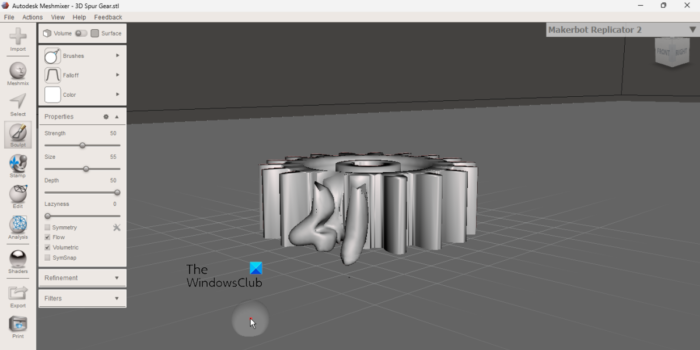
Autodesk Meshmixer is a free STL editor software for Windows. It is basically a 3D CAD software that lets you edit STL and various other 3D models. You can find all the required modeling tools that allow you to make desired modifications to your 3D models. Plus, it is also very easy to use than other complicated 3D modeling software. So, it can be used by new as well as experienced users.
It offers mesh designing tools like extract, bridge, join, remesh, erase, close cracks, make solid, hollow, add tube, unwrap, generate a pattern, fill, separate, shade tools, 3D sculpting tools, surface stamping tools, etc. Some model transformation tools are also available in it. These tools are translate, rotate, mirror, scale, duplicate, align, and more.
A lot of nice 3D model analysis tools are also present in this software that enable you to analyze an STL model. You can use find Mesh Query, Mesh Inspector, Measuring tool, Strength and Stability Evalautaor, Thickness Computing, Optimal Orientation FInder, and more tools to do that.
After editing the STL model, you can save it in its original format or convert it to STL, PLY, VRML, DAE, 3MF, and other formats. To do that, you can use the File > Export feature. It also provides a 3D printing feature.
It is another nice STL file editor that you can download from here.
See: How to view and convert IGS files in Windows?
2] Wings 3D
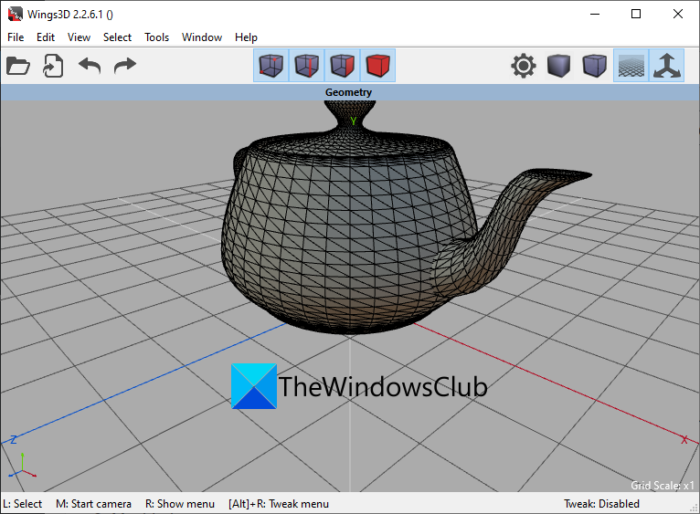
Wings 3D is a cross-platform 3D modeling software that lets you edit STL models. Using it, you can modify existing STL files or create an entirely new 3D model in STL format. You can find an advanced set of 3D modeling tools in this software that enables you to edit STL models as per your requirements. These tools range from transformation tools to sculpting tools. Plus, it also provides advanced selection tools to precisely edit your models.
You can simply open a locally stored STL model from your PC, or use the File > New option to create a new 3D model. After that, you can use standard tools like Move, Scale, Rotate, Extrude, Bevel, Bridge, Cut, Weld, etc., to make generic modifications to your 3D model. Other than that, there are many tools like Extrude, Shell Extrude, Intrude, Bump, Lift, Sweep, Plane Cut, Subdivide, Tessellate, Circularise, Intersect, Bend, Shear, and Inset.
You also get a lot more other tools in it that help you edit or create appropriate 3D models. Magnets and Magnet Masking, Virtual Mirror for symmetrical modeling, Tweak and Sculpt, and Edge Loop and Edge Ring selection are some great features you can find in it here. It also offers a Material Editor feature to edit the outer material of your 3D models.
Wings 3D also contains model visualization to view an STL model properly. These tools include orthographic views, isometric views, wireframe, shade, scene lights, use hemisphere light, highlight aim, etc. Besides that, you can also analyze STL models using various features. There are also Outliner and Geometry Graph features that you can use to check out a list of objects, textures, lights, materials, etc. used in your 3D model.
You can save the edited STL model in its native format. Or, you can export it to a different format to convert your STL model. The supported output formats in this software are 3DS, PLY, DAE, OBJ, GLB, WRL, etc. It also lets you convert STL to vector images like EPS and SVG.
It is a great free and open-source STL editor that is suitable for both novice and professional users. You can download it from here.
Read: How to convert OBJ to FBX using Paint 3D?
3] MeshLab
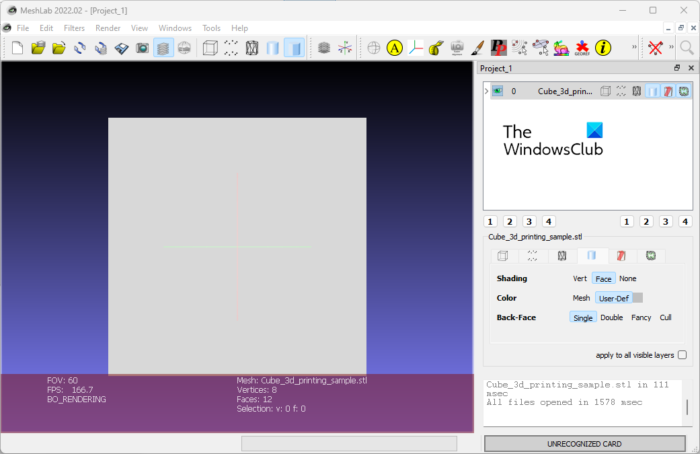
Another STL editor software on this list is MeshLab. It is a free, open-source, and cross-platform CAD software that allows you to open and edit STL files. You can also generate brand new STL models through it. It has all the essential designing tools and comes with a user-friendly GUI.
Some 3D modeling and transformation tools in it include mesh creation tools, edit referencing, shaders, various filters, translate, rotate, scale, align tool, Z-painting, quality mappers, painting options, etc. Other than that, there are editing tools like Reconstruction, Color Processing, Color Mapping and Texturing, 3D Acquisition, Hollowing, Closing, Simplification, Refinement and Remeshing, etc.
It comes with an advanced set of Filters options. These options are color creation and processing, point set, sampling, texture, cleaning and repairing, remeshing, simplification and reconstruction, quality measures and computations, and many more. You can also use some useful 3D model rendering tools such as show box corners, show UV Tex Param, show quality histogram, shaders, show quality contour, enable shadow mapping, show curvature, etc.
You can save the edited version of your STL model using the File > Export Mesh As option. It also allows you to convert your STL model to formats like PLY, DAE, OBJ, etc.
It is another good free STL editor. You can get it from meshlab.net.
Read: How to view an STP/STEP file in Windows 11/10?
4] Blender

Blender is a popular free and open-source 3D modeling and animation software for Windows and other platforms. You can also use it as an STL editor as it lets you open, view, and modify STL models.
This software requires some expertise to be utilized completely. It is a complicated software that needs a learning curve to use its tools properly. Hence, before getting your hands on it, we recommended you see some video tutorials to get started.
Coming back to the main features of this STL editor, you can use its transformation tools like translate, rotate, scale, flip, etc., to make changes to the orientation and position of a model. There are also a variety of shading, mesh generation tools, animation options, rigid body tools, and tools in it that let you edit STL models according to your requirements.
When done editing the STL model, you can keep the same format or convert it to formats like DAE, PLY, 3DS, FBX, OBJ, and more.
Blender is a great and advanced 3D CAD and animation software using which you can edit 3D models like STL. It also lets you edit video files.
RELATED: Best Free 3D File Viewer software to view 3D models in Windows
5] 3D Slash
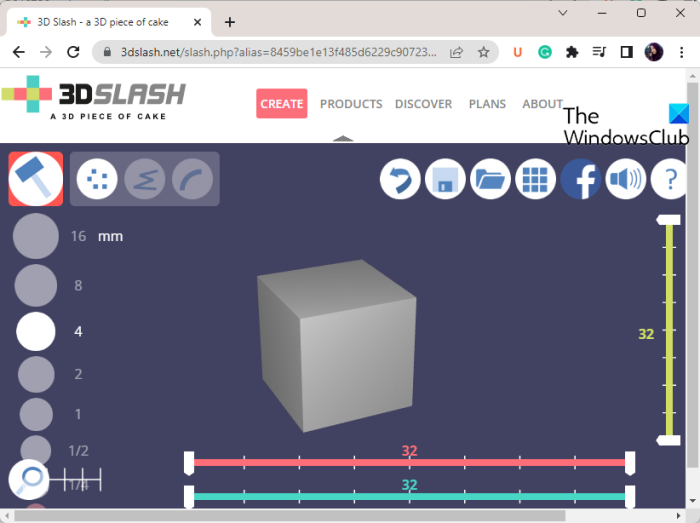
3D Slash is a free online STL editor. It is an online 3D content creation tool that allows you to edit, create, and print 3D models.
To use it, you need to sign up with an account on its website. After that, log in and then you can import your existing STL model to edit it. Or, you can also create a completely new one. Just click on the Start a new model > Create a new model option, and then add an empty model to generate a fresh one or import an existing STL file to edit it.
It provides various Shapes tools including a Hammer (remove one cube at a time), Trowel (rebuild one cube at a time), Chisel (remove slices of cubes), Wall (rebuild slices of cubes), and Drill (remove a piece). You can also add 3D shapes like boxes, cylinders, spheres, cones, etc. Besides that, it provides coloring tools to paint the cubes, fill them with color, apply the color in depth, etc. Some more tools like Projector, Filler, Finger (adjust a shape), and others are also available in it.
You can view the model in Virtual Reality. To save the model, click on the 3D print option and then select STL format to save the model locally. It also lets you save the edited STL model in other formats like OBJ, DAE, FBX, GLB, etc. Plus, 3D printing is also available.
It is free for personal use with some feature restrictions. You can try its premium versions to use more advanced 3D modeling tools. You can check it out here.
Read: How to edit an SKP model in Windows 11/10?
6] SculptGL
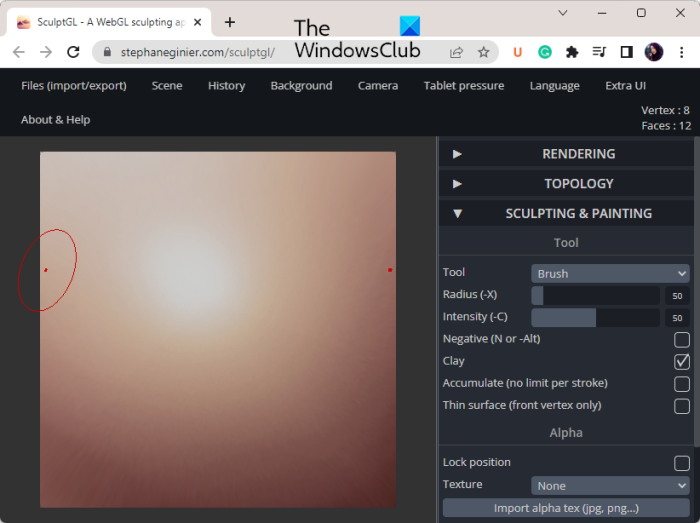
The next free STL editor that you can use is SculptGL. It is a web-based STL editing tool that you can open in a web browser and edit your STL file.
It provides various Sculpting and Painting tools that you can use for designing a 3D model or editing an STL model. You can also add cubes, cylinders, spheres, and torus to the current scene. These tools include Inflate, Twist, Brush, Flatten, Pinch, Drag, Paint, Crease, Move, Transform, etc. While using any of these tools, you can adjust its radius, intensity, and other parameters.
You can also apply textures to your model. It also offers Topology features like multiresolution, voxel remeshing, dynamic topology, etc. You also get some useful model rendering options like shader, material, etc. While editing the model, you can adjust the camera view as per your requirements. It also lets you customize the background of the 3D model.
Once done editing the STL model, save it in the same or different 3D file formats. Some output formats that it supports are OBJ, PLY, and SGL. When saving the model, you can adjust its size and save roughness/ diffuse/ metalness.
If you liked it, head over to its website to start creating or editing STL models.
Related read: Best Free Fashion Design software for Windows.
What is the best STL editor?
In my opinion, Wings 3D and Autodesk Meshmixer are some great STL editors with basic as well advanced sets of 3D modeling tools. These software support a variety of 3D file formats besides STL. Also, the good thing is that these are quite easy to use which makes them suitable for naive users as well as professionals. If you are good at using Blender, you can also try it to create or edit STL models. We have discussed ain features of these STL editors in this post, so check out.
What software is used to create STL files?
The software that can be used to create STL files are Wings 3D, Autodesk Meshmixer, MeshLab, and Blender. These are good STL editors that let you create new 3D models in STL file format. There are some good online tools that you can use to generate STL files like 3D Slash and SculptGL. You can open these websites and then create a new STL file using available 3D modeling tools.
Are STL files editable?
STL files are editable. An STL file contains 3D designs that you can edit in a 3D CAD application that supports the format. You can try software like Wings 3D, Autodesk Meshmixer, or MeshLab as these let you open, view, and modify an STL file. If you want to use an online tool, use free web services like 3D Slash or SculptGL. We have discussed these and more free STL editors in this post that you can check out.
Now read: How to edit 3D OBJ models in Windows 11/10?
Leave a Reply