Whether you have opted for the free upgrade or not, Microsoft will download Windows 11 or Windows 10 to your computer if you enable automatic updates on your machine. Sure, it will ask you first if you would like to install it once the download is completed. If you already have Windows 10 or Windows 11, the next Feature Update will get automatically installed.
However, you can disable or stop Windows 11 from automatically downloading the next Windows Feature Upgrade files to your computer by modifying the Registry or Group Policy settings.
Disable or Stop automatic downloading of Windows 11 24H2 Feature Updates
If you are a system administrator who wants to prevent Windows 11 from downloading and installing the new Windows 11 Feature Update, you can do the following.
Using Group Policy
To suppress the downloading of a Windows 11 Feature Upgrade, press Win+R to open the Run box. Type gpedit.msc and hit Enter to open the Local Group Policy Editor.
Navigate to the following setting:
Computer Configuration/Administrative Templates/Windows Components/Manage end user experience\Windows Update
Double-click on Turn off the upgrade to the latest version of Windows through Windows Update and Enable this policy setting.
Click Apply and exit.
You may not find the aforementioned Group Policy setting. In that case, you need to use the Configure Automatic Updates setting. You must disable this setting in the Local Group Policy Editor.
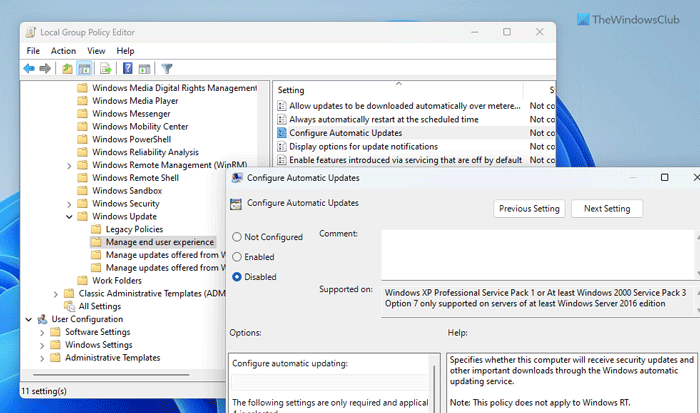
Using Windows Registry
To suppress the downloading of the Windows 11/10 Upgrade, press Win+R to open the Run box. Type regedit and hit Enter to open the Registry Editor.
Now navigate to the following registry subkey:
HKEY_LOCAL_MACHINE\SOFTWARE\Policies\Microsoft\Windows\WindowsUpdate
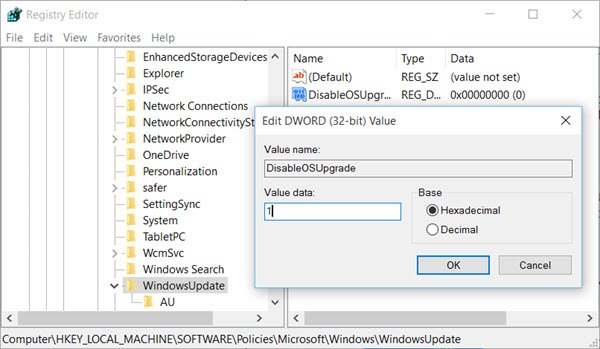
Give the DWORD DisableOSUpgrade a value of 1. If it does not exist, create it.
If you wish to re-enable the upgrade anytime in the future, change its value from 1 to 2.
Read: How to Defer or Delay Windows 11 Feature Upgrades
How do I stop Windows 11 from automatically downloading?
To stop Windows 11 from automatically downloading updates, you can use the Local Group Policy Editor. For that, open the GPEDIT and navigate to this path: Computer Configuration/Administrative Templates/Windows Components/Windows Update Policy. Double-click on the Configure Automatic Updates setting and choose the Disabled option. Click the OK button to save the change.
Why is my PC forcing me to download Windows 11?
Microsoft forces users to download the next version of Windows (in this case, Windows 11) so that they can try more new features and options to improve and increase their productivity. As newer versions come with more features and revamped UI, it is always better to try it on your computer. However, if you do not want to use the latest version, you can stop Windows 11 from upgrading your computer automatically.
Read: How to disable Safeguards for Feature Updates on Windows 11.