The Internet changed the world tremendously. Now, JavaScript is driving the modern web ahead. And to make these experiences seamless and less cluttery, redirection is often used on web pages. The user is often prompted about them, and most of the time, we do not even notice them. However, sometimes things go wrong. When this redirection becomes a loop, it starts to mess things up. The web browser takes up a lot of computer resources and eventually results in poor user experience. In this article, we will be discussing ways by which we can stop these automatic redirects on any web browser.
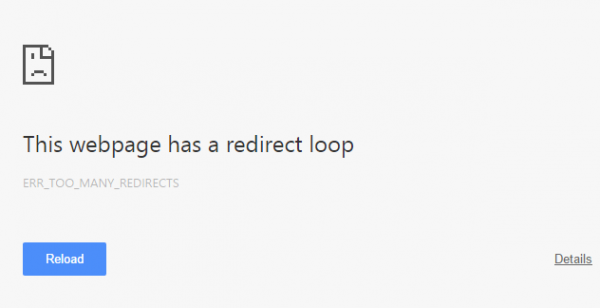
Stop automatic redirects in any web browser
We will be covering Microsoft Edge, Google Chrome and Mozilla Firefox in this article. We will be taking a look at the following methods to do so-
- Remove any Malware activity.
- Set browsers to stop popups & deceptive content.
This website has a redirect loop
1] Remove any Malware activity
There is a high probability that malware is messing up your computer in the background and might be triggering too many re-directions.
Therefore, scan your whole system for malware or adware. Use any antivirus software or Browser Hijacker Removal Tools to scan your computer.
You may want to also use AdwCleaner. This useful freeware lets you carry out the following tasks with the click of your button:
2] Set browsers to stop popups & deceptive content
Many browsers have inbuilt settings that can stop this behavior. We will discuss them separately for each one.
If you are using Microsoft Edge, you’ll need to toggle the switch for both, pop-ups and Windows Defender SmartScreen to ‘On’ position. Here’s how!
For Windows Defender SmartScreen
Launch Edge browser, choose ‘Settings and more‘ > ‘Settings‘.
Next, select ‘Privacy and services‘ from the ‘Settings’ panel.
Switch to the right-pane and scroll down to ‘Services‘ section.
There, locate ‘Microsoft Defender SmartScreen‘ and toggle its switch to ‘On‘ position.
For pop-ups and redirects
Launch Edge browser, choose ‘Settings and more‘ > ‘Settings‘.
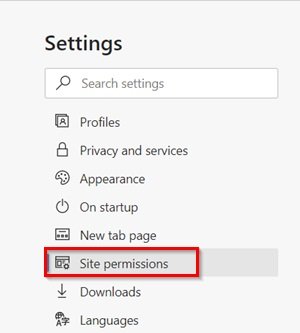
Next, choose ‘Site Permissions‘ from the Settings panel on the left.

Scroll-down to ‘Popups and redirects‘ section. Hit the side-arrow to make ‘Block‘ options visible.
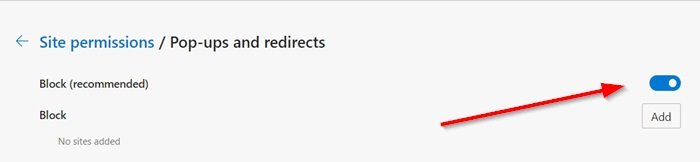
Toggle the switch to block popups.
In case you are using Google Chrome, open Google Chrome and click on the Menu button denoted by three verticle dots in the top right corner. Then, click on Settings. In the Settings section, scroll down and click on Advanced to reveal the Advanced Settings. Now, scroll down to the section of Privacy and Security and look for Safe browsing to toggle it to be on.
And for those who are using Mozilla Firefox, open Mozilla Firefox and click on the Menu button denoted by three horizontal lines in the top right corner. Then, click on Options. In the Settings section, select the Privacy & Security tab and scroll down and click on Permissions to make sure that the Block pop-up windows checkbox is checked. Now, scroll down to the section called Security to make sure that the Block dangerous and deceptive content checkbox is checked.
I hope this helps.
How do I fix This website has a redirect loop?
The reason you receive this ERR_TOO_MANY_REDIRECTS error is that the website is trying to redirect you to the right page, but is stuck in an infinite redirection loop. When the browser doesn’t receive anything from the server for a long time, it puts up redirects error. See this post to resolve common SSL Connection errors.
Leave a Reply