Is chrome.exe still running after exiting? Chrome still runs in the background, even after you close it. But if you wish, you can stop Google Chrome from running In the background by changing this setting.
With a majority of the global desktop browser market share and several million installs, there is no denying the fact that Google Chrome is the king of web browsers. But this super-handy web browser could be the reason behind hastily draining the battery life of your laptop, increased memory usage, and system slowdowns.
Yes, Google Chrome doesn’t always close completely when exiting your last Chrome session. Sometimes, a few Google Chrome add-ons and extensions can keep your browser active even when the browser is closed or minimized, permitting people in Google Hangouts to chat with you and pop up notifications from Facebook. This might be useful for some needs. But, sometimes, it may not as it can drain your laptop battery and use RAM when you need more free memory for another app.
Generally, it’s quite helpful to have Chrome running in the background as it keeps you updated and takes prompt action. But if you intend to maximize the battery life of your laptop or reduce the memory usage on any system, it’s very easy to disable it.
Why does Chrome never completely exit
Unlike other web browsers, Chrome creates a totally different system process for every single tab, plugin, and extension used by the users. You could have possibly noticed Chrome creates a bunch of processes when it runs on a system; this can be viewed in the Windows Task Manager.
This design is typically based on the concept of foiling complete browser failure if something goes erroneous. By untying every single tab and extension into a distinct process, Chrome stays active even when it’s closed.
Now again, all this is also dependent on the kind of applications and extensions installed in Chrome. Few of these will “ask” the browser to stay active so that they can continue to function, e.g., keep an active IRC chat alive or deliver new e-mail notifications.
Disable Chrome from running in the background
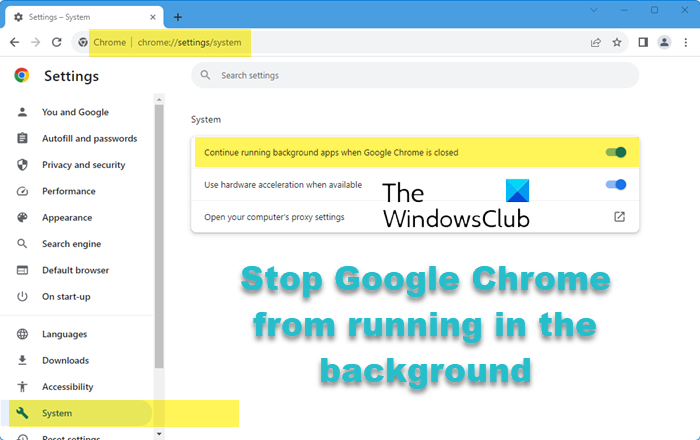
To stop Chrome from running in the background on your Windows PC, follow these step-by-step instructions:
- Open Google Chrome Browser
- Press Alt+E
- Open Chrome Settings
- Click on System settings
- Turn off Continue running background apps when Google Chrome is closed
- Restart Chrome.
Now let us see the procedure via Chrome Settings.
Open Google Chrome Browser
Click on the top right corner Or press “Alt+E”.
Open Chrome “Settings”
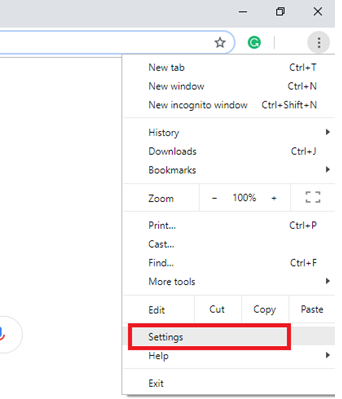
Scroll Down to “System” Section.
Alternatively, copy-paste chrome://settings/system in the address bar and hit Enter to see the setting directly.
And Turn Off “Continue running background apps when Google Chrome is closed”.
Restart Google Chrome
Using this process, you can also effortlessly and permanently stop Google Chrome from tracking your activity when closed.
That’s all – but if you need to re-enable this setting, click the Chrome menu button and select Settings. Click the “Advanced” link and then scroll down to the “System” section. Tick the box labeled “Continue running background apps when Google Chrome is closed” and Chrome will be back in action once again, even in the background.
Also read: How to stop multiple Chrome processes from running in Task Manager
Earlier versions of Chrome also allowed you to turn off this behavior via the Chrome system tray icon.
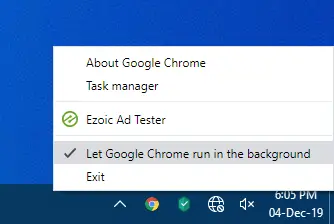
You had to right-click on the icons and uncheck the Let Google Chrome run in the background item. But this is not possible now.
Read next: Reduce high Chrome Memory usage & make it use less RAM.