The large userbase enables Google to get valuable feedback about its flagship browser – Chrome via Google Crash Reports. This information is then utilized by developers to monitor its performance, continuously and improve it further if required. Plus, new feature requests, bugs reports, and other updates also tend to make the browser more user-driven. But, there’s a catch here! In all this, Google also seeks some personal information about its users. Fortunately, there’s a way to disable this behavior.
Stop Google Crash Reports from sending error, crash & other info
Google itself notes-
“Allowing Chrome to send us automatic reports helps us prioritize what to fix and improve in Chrome”.
These reports can include things like when Chrome crashes, how much memory you’re using, and some personal information.
In addition, it also divulges details like,
- Payment information, and passwords
- Extensions you have installed
- The web page you were visiting at the time of the crash
- Your device’s operating system, manufacturer, and model
- The country where you’re using Chrome and more.
If you are unwilling to send information in a crash report, you’ll need to do the following,
- Open Google Chrome Settings
- Turn off ‘Automatically sends usage statistics and crash reports to Google option.
1] Open Google Chrome Settings
Launch the Google Chrome browser. Open the Customize and control Google Chrome menu (visible as three vertical dots icon on the top right corner) and choose ‘Settings’ from the list of options displayed.
2] Turn off Automatically sends usage statistics and crash reports to Google
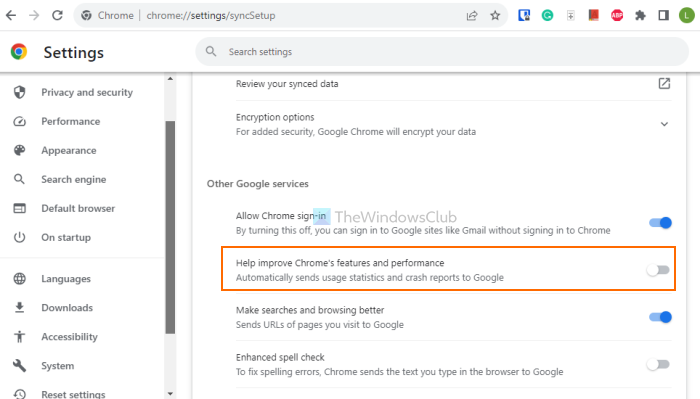
In the Settings page:
- Access the You and Google category from the left section
- After that, click on the Sync and Google services option
- Scroll down the page
- Under the Other Google services section
- Use the toggle available for the Help improve Chrome’s features and performance option. This is the option that Automatically sends usage statistics and crash reports to Google (if turned on).
If needed, you can also check what information you have allowed to be sent to Google in an event of a crash or a browser failure. For this, enter the following code in the address bar of a new tab – chrome://crashes.
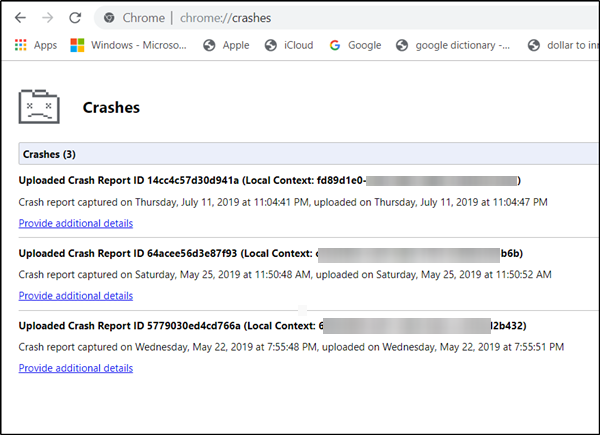
Note, if you have disabled the feature or no crash has occurred, the reports folder could be empty.
How do I stop Chrome from sending data to Google?
If you want to stop Chrome from sending your usage stats to Google, then you need to disable the Help improve Chrome’s features and performance option on the Settings page. On the other hand, if you don’t want websites to track or collect your browsing data, then you can turn on the Do Not Track option for websites. To access this option open the Settings page> Privacy and security > Site settings > Cookies and site data > Send a “Do Not Track” request with your browsing traffic.
How do I stop Google Crash Handler in background?
To stop Google Crash Handler from running in the background on Windows 11/10, you can end its running processes using the task manager. In the task manager window, accesses the Processes tab. Look for Google Crash Handler and Google Crash Handler (32-bit) processes. For each process, open the right-click menu, and use the End task option.
Hope this helps.