Some users reported that Windows reconfigures the HP One Agent on their HP computers every time they turn on their computers. If such a thing happens to you, you can use the fixes in this article. We will show you how to stop HP One Agent from reconfiguring it every time.
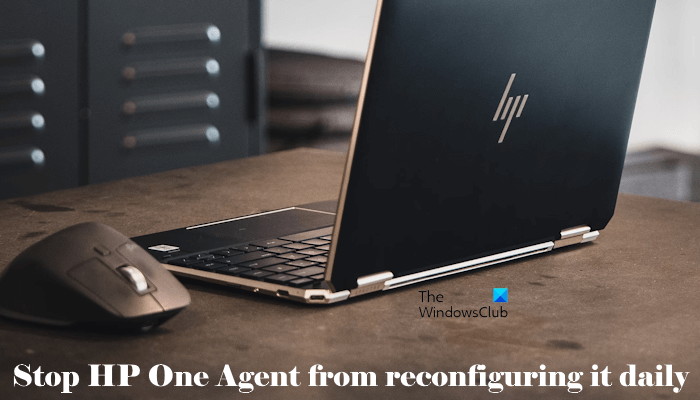
What is HP One Agent?
HP One Agent is a software component installed on some HP computers. It is associated with HP devices and takes care of system management and updates. Some users reported that the HP One Agent keeps reconfiguring itself every time they start their computers. The problem here is the restore point. Every time it reconfigures itself, it creates a System Restore Point. Multiple restore points can confuse users when it comes to selecting the correct restore point for performing the System Restore. Therefore, it is important to stop it from reconfiguring automatically.
Stop HP One Agent from reconfiguring it daily
Use the following fixes to stop HP One Agent from reconfiguring daily on your Windows computer:
- Disable the related task in the Task Scheduler
- Disable the related service
- Completely uninstall HP One Agent using a third-party tool
Below, we have explained all these fixes in detail.
1] Disable the related task in the Task Scheduler
Task Scheduler is a built-in tool in Windows 11/10 computers that allows you to schedule different tasks, say running a program automatically at a particular time. Some software, especially antivirus programs create tasks automatically when you install them on your PC.
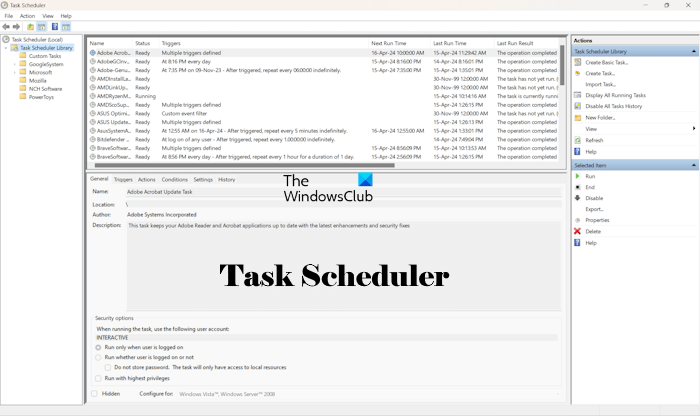
We suggest you look for the tasks related to the HP One Agent in the Task Scheduler and disable them. Follow the steps provided below:
- Open the Task Scheduler
- Select the Task Scheduler Library folder on the left side.
- You will see all the tasks scheduled on your PC on the right side. Scroll down the list and locate the task(s) related to the HP One Agent software.
- Once you find the task, right-click on it and select Disable.
The HPOneAgentRepairTask is associated with the HP One Agent. Disable this task in the Task Scheduler. In addition to the HPOneAgentRepairTask, look for other tasks related to the HP One Agent and disable all of them.
2] Disable the related service
If the issue persists, we suggest you disable the service related to the HP One Agent software. Services are responsible for the proper functioning of a program. When we install software, the services related to that software automatically get installed on our Windows PC.
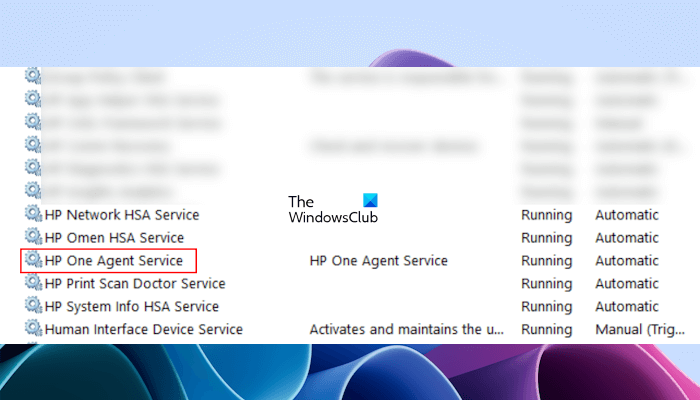
To disable the service related to the HP One Agent software, you have to use the Windows Services Manager. Follow the steps provided below:
- Open the Run command box and type services.msc. This will open the Windows Services Manager app.
- Scroll down the list of services and find the service related to the HP One Agent (HP One Agent Service).
- Right-click on it and select Properties.
- Under the General tab, select Disabled in the Startup type drop-down menu.
- Click Apply and then click OK.
Restart your system and check if the problem persists.
3] Completely uninstall HP One Agent using a third-party tool
If none of the solutions resolve your problem, you can uninstall HP One Agent app from your system. However, some users reported that the software gets installed by itself after uninstalling it. This happens on the system startup. You can try uninstalling it through the Control Panel. If it comes back after uninstallation, you need to completely remove it from your system.
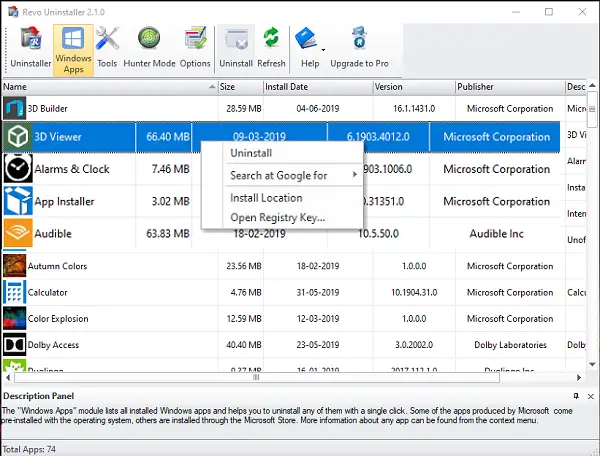
To completely uninstall HP One Agent from your system, you can use a third-party tool, like Revo Uninstaller. It will uninstall the HP One Agent from your system and delete all the Registry keys associated with it.
You can install HP Support Assistant on your system as an alternative to HP One Agent. It is a tool developed by HP to assist users with common issues on their HP computers. This app provides detailed troubleshooting tips to users if they experience any issues on their HP systems. In addition to this, it also provides users with timely driver updates, hence helping keep their systems up to date.
How do I stop HP One Agent from running at startup?
HP One Agent is configured to run at startup. You can disable it via the Task Manager if you do not want it to run automatically at your system startup. Open the Task Manager and go to the Startup apps tab. Right-click on the HP One Agent app and select Disable. From now on, the HP One Agent software will not run automatically on your system startup.
Read next: Fix HP Support Assistant Important action needed error.
Leave a Reply