Microsoft has added many new features to Windows 11, one of them is to minimize windows when the monitor is disconnected. You can use this feature to manage the multitasking roles in the new OS. This feature is enabled by default, helps in clearing the display space, and minimizes the Windows when the monitor is on sleep. However, it is completely optional, which means you can choose to keep it or not just by making the right selection of Settings. This article will guide you on how to enable and disable minimize windows when the monitor is disconnected.
Stop minimizing windows when a monitor is disconnected
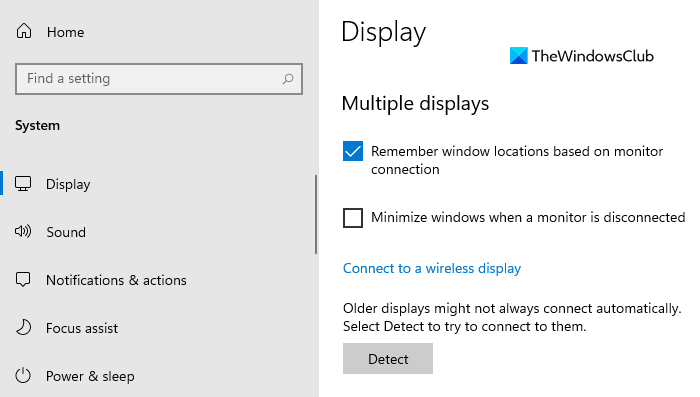
This behavior is quite helpful while using a multi-window function. You can also use this feature for preventing the stack of windows form while the monitor is disconnected. However, if you want to disable this feature, you can use the following suggestions:
- Open the Windows Settings.
- Select the System option.
- Click on the Display tab.
- Uncheck the Minimize windows when a monitor is disconnected option.
- Close the Settings app.
If you need, you can see the above steps in detail.
To get it started, open the Settings app first. For this, press the Windows + I keyboard shortcut and let the Windows Settings open.
In the Settings app, click on the System category and then select the Display tab.
Now move to the right pane, scroll down a bit and you will see the Multiple displays section.
Then uncheck the box next to the Minimize windows when a monitor is disconnected option to disable the feature.
After performing the above steps, you will not be able to minimize apps from a disconnected display.
In the same way, you can revert the above change and enable the feature back.
That’s it. Hope it helps.
Related: Remember window location on Multiple Monitors in Windows 11.
Leave a Reply