Episodes auto-play feature in Netflix is more of a nuisance than any help! Primarily, it was designed with the objective of cutting down a viewer’s browsing time by providing him with some additional information about an episode, based on his behavioral preferences – and making him stay on Netflix. This could help him make a choice quickly, spend less time scrolling and more time watching. The same feature has now turned out to be a major irritant in the streaming experience. Here is how you can turn off or stop the Netflix app in Windows 10 from auto-playing or post-playing the Trailers/Previews automatically.
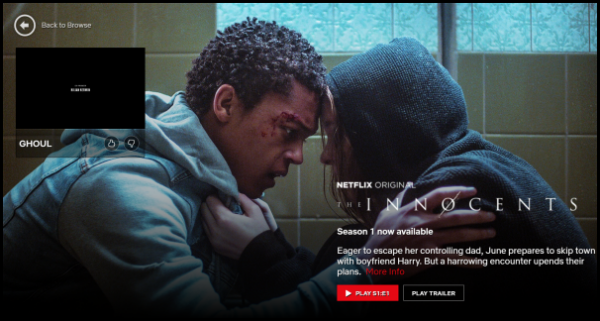
UPDATE: From what users have reported, it appears Netflix offers no way to stop the Auto-preview of an upcoming episode. Still, you can try these methods and check if it helps for multiple Netflix accounts – because, the playback settings workaround we mentioned is for a single profile only. For making the changes to other profiles as well, you need to repeat the process for every single profile. If this fails too, we recommend that you use this NETFLIX TWEAKED extension for your Chrome or Firefox browser. It is a web extension designed to tweak the Netflix Home Screen and prevent Auto-playing of Trailers. Also, Netflix Classic Chrome extension can stop hover states, autoplaying videos, and annoying Who’s Watching prompts.
Stop Netflix app from auto-playing Episodes, Trailers, Previews
Officially known by the name ‘Post-play’, autoplay is a feature that gives a preview of the upcoming episode while the current is wrapping up. i.e., it runs a brief countdown before automatically playing the next episode. When you watch several episodes in a row, the next episode will typically start after the opening scene or “previously on” sequence. Also, it is enabled by default.
To disable Post-Play’s auto-play feature on a Netflix profile sign in and click on the drop-down arrow, adjacent to your icon and select ‘Account’ option.
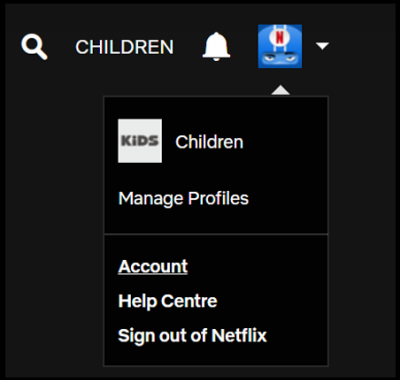
Next, scroll down a bit to locate ‘Playback Settings’under ‘my Profile’ section. There, simply uncheck the box marked against ‘Play next episode automatically’.
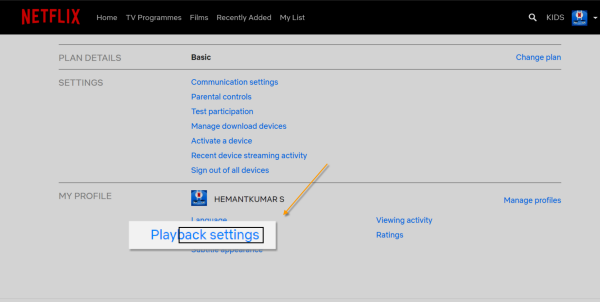
Once done, make sure to save your settings. If you are running a Netflix account with multiple profiles, the playback settings only for your profile will be changed. To make the changes for other profiles as well, repeat the above procedure for every single profile.
Read: How to create or delete a Netflix profile
Also, the upcoming post-play feature will be disabled. Other Post-Play features will still be enabled. The Post-Play feature is available on many popular devices, including Windows computer, Netflix App for Windows, most Smart TVs, Blu-ray players, and set-top boxes.
Interested in knowing how to improve & enhance your Netflix experience?
This doesn’t work *at all*. The auto-preview function is not affected by that check box at all.
Next Episode is NOT the same as trailers and previews… completely unrelated.
Someone sort this out – as others have pointed out this has nothing to do with auto-preview and is simply messing up Google results by sending people here and misleading them.
The Auto Preview is so damn annoying.
Clickbait article – doesn’t solve anything.
wow came here to stop auto play trailers from homescreen only to get this nonesence. no good for me. thinking leaving netflix itas only way they might change it back if too many people leave. article irrelivant for what we need. where does the word advert trailer mean next episode.