If you unknowingly leave the settings of some specific apps enabled, Windows 11/10 might trouble you with unwanted notifications. Certain websites like AccuWeather may show popups in browsers like Chrome without warning. Read the instructions in the post to know how to stop new AccuWeather pop-ups in Chrome.
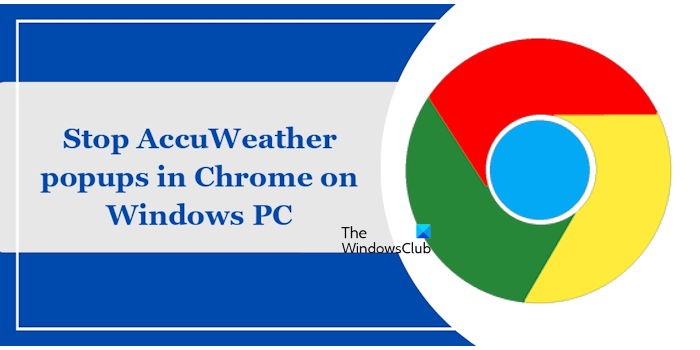
Stop new AccuWeather pop-ups in Chrome
The pop-up prompts the user to click through it and view weather-related information. This can be useful if you are planning an outdoor trip but quite annoying when you have your focus on something more important. If you want to stop new Accuweather pop-ups in Chrome, follow the instructions provided below:
- Launch Chrome and open its Settings.
- Go to the Privacy and security page in Chrome Settings.
- Scroll down to Notifications.
- Under Allow section, select AccuWeather > Remove.
Most of the unwanted notifications can be controlled easily via the Apps & features option in Windows. These points are explained in detail below:
Launch the Google Chrome browser. Click on the three dots on the top right side and select Settings.
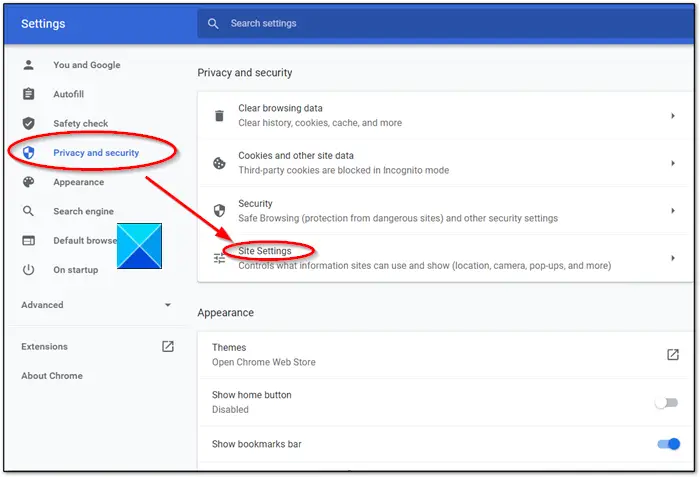
When directed to the Settings page, choose Privacy and security settings from the left sidebar. Go to Site Settings, and click the side arrow to expand its menu.
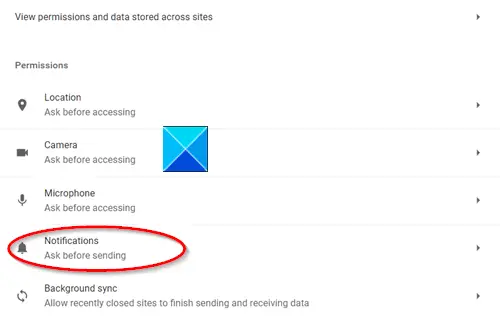
Switch to the right pane of View Permission and data stored across sites and scroll down to Notifications options under Permissions.
Click the side arrow to open a new page. Here check if the option for ‘Sites can ask to send notifications’ is enabled.
If yes, scroll down to the Allow section, and look for the AccuWeather website entry.
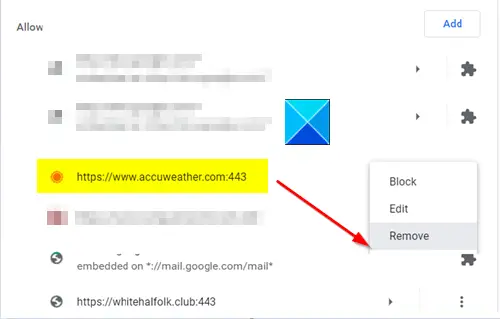
When seen, click More actions button (visible as 3 vertical dots adjacent to the entry). Select the Block or Remove option.
Now that you have removed the entry, go to the start of the page and turn off Sites can ask to send notifications.
Hereafter, you should not see bothering AccuWeather Notifications again.
I hope this helps.
How to stop annoying pop-ups in Google Chrome?
Unwanted pop-ups are annoying and can be a threat to your system because they may contain malicious codes. If you want to stop annoying pop-ups in Google Chrome, you can do so via Google Chrome settings. Open Google Chrome settings and select Privacy and Security from the left side. Now, go to Site settings > Additional content settings > Intrusive ads. Select the ads are blocked on sites… option. If this does not work, reset Google GChrome settings to the default.
How to stop pop-up ads on PC?
The Pop-up ads are disabled by default in popular web browsers, like Firefox, Chrome, and Edge. However, if you want to check this setting, you can do so. Open Chrome Settings and go to Privacy and Security > Site settings > Additional content settings > Intrusive ads. Open Edge Settings and go to Cookies and site permissions > Pop-ups and redirects and Cookies and site permissions > Intrusive ads. Open Firefox Settings and go to Privacy and Security > Permissions. Make sure that the Block pop-up windows checkbox is selected.
Read next: Chrome closing Tabs automatically on Windows PC.
Leave a Reply