Some of you might have faced this problem where the paired Bluetooth devices connect automatically to the Windows 11/10 computer. This is a very annoying issue because it prevents users from connecting their Bluetooth devices to devices other than their computers. If the Bluetooth of your system is tuned on, Windows automatically connects your system to the paired Bluetooth devices automatically when you turn on that Bluetooth device. In this article, we will talk about how to stop paired Bluetooth devices from connecting automatically on Windows 11/10.

Stop paired Bluetooth devices from connecting automatically on Windows 11/10
While there is no setting to disable automatic Bluetooth connections, you can use the following workarounds to stop paired Bluetooth devices from connecting automatically on Windows 11/10:
- Turn off the Bluetooth of your system
- Remove the Bluetooth device from your system
- Disconnect your Bluetooth device from your system
1] Turn off the Bluetooth of your system
If the Bluetooth of your system remains on always, your system will connect to the paired Bluetooth device(s) automatically whenever you turn on the paired Bluetooth device. Hence, one solution to deal with this problem is to turn off the Bluetooth of your system. You can turn it on again when you want to connect your system to a Bluetooth device.
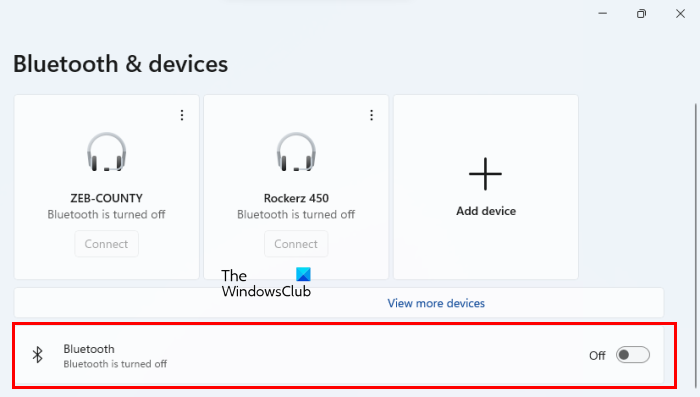
You can turn off the Bluetooth of your system in Windows 11/10 Settings. The following steps will help you:
- Open Windows 11/10 Settings.
- Select Bluetooth & devices.
- Turn off the switch next to Bluetooth.
2] Remove the Bluetooth device from your system
Another solution is to remove the Bluetooth device from your system. After removing the Bluetooth device from your computer, the issue will get fixed but you have to pair the Bluetooth device every time you want to connect it to your computer. The following instructions will guide you on how to remove a Bluetooth device from Windows 11/10.
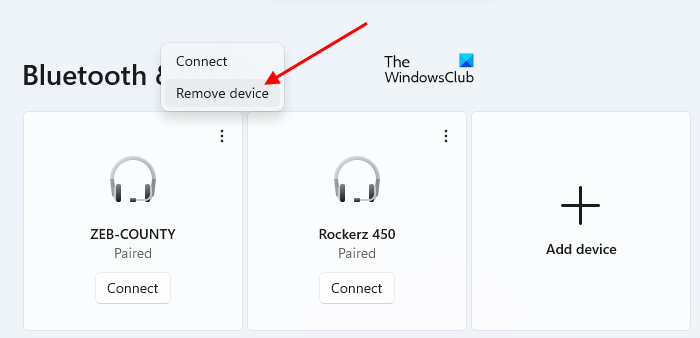
- Open Windows 11/10 Settings.
- Select Bluetooth & devices.
- Select your Bluetooth device and click Remove device. In Windows 11, you have to click on the three vertical dots next to the Bluetooth device to remove it.
3] Disconnect your Bluetooth device from your system
If you do not want to turn off the Bluetooth of your system or remove the Bluetooth device from your system, you can try this trick. I also experienced this problem. When I turn on my Bluetooth speaker, instead of connecting to my smartphone, it automatically gets connected to my laptop. To fix this issue, I tried this trick and it worked. Hopefully, it may also work for you.
Follow the steps written below:
- Turn on your Bluetooth device.
- Let the device get connected to your system automatically.
- Now, go to “Windows 11/10 Settings > Bluetooth & devices.”
- Select your Bluetooth device that is connected to your system.
- Disconnect it.
- Now, connect the Bluetooth device to the device to which you want to connect it.
After following the above steps, your problem should get fixed. Do note that the issue may occur again if you toggle the Bluetooth of your computer. In this case, follow the above steps again to resolve the issue.
There is no permanent fix to stop paired Bluetooth devices from connecting automatically to Windows 11/10. However, you can try the workarounds explained in this article to resolve the issue.
Read: Fix Bluetooth connection problems in Windows
How do I stop my Bluetooth from automatically connecting?
You can stop Bluetooth from automatically connecting by turning off your system’s Bluetooth or removing your Bluetooth device from your PC. We have mentioned some workarounds in this article to fix this problem.
How do I automatically connect to Bluetooth in Windows?
Once you connect your paired Bluetooth device to Windows 11/10, it will automatically connect to your system every time you turn that device on. To stop this from happening, you can try the workarounds provided in this article.
I hope this helps.
Read next: How to stop Bluetooth from automatically turning off in Windows.
Leave a Reply