You may have seen a notification saying use Microsoft Edge instead of Google Chrome or Firefox. The notifications may say that these browsers drain more battery and are slower than Microsoft Edge. If you are convinced by Microsoft then you can make Microsoft Edge your default browser or you can stop receiving this notification.
Stop Microsoft Edge pop-up Notifications
There are two methods of doing the same, so, you can pick the one you are most comfortable with.
- Use Settings to disable Tips
- Use Local Group Policy Editor
Let us talk about them in detail.
1] Use Settings to disable Tips
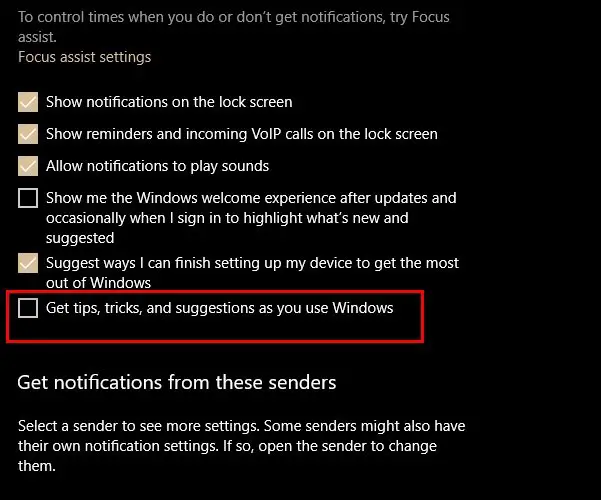
To stop these Edge notifications, you need to follow these steps:
- Launch Settings by either searching it out of the Start Menu or by Win + X > Settings.
- Click System from the Settings window.
- Now, go to the Notifications & Action tab
- Uncheck “Get tips, tricks, and suggestions as you use Windows”.
Now, you won’t receive notifications asking you to switch to Microsoft Edge.
2] Use Local Group Policy Editor
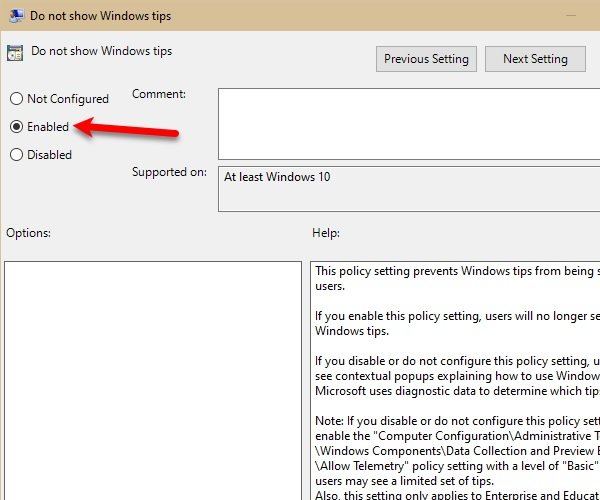
You can also use the Local Group Policy Editor to do the same.
To do that, launch Local Group Policy Editor by searching it out from the Start Menu. Now, from the left panel of the screen follow the following route:
Computer Configuration > Administrative Templates > Windows Components > Cloud Content
Right-click on Do not show Windows tips and select Edit.
Now, select Enabled and click Apply > Ok.
This will definitely disable Windows tips and you won’t receive Microsoft Edge pop-up “Tips”.
How do I stop pop-up notifications on Microsoft Edge?
To stop pop-up notifications on Microsoft Edge, open Edge, click the three dots in the upper-right corner, select ‘Settings’, then ‘Cookies and site permissions’. Under the “All permissions” section, click ‘Pop-ups and redirects’, and toggle the switch to block pop-ups.