When you decide to continue an Xbox gaming session on a Windows PC, you’ll see a barrage of pop-up notifications. These notifications represent your Xbox achievements. While occasional updates on it can be useful to keep a track of the progress made, showing it every now and then can be maddening. Luckily, there’s a way to stop receiving Xbox Achievement notifications in Windows 11/10.
Stop Xbox Achievement notifications in Windows PC
The digital rewards that gamers receive following the successful completion of specific tasks represent their achievements. Every individual achievement earned is worth a certain number of points. It adds to your overall Gamerscore. But getting bombarded with popup notifications may not help. Here’s how to disable Xbox Achievement notifications on a Windows 11/10 PC.
- Open the Game bar.
- Click Settings.
- Choose Notifications.
- Switch to General pane on the right.
- Scroll down to Notify me when I unlock achievements.
- Uncheck the box marked against the option.
Windows runs a built-in Game Bar. It shows a full-screen game overlay. Also, you can use it to control some of the features you don’t like!
Press Win+G keyboard shortcut to open the Game bar in Windows.

Choose Settings (visible as the gear-shaped icon) option.
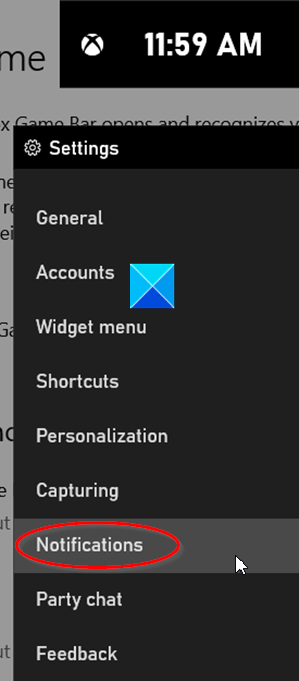
In the window that opens, go to the Notifications section.
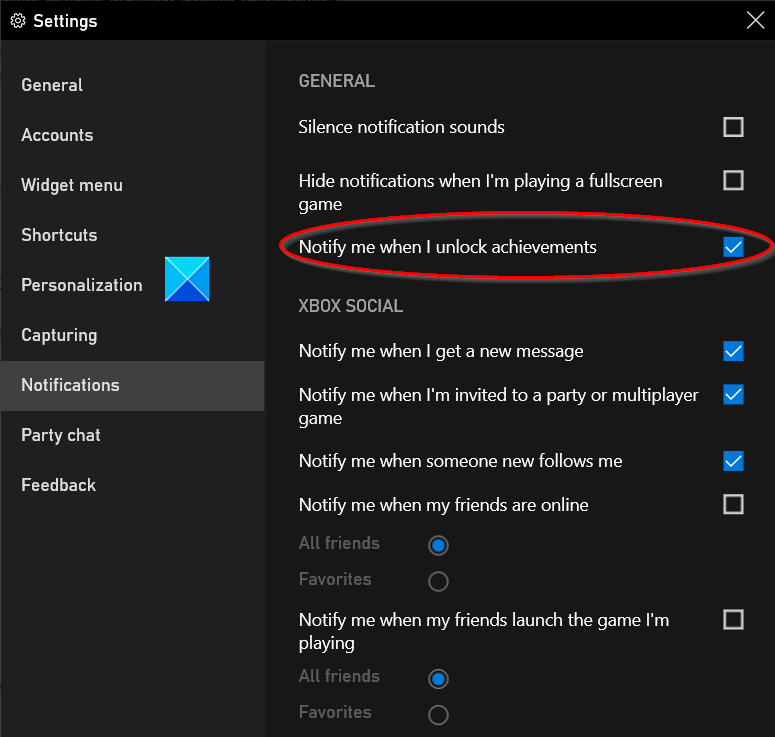
Under General Pane on the right, scroll down to locate Notify me when I unlock the achievements option.
When found, uncheck the box marked against this option.
The option, when configured, will stop displaying Xbox achievements notifications.
If the Xbox Game Bar is not visible to you when you Press Win+G in combination, go to Settings, choose the Gaming tile, and look for the Xbox Game Bar option. Here, you enable the Game Bar on and control the shortcut that opens it—Win+G by default by sliding the toggle to ‘On’ position.
I hope this helps.
Leave a Reply