If you double-tap the Spacebar on your Touch keyboard, it shows a Period or Full-stop in the sentence. However, if you want to stop the Touch keyboard from showing a period after double-tapping the Spacebar, here is how you can do that. You can turn off this setting from Windows Settings and Registry Editor.
Turn On or Off Add a period after double-tapping the Spacebar
There are two ways to show a period sign at the end of a sentence or any other place. First, you can click on the period sign visible on the Touch keyboard. However, the default setting lets you type a period if you tap the Spacebar twice on the Touch keyboard. It is a rather faster method than the first one. However, if you do not like to have a period when you double-tap the Spacebar due to any reasons, here is how you can disable that feature. As mentioned earlier, there are two ways to turn off this functionality of the Touch keyboard. It is recommended to backup all Registry files if you follow the Registry method.
Stop Touch keyboard from showing Period after double-tapping Spacebar
You can stop the Touch keyboard from showing a Period after your double-tap the Spacebar using Windows Settings as follows:
- Press Win+I to open Windows Settings.
- Go to the Time & language tab on the left side.
- Click on the Typing menu on the right side.
- Expand the Touch keyboard.
- Remove the tick from the Add a period after I double-tap the Spacebar checkbox.
Let’s delve into these steps in detail.
To get started, you need to open the Windows Settings by pressing the Win+I keys together. Then, switch from the System tab to the Time & language tab. Here you can find the Typing menu that you need to click on.
Following that, expand the Touch keyboard section and remove the tick from the Add a period after I double-tap the Spacebar checkbox.
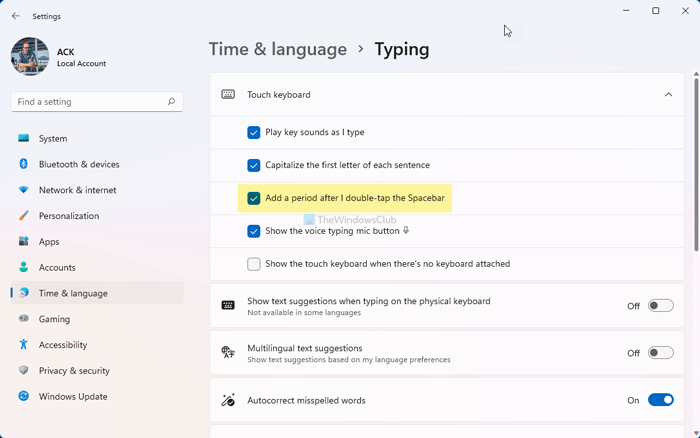
It will stop the Touch keyboard from adding a period after you double-tap the Spacebar. In case you need to get it back, you have to tick the same checkbox.
Turn off Add a period after I double-tap the Spacebar setting using Registry
To prevent the Touch keyboard from showing period after double-tap Spacebar, follow these steps:
- Press Win+R to open the Run prompt.
- Type regedit and hit the Enter button.
- Click on the Yes option.
- Navigate to TabletTip\1.7 in HKCU.
- Right-click on 1.7 and select New > DWORD (32-bit) Value.
- Name it as EnableDoubleTapSpace.
- Restart the Windows Explorer process.
To know more about these steps, keep reading.
First, you need to open the Registry Editor on your computer. For that, press Win+R, type regedit and press the Enter button. Then, click on the Yes option on the UAC prompt.
Once the Registry Editor is opened on your screen, navigate to the following path:
HKEY_CURRENT_USER\Software\Microsoft\TabletTip\1.7
Here you need to find the DWORD value called EnableDoubleTapSpace. By default, the Value data is set to 1. You need to change it to 0.
However, if you cannot find the DWORD value, you must create it manually. For that, right-click on the 1.7 key, select New > DWORD (32-bit) Value, and name it as EnableDoubleTapSpace.
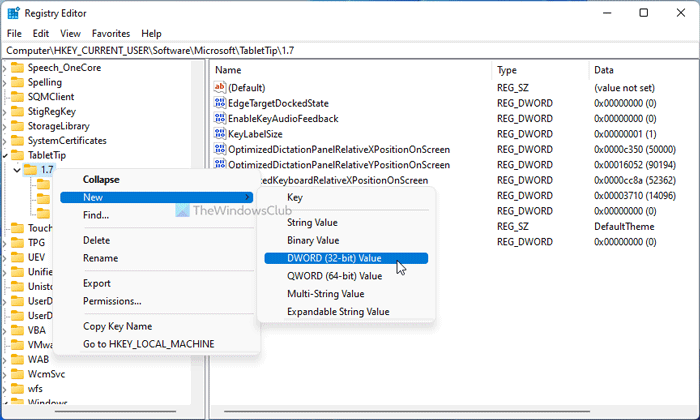
If you need to create it manually, the default Value data must be 0. In that case, you do not need to change the Value data.
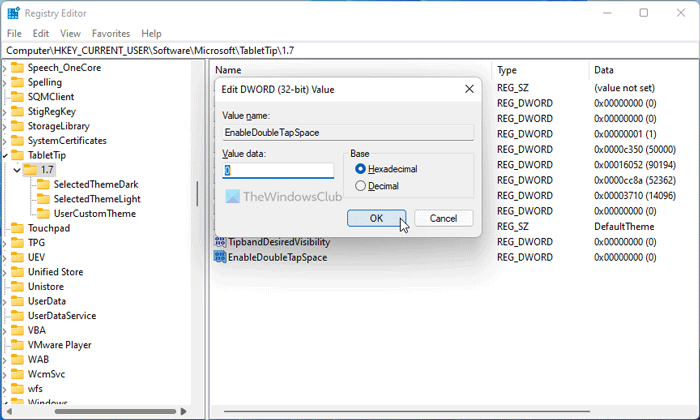
At last, open the Task Manager and restart the Windows Explorer process.
How do I get rid of the Double-tap period?
To get rid of the double-tap period on the Touch keyboard, you need to change a setting in the Windows Settings panel. Open the Windows Settings and go to Time & language > Typing > Touch keyboard. Then, remove the tick from the Add a period after I double-tap the Spacebar checkbox.
Read: Allow or Stop Touch Keyboard from capitalizing the first letter of each sentence.
How do you Double space periods in Windows 11/10?
To allow the Touch keyboard to show the period after double-tap Spacebar in Windows 11/10, you need to create a REG_DWORD value. For that, open the Registry Editor, and go to HKEY_CURRENT_USER\Software\Microsoft\TabletTip\1.7. Double-click on the EnableDoubleTapSpace REG_DWORD value and set the Value data as 1. Click the OK button and restart Windows Explorer.
That’s all! Hope this guide helped you stop the Touch keyboard from showing period after you double-tap the Spacebar.
Read: How to reset Touch Keyboard to default open position in Windows.
Leave a Reply