We are being tracked online! But did you know marketers can even track us when we use Gmail, Outlook, etc.? Yes! And then can even tell how often, when and where we opened an email and the device we used. This is called Email Tracking.
What is Email Tracking?
Email Trackers use some form of an interactive element in the email that gives out the details when we interact with them. It could even be a very small image that is not visible. This is called Pixel Tracking. This information is then used to decide the nature and the frequency of the emails that will be sent to you.
Block Email Trackers
One of the simplest ways to track someone online is by the use of a redirect link, and it is easy to spot. The link is usually embedded in the email. The idea is for the user to click on a link that could trick them into spending money. However, is many of these situations, the link has a code installed that was created to track folks across the web.
When you’re being tracked, the organization on the other end can tell which web browser you’re using, where you’re coming from, among other things. Now, it is easy to spot links within an email, which makes it easier to avoid. In a case such as this, hackers and scammers use a different method.
We now need to talk about this in greater detail.
Tracking code embedded into images
One way to do this is to stop images from loading images or remote web content in your emails right away; and for that most email providers and clients offer a setting.
One of the ways scammers and even marketers track folks online is by adding a tracking code to an image, and that image is sent to the user via email. Once the user opens the email, the information collected from the user is then sent directly to a company server.
Stop Email tracking in Outlook
Outlook.com does not offer this, but there is a workaround that may work.
- Click the gear symbol in the upper-right corner to open Settings.
- Select View all Outlook settings
- Go to General > Privacy and data
- Locate External images
- Select Always use the Outlook service to load images.
if you are using the Outlook client, then to block Email tracking, go to File > Options > Trust Center > Trust Center settings > Automatic Downloads.
![]()
Here select:
- Don’t download pictures options in standard HTML email messages or RSS items
- Don’t download pictures in encrypted or signed HTML email messages.
This way, you can Block MailTrack and other similar services.
Block Email tracking in Gmail
Gmail is an email service that is one of the best available on the web as a free service today, but one must note that since it is a Google-owned product, a lot of tracking takes place on a regular basis. If you want to avoid being tracked by marketers when using Gmail, then there is something you can do to put a stop to it.
Google has made attempts to block images from being transmitted in this manner. A few years back, the company decided to deliver images through its own proxy server, which in turn, hides your location from prying eyes. Whether or not it hides your location from Google itself is something we’ve not yet figured out.
Still, Google’s implementation is not perfect, so the next best thing is to simply block images from loading altogether.
Avoid trackers by blocking images from loading
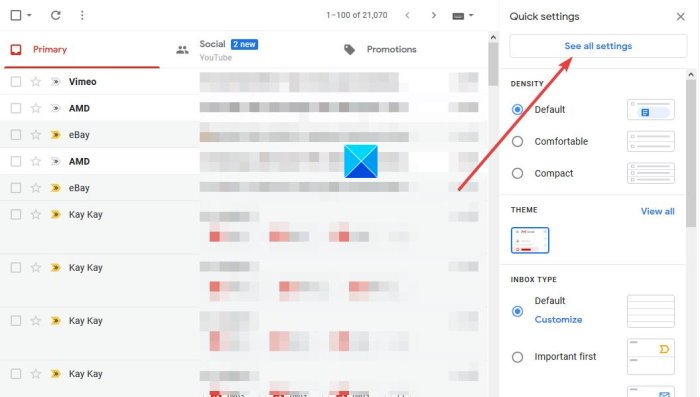
So to block Email tracking in Gmail, we suggest you click on the gear icon located at the upper-hand corner to the right, and from there, select, See all settings.
Now, from the General tab, you will want to scroll down until you see Images.
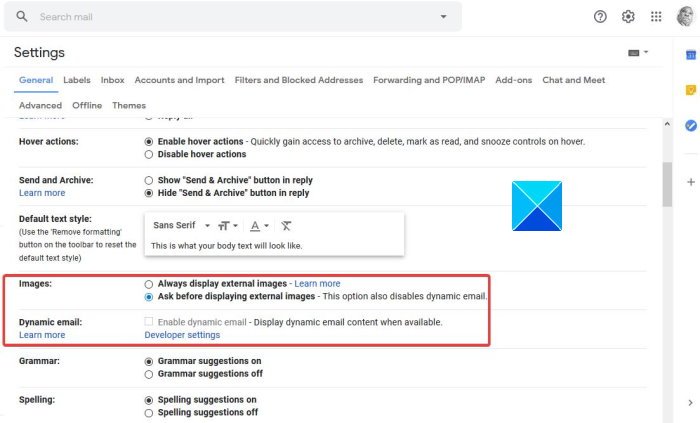
Select “Ask before displaying external images,” and finally, hit Save Changes.
Reload the page and right away all images should be blocked from loading within your Gmail account.
Bear in mind that going this route will disable Gmail’s dynamic email feature, which allows for more interaction with emails.
It’s not a must-have feature, so we believe it is possible to live without it.
Email Tracker Blocker browser extensions
Ugly Email, Gmelius, and PixelBlock are some third-party browser extensions that can help you with this. You may want to check them out.
Related reads:
Leave a Reply