If you do not like the videos playing automatically on LinkedIn, you can prevent it easily. In this post, we will show you how to stop videos from playing automatically on LinkedIn. You do not need a browser extension, as LinkedIn provides an option to get the job done. Once enabled, this setting will be applied to every browser you use to open your LinkedIn profile.

LinkedIn is one of the best job search sites where professionals often post media files, including videos. The problem starts when this site begins playing videos as you scroll through the timeline. People use videos for various purposes, including promotions, reviews, etc. However, if you like to stop videos from playing on sites like LinkedIn, you should follow this tutorial.
Stop videos from playing automatically on LinkedIn
To disable autoplay of videos on LinkedIn and stop them from playing automatically, follow these steps-
- Sign in to your LinkedIn profile.
- Click on the profile picture on the top menu bar.
- Select the Settings & Privacy option.
- Switch to the Account tab.
- Click on the Site preferences section.
- Click on the Autoplay videos option.
- Toggle the button to turn it off.
Let’s check out these steps in detail.
To get started, open the LinkedIn website in your browser and sign in to your account. Since it is an account-based setting, you can open your profile from any browser.
After logging in, you need to click on your profile picture that is visible on the top menu bar and select the Settings & Privacy option from the list.
Now, you need to switch from the Privacy tab to the Account tab. Following that, you can find an option called Site preferences.
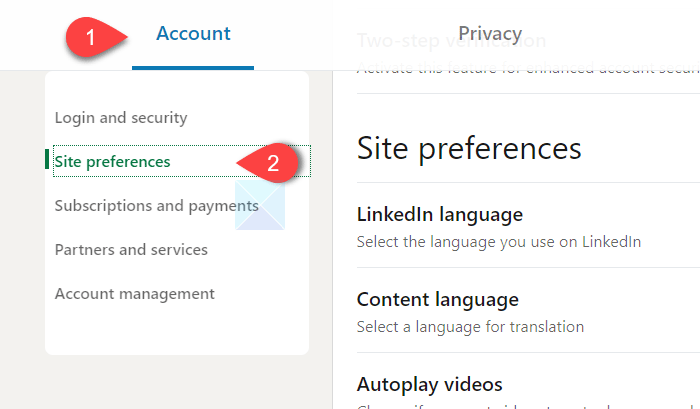
You need to click on this option. Then, you should see all the site related settings on your right-hand side. You need to find the Autoplay videos option.
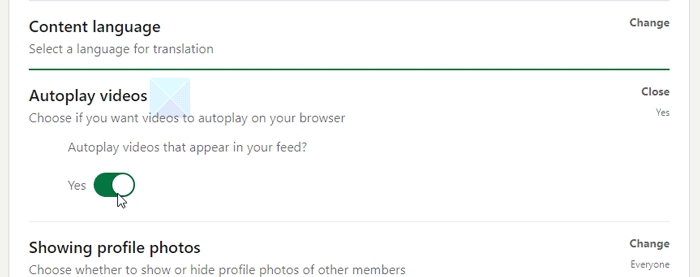
By default, it should be set to Yes. You need to click on this Autoplay videos option and toggle the respective button so that it sets as No.
Now, you can revisit your timeline to check if LinkedIn is playing videos automatically. To revert this setting, you need to visit the same place and toggle the button again.
That’s all! I hope this simple tutorial helps you.
Is there a way to stop videos from automatically playing?
Yes, you can stop videos from automatically playing by adjusting your settings. Go to your video player’s or browser settings and look for the option to turn Autoplay off. This will prevent videos from playing automatically.
Do videos automatically loop on LinkedIn?
Yes, videos under 30 seconds on LinkedIn will automatically loop until they reach at least 30 seconds of playback. For instance, a 10-second video will loop three times, and a 20-second video will loop twice. This feature enhances viewer engagement and ensures the video content is fully viewed.
Leave a Reply