Although Microsoft says, they are not forcing anyone to upgrade to Windows 11 or Windows 10. there are reports that Windows 7PC users is indeed being forcefully upgraded. While Windows 11/10 is a good free upgrade, there are some who may want to stop Windows from upgrading their computers automatically. If you are one of those, then this post offers some ways to block the upgrade. Similarly, many Windows 10 users may not want to upgrade to Windows 11 now.
Related: How to block Windows 11 from being installed on your computer.
Stop Windows 11/10 from upgrading your computer
While many suggest that you Turn Off Windows Update, it is not a solution as it will also deny your system from getting security and other important Windows Updates. Depending on which stage you are in right now, here are a few suggestions we have to offer:
1] If you are a system administrator who wants to prevent Windows 7, Windows 7 for Embedded Systems, Windows 8.1 and Windows Embedded 8.1 Pro clients from downloading Windows 10 and upgrading to it – or from upgrading Windows 10 to Windows 11, you can use the Group Policy or Registry to stop automatic downloading of Windows 11/10 to your computer.
2] You can also block automatic Windows 10 Upgrade using GPO or Registry on your Windows 8.1 and Windows 7 PCs.
3] Set your network connection to Metered. This can also stop Windows 10 from automatically downloading the Updates. You can use the CMD method mentioned in the linked post or do it via Windows Settings.
4] You can make Windows notify you before downloading Updates. When you see the Upgrade being offered, refuse it. The link shows the Group Policy & Registry methods, which you can apply on Windows 11/10.
5] GWX Control Panel, will let you disable automatic Windows upgrades. It is a simple, safe, and free program that not only lets you disable ‘Get Windows 10 app, but also gives you full control over the Upgrade to Windows 10 notification, automatic download of Windows 10 installation files and detect and remove the files if any, and more! Basically, its job is to protect you from Windows 10 upgrades and alerts.
6] Has Windows 10 started upgrading your computer automatically? If the Windows 10 upgrade has already commenced, Windows 10 will first offer you two options Schedule it for later or Start the upgrade now or whether to upgrade to Windows now or tonight.
Subsequently, it will want you to accept the EULA. Click on Decline and the upgrade process will stop right away.
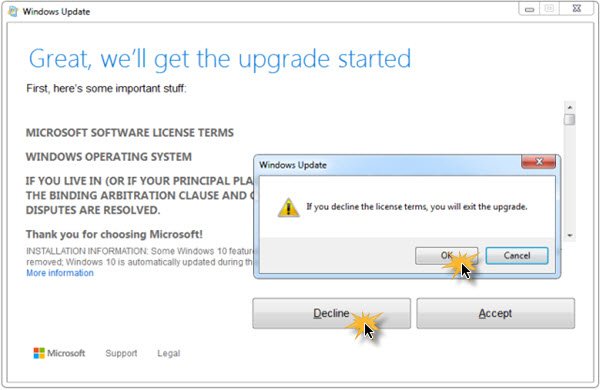
Incidentally, these free tools will help you block Windows 10 Upgrade easily.
UPDATE: You can now decline the free Windows 10 Upgrade offer from the Get Windows 10 prompt itself.
Has your computer been automatically upgraded to Windows 10?
If your computer has already been upgraded to Windows 10, you have the option to rollback Windows 10 to your previous version of Windows.
GWX Control Panel ( ultimateoutsider[.]com/downloads ) does some good things, but it hasn’t kept up with the full list of KB updates that ought to be removed beyond just KB3035583, namely:
KB3035583
KB3022345
KB3068708
KB3075249
KB3080149
KB2990214
KB3044374
KB2952664
KB2976978
KB3021917
KB3112336
KB3112343
KB3083711
KB3083710
KB3123862
KB3012973
KB3146449
KB3139929
So I’ve made some easy-to-use tools to help put an end to this coerced Windows 10 installation nonsense. They can be downloaded from here and then unzipped:
drive[.]google[.]com/file/d/0B_hrA7ihzIPlVXpRUnJyc1AyNkU/view?usp=sharing
The three included tools uninstall the Windows 10 nagware and the Microsoft “telemetry” (spyware) “updates” from Windows 7 and Windows 8.x Operating Systems if they are installed, prevent the updates from being reinstalled, and remove the Windows 10 installer folder $WINDOWS.~BT if it is present.
These tools must be run from an account with Administrative privilege, which is the case (unfortunately) for most accounts. They can also be run from a non-Administrator account by right-clicking them and then left-clicking on “Run as Administrator”.
The tools are most effective when run in the following order:
1. Run PreventW10InstallationUAC.exe to set Microsoft Update to “manual only” mode and modify a couple of registry variables that tell the OS to never allow a newer OS to be installed. This tool will run quickly unless you accept the optional request (recommended) to make a System Restore Point before the tool makes it changes, in which case the Restore Point will take a while to make.
Note that after this procedure finishes, no more Microsoft updates will be applied unless you manually request a check for updates and then decide which updates to accept, though making such decisions requires knowledge that the average user usually does not possess. However, for mature operating systems I personally believe that blindly accepting Microsoft updates at this juncture has more downsides than upsides.
(If you DO want to attempt to manually check for updates, you’ll first have to change the Windows Update setting from “Never Check for Updates” to “Check for updates but let me choose whether to download and install them” before you click the “Check for updates” button.)
2. Run RemoveW10NagwareTool.exe to remove a set of Microsoft updates that relate to Windows 10 nagware (“white flag”) popup, Microsoft spyware, and the Windows 10 installer itself if any of them have been installed. Detection and uninstallation can take a few minutes to complete.
If any of this set of updates is found, you’ll need to reboot the system.
It might also be necessary to run this tool again after rebooting if the nagware update had previously been slated to be installed AGAIN, in which case after rebooting, you’ll STILL see the Windows 10 (“white flag”) nag. If that’s the case, just run this tool again and reboot again, and then run PreventW10InstallationUAC.exe again.
3. Finally, after you’re sure the Windows 10 nagware has been removed, run RemoveW10Folder.exe to detect and remove the Windows 10 install folder if it is found.
Thank you for the useful comment. :)
The title is incorrectly worded I suppose. You can’t stop Windows 10 from upgrading your computer! If you are on Windows 10, you have already been upgraded! You can try to stop Windows 7 or 8.1 from upgrading to 10 though.
It could have been …stop Microsoft from upgrading your computer.
Or …stop your computer from being upgraded to Windows 10.
You have a point actually. I drafted the title and then wrote the content. I have now instead made changes to the content so that the title reflects the content. Thanks.
If you “reserved your copy” of Windows 10, it uses that as permission to upgrade to Windows 10 without user intervention. It will not ask to agree to licence terms. It will show a 1 hour countdown then start the upgrade. If you don’t see it and stop it, you come back to “Welcome to Windows 10”
You need to cancel your reservation to halt it.
To cancel it, open the get Windows 10 pop-up, and select the 3 lines menu icon in the top left. One of the menu items will either be “reserve your copy” or “view your reservation” – if it says view, that means you did reserve. Select view, then there is an option to cancel reservation.
Or use the GWX control panel program to kill it and it’s annoying pop-ups!