This post shows how to stop X (Twitter) from using your data to train AI Grok. Grok is an AI chatbot and search assistant, developed by xAI company, to respond to user queries on X platform. Users can access this native feature by clicking on the Grok icon in the navigation bar to start a conversation. Like other social media platforms (Instagram, LinkedIn, and Facebook), X trains its AI model by using user data and other ways. Grok can use your posts, interactions (replies, likes, clicks on links, etc.), results, and inputs for training and improvements, and this data may also be shared with xAI.
Even though the feature is available for Premium and Premium+ subscribers, data sharing with Grok is turned on by default for basic subscribers as well, which users don’t like. But the good thing is we have the option to turn off data sharing with Grok. Apart from that, we can also delete the chat history with Grok. This post will help you turn off or disable data sharing with Grok on all platforms i.e. web, Android, and iOS.
Stop X (Twitter) from using your data to train AI Grok using the web app
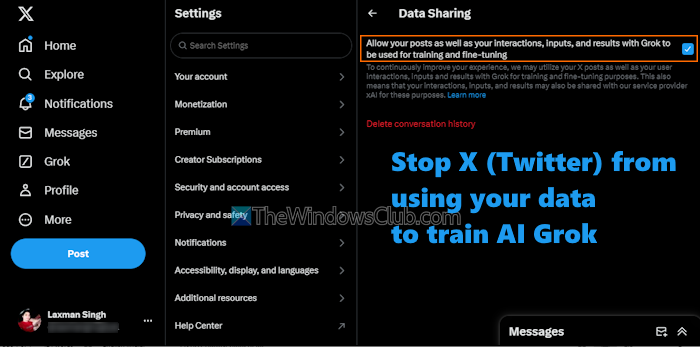
Follow these steps to stop X (Twitter) from using your data to train AI Grok using its web app:
- Login to your X account
- Click on More > Settings and privacy
- Select the Privacy and safety category
- Access the Data sharing and personalization section on the right part
- Select Grok
- In Data Sharing, turn off the toggle for Allow your posts as well as your interactions, inputs, and results with Grok to be used for training and fine-tuning option.
Repeat these steps for all other X accounts you use to opt out of this model training.
Read: Stop Meta from using your data for AI training
How do I opt out of Grok AI on X (Twitter) on mobile?
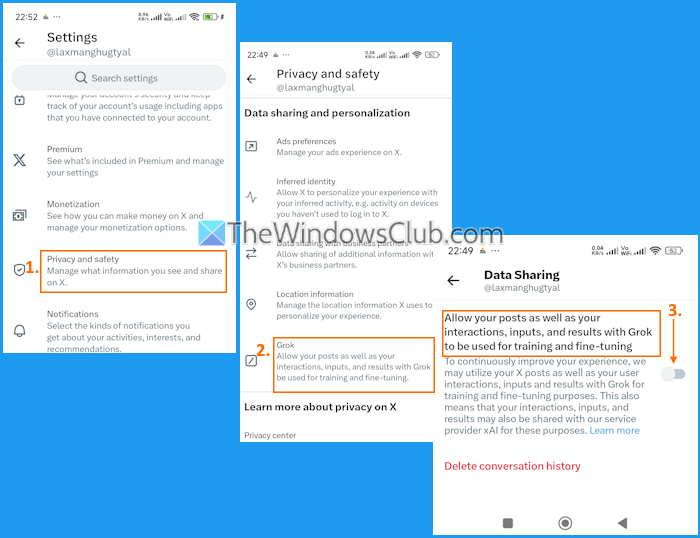
X (Twitter) also provides the option to turn off data sharing with Grok on Android and iOS devices. You can opt out of Grok AI on the X platform on mobile using the following steps:
- Open the X app on your mobile device
- Tap on the Profile icon in the top left corner
- Expand the Settings & Support section
- Tap on the Settings and privacy option
- Access Privacy and safety
- Tap on the Grok option
- Tap on Allow your posts as well as your interactions, inputs, and results with Grok to be used for training and fine-tuning option.
You can repeat all these steps and turn on or enable data sharing with Grok in case you want to.
Related: Stop LinkedIn from training its AI on your Data
Make your X account private to stop Grok from using your posts
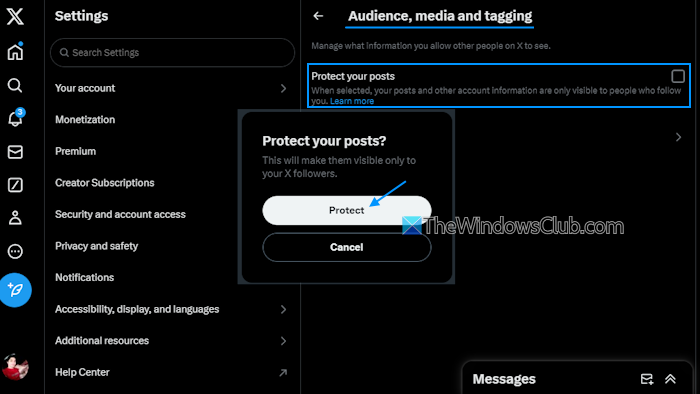
You can stop Grok from using your posts for training or to generate responses to user queries. For this, you need to make your account private. After that, only the people you follow can see your posts (including permanent links). While this doesn’t completely disable data sharing with Grok, the option is good if you want to prevent Grok from using your posts. Here are the steps:
- Access your X (Twitter) account on the web
- Go to More > Settings and privacy
- Access Privacy & safety
- Access Audience, media and tagging (under Your X activity section)
- Click on the Protect your posts option
- Press the Protect button in the confirmation box.
To make your account public again, use the above steps, and uncheck the Protect your posts option.
On an Android or iOS device, use these steps to make your X account private:
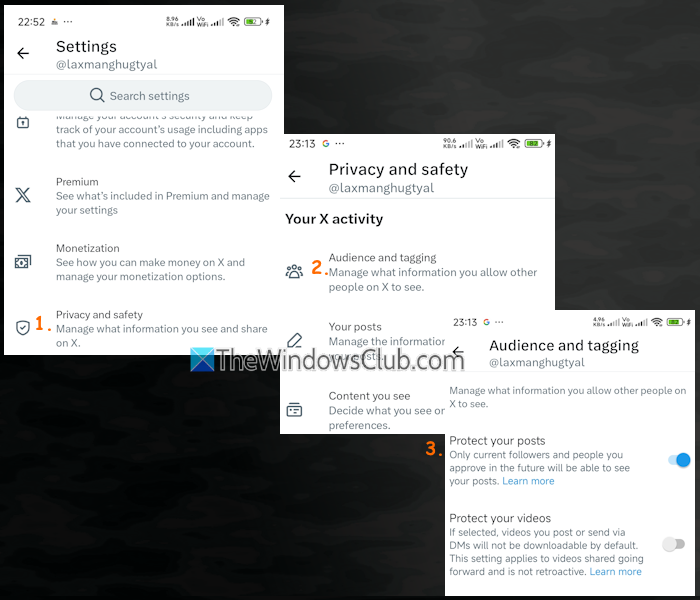
- Launch the X app
- Tap the Profile icon
- Navigate to Settings & Support > Settings and privacy
- Go to Privacy and safety > Audience and tagging
- Check the Protect your posts option
- Check the Protect your videos option.
Read: How to cancel X Premium or Twitter Blue Subscription
Read: X or Twitter Privacy Settings: Tips to Protect & Secure your Privacy on Twitter.
Delete your Grok conversation history on X (Twitter)
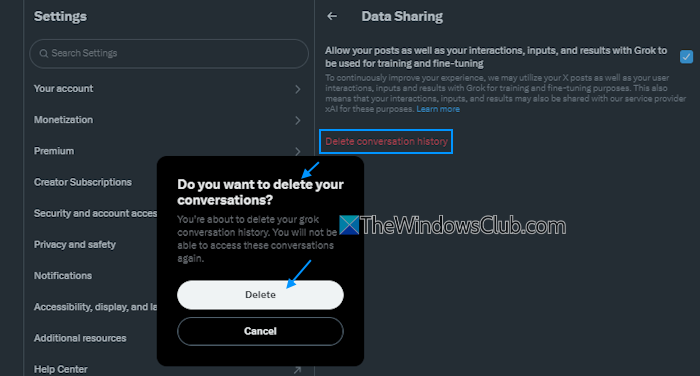
By default, all your chats or conversations with AI Grok are stored and you can access the Chat History by clicking on the hamburger icon on the top right part of your X account. If you don’t like that, you can delete the entire chat or conversation history with AI Grok on the X platform at once. Once you have done it, the deleted conversations are removed from their systems within 30 days. Chats may still be kept for legal or security reasons though. Here are the steps:
- Open your X account on a new tab in a web browser
- Navigate to More > Settings and privacy > privacy and safety > Grok
- Click on the Delete conversation history option
- In the confirmation box that says Do you want to delete your conversations, press the Delete button.
Once done, you can’t access all that chat again.
Now read: Delete your X (Twitter) tweets in bulk using free tools & software
To delete chat history with Grok on mobile, use these steps:
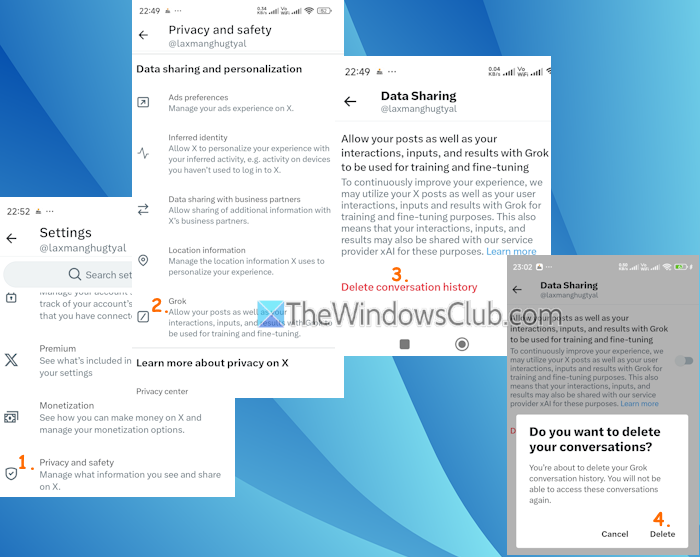
- Open the X (Twitter) app
- Tap on Profile icon > Settings & Support > Settings and privacy
- In Settings, navigate to Privacy and safety > Grok (under Data sharing and personalization) > and tap on the Delete conversation history option
- In the pop-up for confirmation, tap on the Delete option.
That’s all.
TIP: If you want to stop your data from being used to train AI, this post will help you do so in Quora, Perplexity, Grammarly, ChatGPT, Adobe, Google Gemini, etc.