In today’s post, we will explore why you might at times, encounter the error message “Stop, you should wait to install Office 2016, We’ll have to remove the following if you continue” when installing Office 2016 suite on Windows 10 – and then provide the solution to redress the issue.
Stop, you should wait to install Office 2016
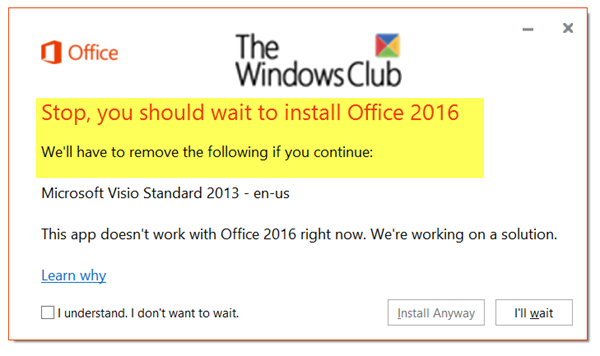
When you try to install Office 2016 suite, you may receive the following error message:
Stop, you should wait to install Office 2016. We’ll have to remove the following if you continue: <app name:>. This app won’t work with Office 2016 right now. We’re working on a solution.
This error applies to:
- Office for business
- Office 365 Admin
- Office 365 for home
- Office 365 Small Business
- Office 365 Small Business Admin
- Office.com
You’ll encounter this issue if one of the following is true:
- You haven’t updated Office 2016 or Office 2013 to the latest version.
OR
- You have a standalone 2013 app installed which conflicts with the newer version included in Office 2016.
To resolve this issue, you can try any of the two solutions below, as recommended by Microsoft.
1] The first thing you should do before installing Office 2016 is to update Office 2013 to the latest version.
Here’s how:
- Open any Office application and choose File > Account. If you’re using Outlook, choose File > Office Account.
- Under Product Information, choose Update Options > Update Now.
- Try installing Office 2016 again.
2] The other option is to remove the conflicting 2013 app. If you have a standalone 2013 app (such as Word 2013) installed on your computer, but a newer version of the app is already included in the Office 2016 suite you’re trying to install then you’ll get this error. For example, since Office 2016 includes Word 2016, the standalone version of Word 2013 can’t coexist with the 2016 version of Word.
To resolve this, during the install of Office 2016, click Install Anyway. This installs the full version of Office 2016 and removes Word 2013.
If you want to reinstall Office 2013 after you have successfully upgraded to Office 2016, follow the instructions in that guide.
That’s it!
Leave a Reply