Windows 11/10 includes a new command line tool StorDiag.exe or Storage Diagnostic Tool that allows System Administrators to collect and analyze storage-related data, which can help them troubleshoot Hard Disk and storage diagnostic issues. By running a single command, the tool can collect all storage and file system-related data and diagnostic logs and output them to a folder.
Storage Diagnostic Tool – StorDiag.exe
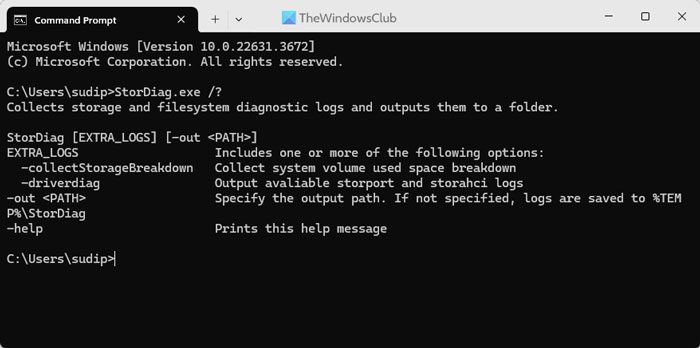
To use the StorDiag.exe tool, open an elevated command prompt, type the following and hit Enter:
StorDiag.exe /?
The arguments that are available are:
- -collectEtw : Collect a 30-second long ETW trace if run from an elevated session
- -checkFSConsistency : Checks for the consistency of the NTFS file system
- -out <PATH> : Specify the output path. If not specified, logs are saved to %TEMP%\StorDiag
The syntax to be used is:
StorDiag [-collectEtw] [-out <PATH>]
So if you want to collect an ETW (Event Tracing for Windows) trace and check file system consistency, generate diagnostics logs, and save them to your Desktop, run the following command:
stordiag.exe -collectEtw -checkFSConsistency -out %userprofile%\desktop
Once you start the task, you will see it carrying out several tasks, including running ChkDsk, FSUtil, and so on. So instead of running tests individually, it will run several tests automatically, thereby saving IT Pros and System Administrators time.
After the task is over, it will output the log files in a folder and save it on your desktop:
C:\Users\ACK\Desktop\StorDiag
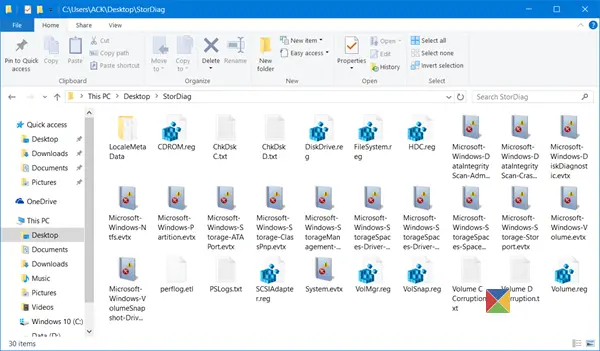
You can choose any location to save the diagnostic files.
I hope you find the new tool in Windows 11/10 useful.
Read: How to run Windows Memory Diagnostic Tool in Windows
How to run a Memory Diagnostic in Windows 11?
To run Windows Memory Diagnostic in Windows 11, you need to search for “windows memory diagnostic” in the Taskbar search box. Then, select Restart now and check for problems option to run the utility right away. However, if you select Check for problems the next time I start my computer option, it will perform the same task when you restart your computer.
Where is the Memory Diagnostic log in Windows 11/10?
You can find the memory diagnostic log in the Event Viewer in Windows 11/10. In the Event Viewer, go to Windows Logs > System. Then, go to Action > Find and enter this: MemoryDiagnostics-Results. You can find all the filtered results on your screen.
Leave a Reply