The Stored User Names and Passwords Tool in Windows 11/10 lets you securely manage user names and passwords as a part of your profile. It lets you automatically enter saved user names and passwords for various network resources, servers, websites, and applications, to authenticate yourself. In this post we will see how to add, remove, edit, backup, restore Stored Usernames and Passwords & Credentials in Windows 11/10/8/7.
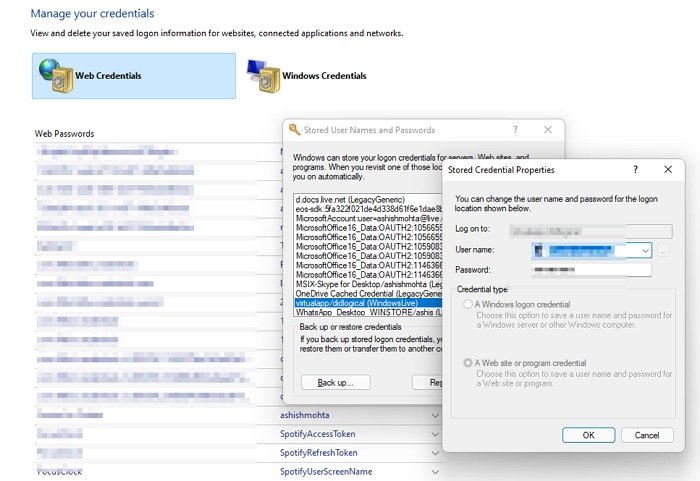
Find stored Usernames & Passwords in Windows 11/10
To directly access the Stored User Names and Passwords Control Panel applet, via WinX Menu, open Command Prompt (Admin), type the following rundll32 command, and press the Enter key.
rundll32.exe keymgr.dll,KRShowKeyMgr
The Stored User Names and Passwords box will open.
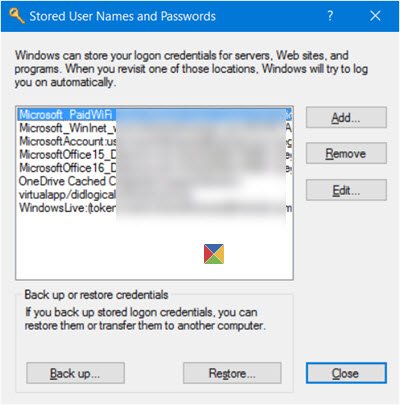
Here you will be able to see the saved passwords and user names.
To add a new credential, press the Add button and fill in the required details as follows:
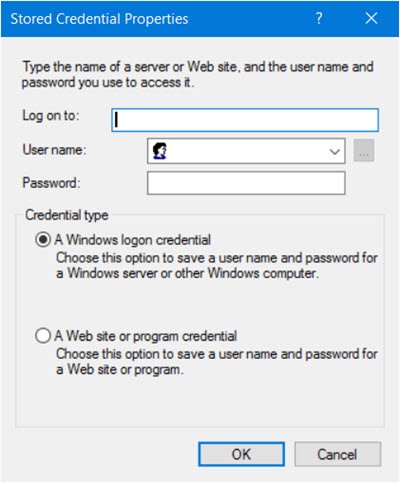
To delete a saved password, select the credential and click on the Remove button.
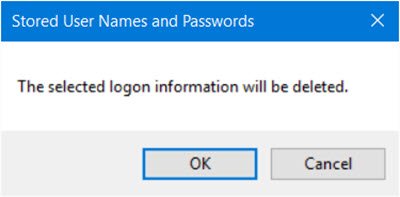
To edit a password, click the Edit button. Here you will be editing the details.
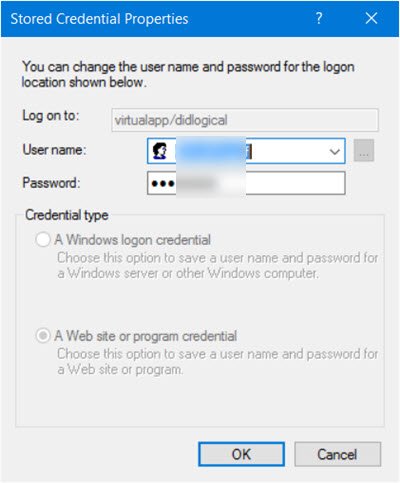
It could be a Windows logon credential or a Website or Program password.
It is always a good idea to back up the stored user names and passwords. To do this, click on the Backup button to open the following wizard.
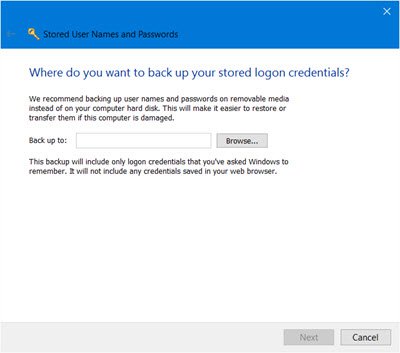
Select and browse to the backup location, click Next, and follow the wizard to its completion.
Should the need arise, you can always restore the backup, by clicking on the Restore button and browsing to the backup file location, and selecting it.
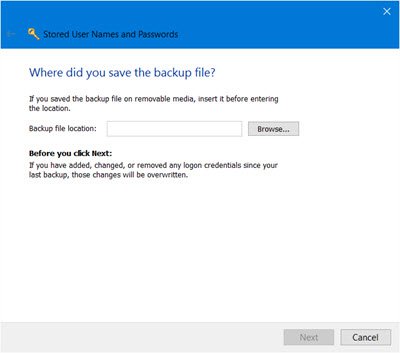
That’s it!
Where are my passwords stored on my computer in Windows 11/10?
In Windows 11/10, your computer stores all the passwords in the Credential Manager. You can search for the credential manager in the Taskbar search box and click on the individual search result. Then, you can choose Web Credentials or Windows Credentials. The Web Credentials panel displays all the online saved passwords whereas the Windows Credentials panel contains all the app-saved passwords.
Can you Edit the Web-based password in Credential Manager?
While you can add, backup, restore Windows Credentials, there is no way to add or edit Web Credentials. Microsoft recently enumerated the changes it incorporated in Password Policy and Autocomplete Forms in Microsoft Edge and Internet Explorer, to reduce the confusion in users about their passwords being recalled on one site but not another. Check this post to see how to Manage Passwords in Microsoft Edge.
How to stop Credential Manager from saving Credential?
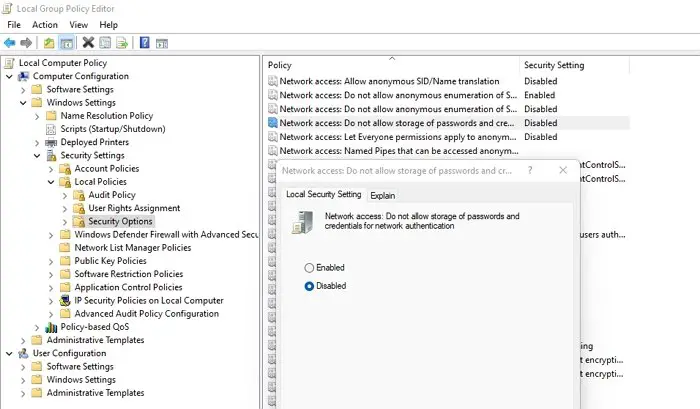
This can be achieved through Group Policy.
- Open Run prompt using Win + R.
- type gpedit.msc and press the Enter key to open the Local Group Policy Editor.
- Navigate to Local Computer Policy > Computer Configuration > Windows Settings > Security Settings > Local Policies > Security Options.
- Find the policy: Network access: Do not allow storage of passwords and credentials for network authentication.
- Enable it, and save the changes.
I hope the post was easy to follow, and you were able to under find, add, remove, edit, backup, restore Stored Usernames and Passwords in Windows 11/10.
Read: How to delete saved Passkeys for apps and websites in Windows
OK here is my problem…I have win 10 on my laptop. When I try to open and log on I am greeted with a screen that says my password does not work. It wants to log me on to MS. I have tried every PW that I have ever had and none work. I cannot open anything so I cannot follow any of the solutions found on the Inet. I cannot log on to MS on my other computer because it uses a different email address. I have removed the HD to my tower but I cannot find the file where the PW is stored. My laptop came with Win10 installed so no disk. I did not make a boot disk. I have tried to fine the file name where the PW may be stored so I can remove it. Any suggestions would be helpful Thanks
usewillow@nwi.net
Nice!!!!