Streaming PC games to an NVIDIA Shield TV device is one of the many features of the device, but not everyone knows how to make it work. We can say that the task is much easier than some might think. Let us see how to set up Steam Link on an NVIDIA Shield TV device & how to connect a controller to the NVIDIA Shield TV.

The user simply requires the services of Steam Link to make it work, and as expected, a Steam account is needed to make use of the linking feature. Now, please remember that there are other ways to stream PC games to NVIDIA Shield TV but we will focus only on Steam Link for this particular article.
How to setup Steam Link on an NVIDIA Shield TV device
If you are interested in streaming all of your impressive PC games to the NVIDIA Shield TV, then we suggest you take the following steps:
- Install Steam Link on your NVIDIAa Shield TV
- Search for a supported PC
- Connect to your PC
Stream PC games on NVIDIA Shield TV from Steam Link
1] Install Steam Link on your NVIDIA Shield TV
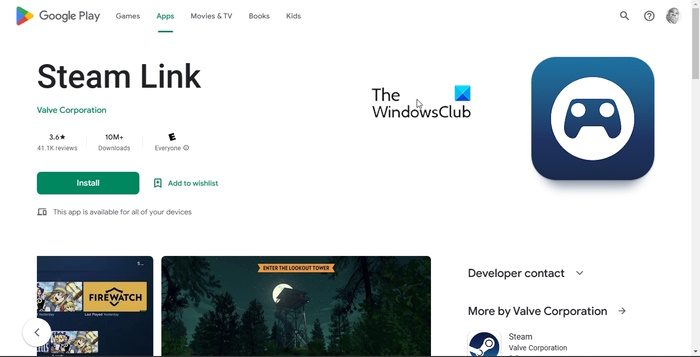
The first thing a person needs to do to stream content from their computer to an NVIDIA Shield TV is to install the Steam Link app. We are going to explain how to accomplish this task in the easiest possible way.
- Launch into the Google Play Store from the NVIDIA Shield TV.
- From there, search for Steam Link.
- Select the correct option from the list made available to you.
- Tab the Install button to proceed with downloading and installing Steam Link to your device.
2] Search for a supported PC
After installing the Steam Link app on the NVIDIA Shield TV, the next step is to use the app to find your computer.
- Begin by launching the app.
- Tap the button that reads Open, then select Allow.
- Without much delay, Steam Link will begin searching for all supported PCs on your network that are running the official Steam client.
3] Connect to your PC
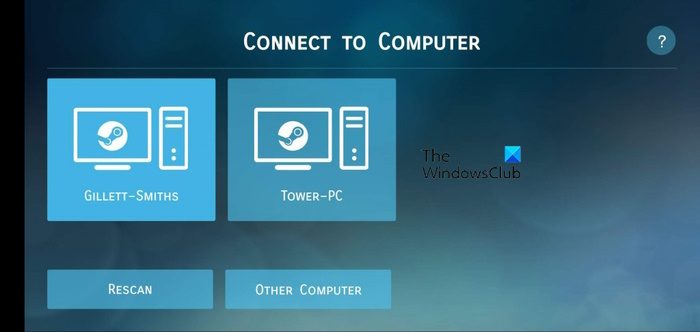
So, after locating the computer with the Steam client installed, the next step is to bridge the connection between the gaming PC and the NVIDIA Shield TV. Let us explain how to accomplish this task without complexities.
- First, please select which supported computer to connect to.
- From there, please choose the option that reads, Start Playing.
- Write down the four-digit pin that appears for safekeeping.
- Go to the computer you chose to connect with, then enter the four-digit code.
- Hit the Confirm button, and that’s it. However, we’re not done yet because there is something quite important, we must discuss.
How to connect a controller to the NVIDIA Shield TV
Here’s the thing, it is not possible to stream PC games to the Shield TV without limitations if a controller is not in use. It’s just what it is, so with that in mind, we’ve decided to explain how to pair a Bluetooth controller with the device. The solutions here should help a great deal of those who have never done it before.
- Open the Steam client
- Open Big Picture mode
- Go to Remote & Accessories
- Pair a controller
1] Open the Steam client
When it comes down to opening the Steam client, you must locate the shortcut.
In most cases, it is available via the desktop, but it can also be found on the taskbar.
Alternatively, you can check the Apps menu after clicking on the Start button.
2] Open Big Picture mode
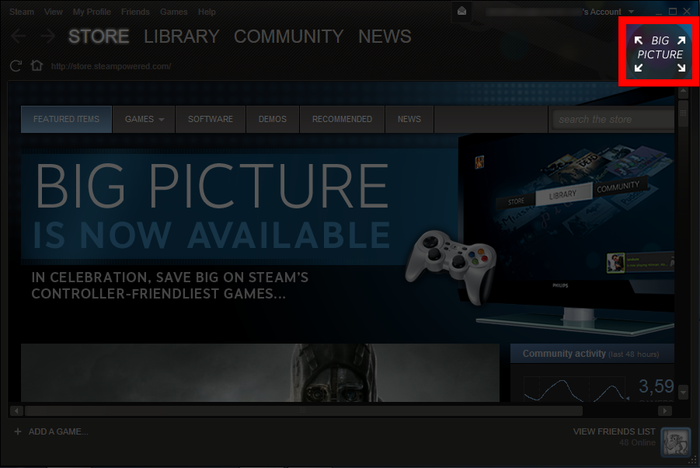
In order to get this done, please click on the View tab.
From there, you must now select Big Picture Mode without delay.
You may be asked to update the firmware. Accept if such is the case.
Hold the Steam button on the controller to turn it off.
3] Go to Remote & Accessories
OK, you are now required to move back over to the Nvidia Shield TV.
After that, navigate directly to the Settings area.
Once that is done, please select the Remote & Accessories option.
4] Pair a controller
The next step is to press and hold the pair button on the controller.
Tap the Add Bluetooth Accessories button.
From the list of controllers, choose the one you want to pair with by using the Shield TV remote.
Select Pair to complete the overall process.
Now you can go ahead and stream all of your favorite Steam games to your Nvidia Shield TV product.
READ: NVIDIA GeForce Experience is stuck on Preparing to install
What does NVIDIA Shield TV do?
The idea behind the NVIDIA Shield TV is to make it possible for users to stream video games from their PC to the device. Bear in mind that you will need the services of a GeForce GTX card inside of your gaming computer for streaming to work.
Is the NVIDIA Shield TV discontinued?
No, the Shield TV is still a thing, but the GameStream function is no more. However, that’s not a big deal since it is possible to stream all your games by using Steam Link.
Leave a Reply